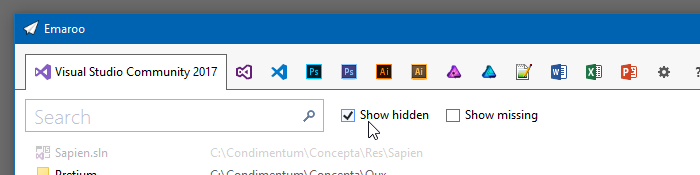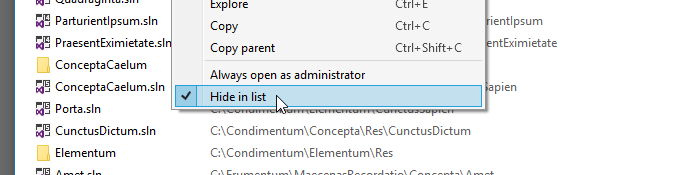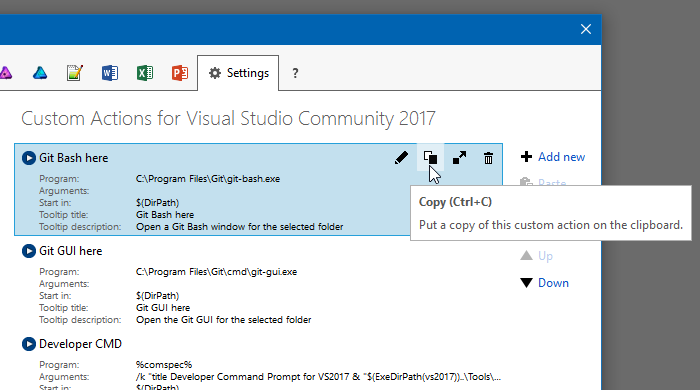Roland Weigelt
Born to Code
-
How to Make Chrome Kiosk Mode “just Work”
There’s a reason why I haven’t blogged about UWP lately: The overall development experience (slow turnaround cycles, silent crashes, HRESULTs instead of error messages, you name it) drove me mad up to the point I scrapped my whole project, a digital signage solution, in early summer. Instead, I now use Chrome as my “render engine” and things are working pretty well. Without prior experience in using ASP.Net Core, WebAPI and SignalR, I have been able to whip something up to be ready for the 2018/19 Basketball season.
During development, I had to figure out
- how to use Chrome without any… chrome (i.e. no title, adress or tool bars),
- how to move the Chrome window to the secondary screen,
- how to close Chrome from code and
- how to still be able to use Chrome for browsing during development.
tl;dr: On https://github.com/RWeigelt/ChromeKioskModeDemo you find a small demo project (C#/WinForms for simplicity) that’s pretty self-explanatory.
Problems #1 and #2 are easy: Chrome has a so-called kiosk mode (command line parameter
--kiosk http://www.example.com) that will display the specified web page in full-screen mode. Another command line parameter deals with with positioning (--window-position=top,left). In the demo code you’ll see other parameters, they force the window size for a cleaner startup.Problems #3 and #4 turned out to be connected to each other.
One might wonder what’s so hard about closing Chrome from code. Don’t you just start a process with
Process.Startand remember the returnedProcessinstance, to later call itsCloseMainWindowmethod? What could possibly go wrong?Well, for starters, that
Processinstance may live shorter than expected. If you have a couple of Chrome windows and/or tabs open, Chrome will do a lot of process management behind the scenes – and “your” process may not be the one displaying the requested web page.On the other hand, if you go from zero Chrome windows to one window with a single tab, things are nice and easy. Now while you could force yourself to use a different browser during development, you never now whether there isn’t some Chrome window open later in production.
Fortunately, if you specify a different “user data directory” (
--user-data-dir=directory) when starting Chrome, you can achieve this “one window, one tab, one process” scenario even if you have many windows and tabs open.For details, take a look at the code on https://github.com/RWeigelt/ChromeKioskModeDemo. This C#/WinForms project shows a form with two buttons:
- “Open Chrome” will open http://www.example.com in full-screen mode on the second monitor (sorry, you have to have a second monitor for the demo).
- “Close Chrome” closes the Chrome window without affecting any other Chrome windows.
Note that this is not a library, just some code I have taken from my solution (stripped down for clarity). You’ll want to adapt it to your needs anyway. Have fun with it!
-
Emaroo 4.3 – Support for Adobe CC 2019 / VS Code 1.28
Emaroo is a free utility for browsing most recently used (MRU) file lists of programs like Visual Studio, VS Code, Word, Excel, PowerPoint, Photoshop, Illustrator and more. Quickly open files, jump to their folder in Windows Explorer, copy them (and their path) to the clipboard - or run your own tools on files and folders with custom actions!
- Download Emaroo on www.roland-weigelt.de/emaroo
About this Release
- Added: Support for Photoshop/Illustrator/InDesign CC 2019.
- Updated: Support for Visual Studio Code 1.28 (changes regarding of most recently used files). Previous versions of Visual Studio Code are still supported.
Changed: Emaroo no longer looks for Photoshop/Illustrator CC versions prior to 2018 by default. This does not affect support for CS6 versions (which some users keep for compatibility reasons).
If you still need support for older CC versions, you can enable it as follows:
- Close Emaroo
- Start Notepad as Administrator
-
Open the file
in the installation directory (usuallyEmaroo.exe.config
)C:\Program Files (x86)\Weigelt\Emaroo - Set
option toSearchForOldAdobeCCApplicationsTrue - Save the config file and start Emaroo.
-
Design/UI/UX-Praxiswissen im Dezember in Berlin
Am 11. Dezember halte ich im Rahmen der GUI&DESIGN 2018 den Workshop “Von Null auf GUI - Design/UI/UX-Praxiswissen für Entwickler”. Auf der Hauptkonferenz (12./13. Dezember) folgt dann mein Vortrag “Kochrezepte für die Gestaltung von GUIs”.
Ich freue mich schon sehr auf die Konferenz!
Zum einen, weil der Workshop und der Vortrag viel Spaß machen und das Feedback danach immer sehr positiv ist – mein Stil aus “praxisorientierter Abstraktion” scheint gut anzukommen. Bei der Developer Week in Nürnberg hatte ich den Vortrag vor dem Workshop-Tag gehalten und plötzlich saßen im Workshop drei zusätzliche Teilnehmer, die ihre ursprüngliche Workshop-Buchung kurzfristig über den Haufen geworfen hatten.
Zum anderen, weil ich tatsächlich mal die Konferenz komplett genießen kann, denn dieses Jahr hat es zeitlich gepasst. Das Programm ist noch nicht vollständig, aber die Vorträge, die bereits online sind, klingen sehr vielversprechend.
Alle Infos zu Konferenz: https://gui-design.ppedv.de/18
-
Emaroo 4.2.1 – Bugfix for VS Code Workspaces
Emaroo is a free utility for browsing most recently used (MRU) file lists of programs like Visual Studio, VS Code, Word, Excel, PowerPoint, Photoshop, Illustrator and more. Quickly open files, jump to their folder in Windows Explorer, copy them (and their path) to the clipboard - or run your own tools on files and folders with custom actions!
- Download Emaroo on www.roland-weigelt.de/emaroo
About this Release
This is a small bugfix release that addresses a problem with Visual Studio Code workspaces.
Thanks to Jochen Manns for reporting the issue and providing repro information that helped fixing the bug.
-
Emaroo 4.2 – Update for Visual Studio Code 1.26
Emaroo is a free utility for browsing most recently used (MRU) file lists of programs like Visual Studio, VS Code, Word, Excel, PowerPoint, Photoshop, Illustrator and more. Quickly open files, jump to their folder in Windows Explorer, copy them (and their path) to the clipboard - or run your own tools on files and folders with custom actions!
- Download Emaroo on www.roland-weigelt.de/emaroo
- Get ready-to-use custom actions on GitHub, e.g.
- Open a Visual Studio project/solution in a specific version of Visual Studio
- Open the Visual Studio developer command line
- Open a file or folder in Visual Studio Code
- Open a folder in Git Bash or Git GUI
- Attach a file to a new email in Outlook
- Learn how to write your own custom actions in a quick step-by-step guide.
About this Release
The recent release of Visual Studio Code 1.26 brought a couple of changes that made it disappear from Emaroo. With VS Code being one of the tools and applications that I constantly launch from Emaroo, that is obviously a bad thing.
Fortunately I had a more or less finished version 4.2 that was just waiting for an important reason for a release.
Other release notes:
- Changed: The settings for Show hidden and Show missing now work across tabs and are persisted when exiting Emaroo.
- Improved: Reduced flicker when changing tabs.
- Fixed: On some systems a black line appeared at the bottom of the VS2017 tab.
-
Workaround: In case the MRU list for Visual Studio 2017 shows only old items (or none at all), you can now switch the strategy how the MRU items are determined. See the ReadMe in the ZIP file for more information.
A big
Thank you!
to Darren Schroeder for his support (technical info, example code, testing). -
ASP.Net Core: Slow Start of File (Video) Download in Internet Explorer 11 and Edge
While experimenting with the
tag on an HTML page with a web API endpoint as the source (ASP.NET Core 2.1.1), I noticed that the (not auto-playing) videos<video>- appeared immediately in Chrome and Firefox,
- but took a few seconds in Internet Explorer and Edge to show up on the page.
This is what the code in my controller looked like:
[HttpGet("{id}")] // api/video/example public IActionResult GetVideoByName(string id) { // ... var path = Path.Combine(@"D:\Example\Videos", id + ".mp4"); return File(System.IO.File.OpenRead(path), "video/mp4"); }Searching the web for the obvious keywords (IE11, ASP.NET Core, file, stream, slow, download, etc.) yielded lots of results for all kinds of problems. In the end I found out that I needed to enable something called “range processing” (pardon my ignorance, I’m more of a UI guy than a networking expert).
Fortunately, ASP.NET Core 2.1 offers a (new) overload for the
function with a boolean parameter aptly namedFile()
. So the solution is to set that parameter toenabledRangeProcessing
:truereturn File(System.IO.File.OpenRead(path), "video/mp4", true);
-
Emaroo 4.1 – Hide Those Tryout Visual Studio Projects!
Emaroo is a free utility for browsing most recently used (MRU) file lists of programs like Visual Studio, VS Code, Word, Excel, PowerPoint, Photoshop, Illustrator and more. Quickly open files, jump to their folder in Windows Explorer, copy them (and their path) to the clipboard - or run your own tools on files and folders with custom actions!
- Download Emaroo on www.roland-weigelt.de/emaroo
- Get ready-to-use custom actions on GitHub, e.g.
- Open a Visual Studio project/solution in a specific version of Visual Studio
- Open the Visual Studio developer command line
- Open a file or folder in Visual Studio Code
- Open a folder in Git Bash or Git GUI
- Attach a file to a new email in Outlook
- Learn how to write your own custom actions in a quick step-by-step guide.
About this Release
With Emaroo 4.1, you can now hide files or directories This is nice for hiding all those small tryout projects (“App1”, “App2”, etc.) that you are just not quite ready yet to delete on disk.
Open the context menu and check the “Hide in list” option:
To make a hidden list item visible again, check the “Show hidden” checkbox (to show all hidden items)…
…and open the context menu on the item you want to show again.
Then uncheck the “Hide in list” option:
The release also fixes a couple of bugs, so an update is definitely recommended!
Read the full release notes on the Emaroo website.
-
Emaroo 4 – Custom Actions on Overdrive!
Emaroo is a free utility for browsing most recently used (MRU) file lists of programs like Visual Studio, VS Code, Word, Excel, PowerPoint, Photoshop, Illustrator and more. Quickly open files, jump to their folder in Windows Explorer, copy them (and their path) to the clipboard - or run your own tools on files and folders with custom actions!
- Download Emaroo on www.roland-weigelt.de/emaroo
- Get ready-to-use custom actions on GitHub, e.g.
- Open a Visual Studio project/solution in a specific version of Visual Studio
- Open the Visual Studio developer command line
- Open a file or folder in Visual Studio Code
- Open a folder in Git Bash or Git GUI
- Attach a file to a new email in Outlook
- Learn how to write your own custom actions in a quick step-by-step guide.
About this Release
Version 4 of Emaroo is here, with major improvements for custom actions:
- New dialog for editing custom actions.
- New debug dialog for previewing how text macros are expanded before executing a custom action.
- New clipboard format for quickly sharing custom actions.
- New macros for more portable custom actions.
- Tooltips for your custom actions.
Read the full release notes on the Emaroo website.
The New Clipboard Format for Sharing Custom Actions
When you copy a custom action on the settings tab…
…Emaroo places a text on the clipboard that looks something like this:
§§!F5[*J,l;DzzK6yn}|N|U1op[BMW+uMsNa5QD-fRa#}~TEgEV^I7O#-1^kHDi;°(*VI|84#6XX*4%b E{4A(+*Na;s,sUYLqQCjdDvmGd6aQ0oQ4Mek-|cHCVcXi:Z]BHkuh5|nt°3A]dkKiNMO-*{}apX+T=y^ 10ETC°i5lL^Qcm~jSi,kSgax1Xhv*§§You can then paste the custom action into a mail or chat window, post it on your website, Facebook etc. to share it with others.
The text format does not use characters that have to be escaped e.g. when inserting the text into HTML. You can also add or remove spaces or linebreaks as long as you keep the “§§” at the start and the end.
File-based Sharing of Custom Actions
Emaroo still does (and will continue to) support import from/export to JSON files (“*.action.json”) for version control and backup purposes – it’s always good to have the source
 .
. -
Hello World: The Film, Take 2
Back in November I blogged about Shawn Wildermuth’s planned documentary about software development. Unfortunately, the Kickstarter campaign to fund the project didn’t get enough traction, so it was was cancelled.
Now, a few months later, Shawn has started another crowd-funding campaign, this time on Seed&Spark – and things are looking good: At the time of this writing, the funding has reached 85% of the goal.
So head over to https://www.seedandspark.com/fund/hello-world-film, read what the project is about, take a look at the big names in the documentary and maybe add your support to the project!
-
Open Git Bash for Recent Visual Studio [Code] Projects/Folders with Just a Few Keystrokes
Emaroo is a free utility for browsing most recently used (MRU) lists of a variety of programs for developers and designers.
Download Emaroo on www.roland-weigelt.de/emaroo.
Tip: When you pin Emaroo to the taskbar and drag the icon to the left, you can quickly start it by pressing the Windows key and a number (e.g. Win+1 if the icon is in the leftmost position).
In addition to opening files or folders and a couple of other built-in features, Emaroo also allows used-defined custom actions. A custom action runs an executable of your choice, with arguments and/or a working directory specified using macros similar to those for the pre-build/post-build events in Visual Studio. You execute a custom action either via the context menu or via one of the hotkeys Ctrl+1, …, Ctrl+9, Ctrl+0.
A Custom Action for Git Bash
- Copy the following URL (direct link to one of the custom actions available on GitHub):
https://raw.githubusercontent.com/RWeigelt/EmarooCustomActions/master/git/GitBashHere.action.json
- Launch Emaroo
- Open the settings page:
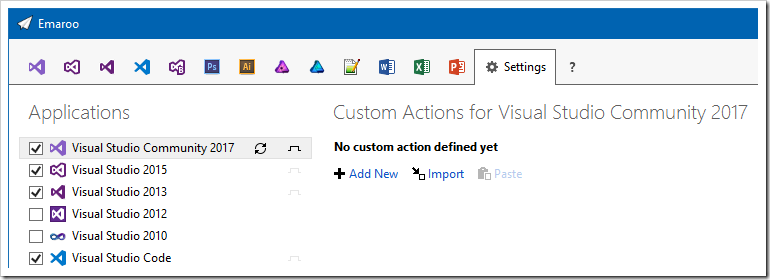
- Click "Import"
- Paste the clipboard content into the "File name:" field and press the “Open” button
- Change to the Visual Studio page
- You'll find the custom action in the lower left corner…
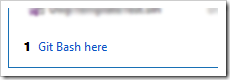
…and in the context menus of the list items: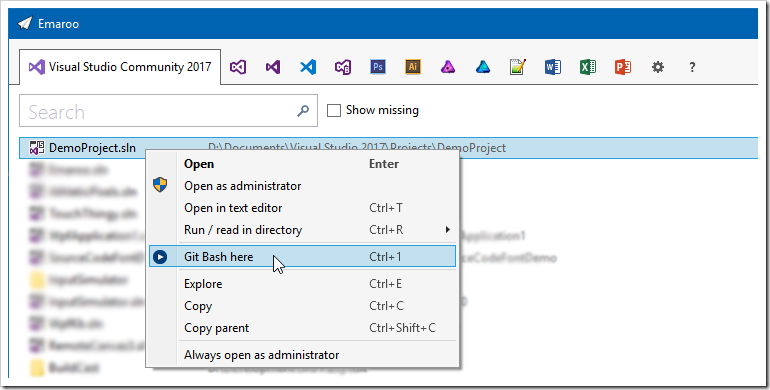
- Repeat the steps for the other Visual Studio versions and/or Visual Studio Code
How It’s Done
Let’s take a look how the custom action is defined:
- Either open the context menu on the custom action in the lower left corner of the Visual Studio tab…
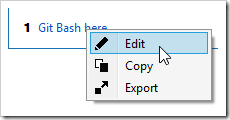
…or, if you are on the settings tab, press the pen icon on the custom action: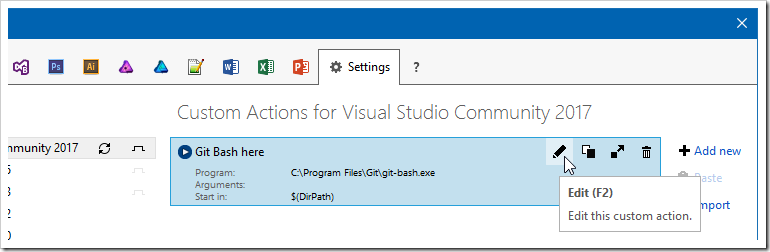
- This will open the following dialog:
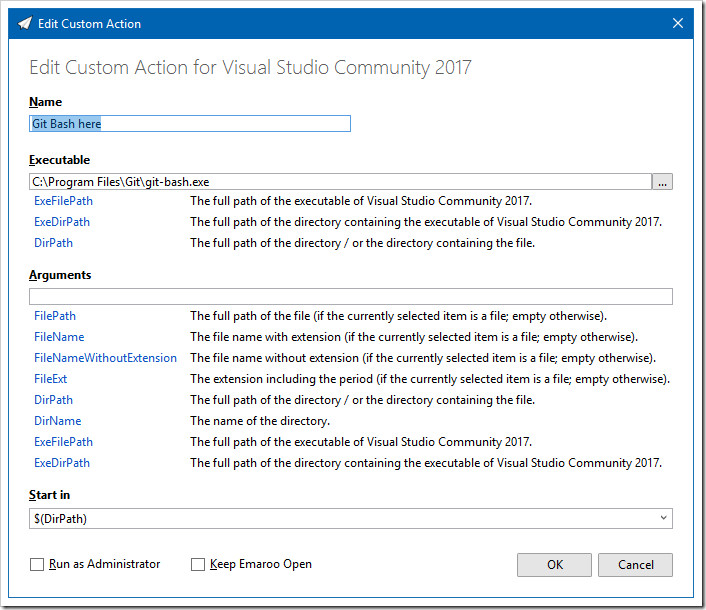
- For the Git Bash custom action,
- the “Executable” field contains the full path of
git-bash.exe, - we don’t need anything in the “Arguments” field
- and we’ll start
git-bash.exein the directory of the currently selected project in the Visual Studio MRU list (using the$(DirPath)macro).
See also
- Copy the following URL (direct link to one of the custom actions available on GitHub):