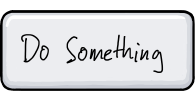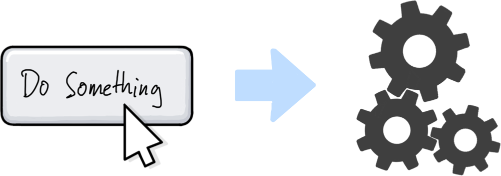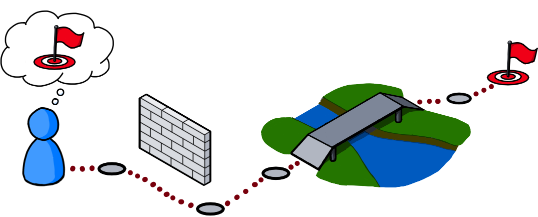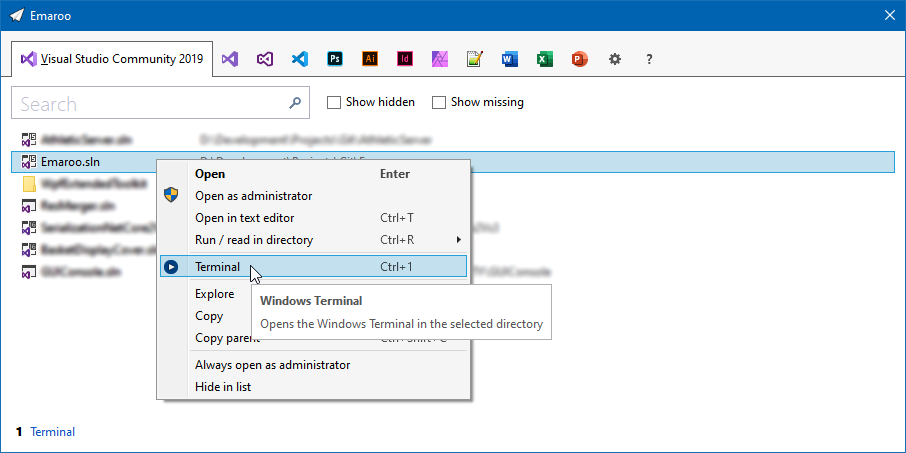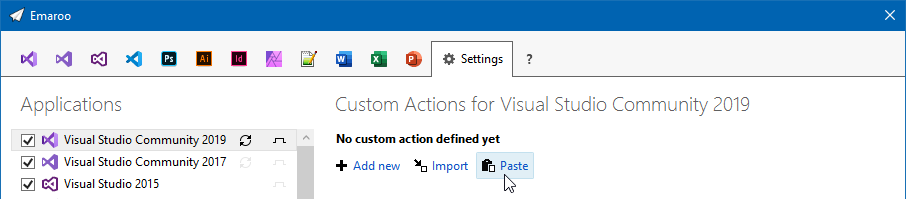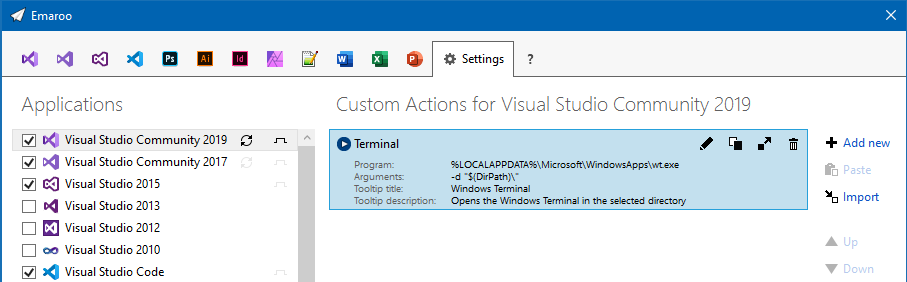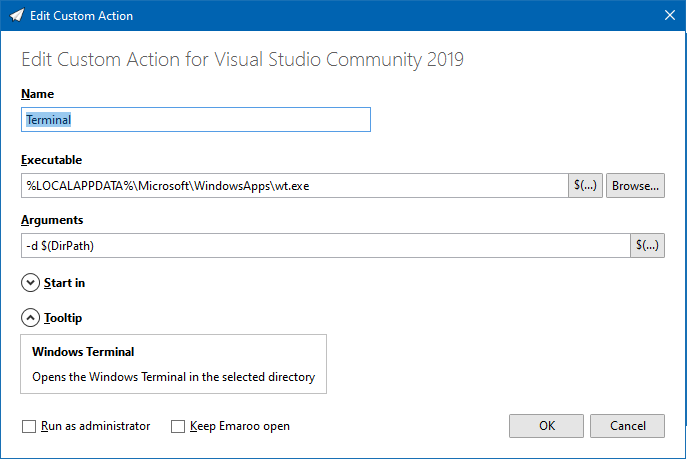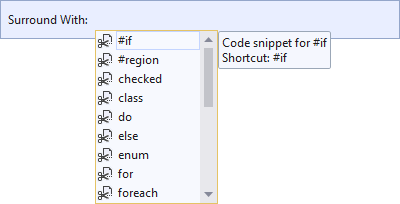Roland Weigelt
Born to Code
-
A Much Too Short Explanation of UI/UX/Feature/Scenario
This is a side-product of sketches I did for upcoming talks, using an iOS app called Linea Sketch.
User Interface
The user sees a button.
User Experience
How the user feels before, while and after pressing the button.
Feature
What the product does for the user when he/she presses the button.
Scenario
Who encounters what problem and how the product will help him/her on the way to reach their goal.
Oh, the button? You don’t think about the button when first looking at the scenario…that’s the point!
-
Developer Week 2020 verschoben auf November, Online-Konferenz DWX Home als Ersatz
Eigentlich sollte die Developer Week 2020 vom 29. Juni bis 3. Juli 2020 in Nürnberg stattfinden. Ich wäre dort mit meinem Ganztages-Workshop “Von Null auf GUI – Design/UI/UX-Praxiswissen für Entwickler” und einem Vortrag über “User Interface Patterns” vor Ort gewesen – doch dann kam der Virus.
Daraus folgte zum einen eine Verschiebung in den November, und zwar als Hybrid-Modell (sowohl On-Site als auch Remote). Mein Workshop ist jetzt für den 2. November, der Vortrag für den 4. November geplant.
Darüber hinaus wird im ursprünglichen Zeitraum eine reine Online-Konferenz, die DWX Home, stattfinden. Jeweils vormittags gibt es Vorträge zu den Themen DevOps (Montag, 29. Juni 2020), .NET (Dienstag), Testen (Mittwoch), Software-Architektur und -Qualität (Donnerstag) sowie UX und UI Design (Freitag, 3. Juli 2020).
Am UX und UI Design-Tag bin ich mit meinem Vortrag “Fragen, Fragen Fragen…- Diskussionen über UI-Designs” vertreten:
Die richtige Frage zum richtigen Zeitpunkt kann Diskussionen über UI-Designs wertvolle Impulse geben. Dabei muss weder die Frage noch die Antwort besonders weltbewegend sein – ein kleines Stückchen vorher unbekannter Information verändert manchmal massiv den Lauf der Dinge.
In seinem Vortrag vermittelt Roland Weigelt, dass eine analytische Denkweise auch in den vermeintlich eher von Emotionen bestimmten Bereichen Design und User Experience ein wertvolles Werkzeug ist. Und damit es nicht zu trocken wird, geht es nebenbei um Problemlösung à la Indiana Jones, außerirdische Lebensformen und den Einfluss von Rallye-Streifen auf die Geschwindigkeit von Sportwagen.
Für Teilnehmer der Developer Week im November ist der Zugang zur DWX Home automatisch im Ticket-Preise inbegriffen. Für alle anderen gibt es kostengünstige Tagestickets (dafür auf der Ticket-Seite ganz nach unten scrollen).
-
Exercise in Thinking: Do Racing Stripes Make a Car Go Faster?
The progress from a junior to a senior software developer shows in various ways:
- Coding: Years of working with different languages, frameworks, libraries and architectures help developing a gut feeling for technology.
- Planning: Having experienced a large number of projects or product releases with their milestones, last-minute changes, hotfixes, updates, etc., senior developers usually have a better sense of what to do and what to avoid.
- Analytical thinking: (Good) senior developers tend to ask the right question at the right time, digging deep to find out what they don’t know – and whether what they think they know is true.
For developers, improving their analytical skills is an important part of personal growth. That is why I like to cover non-technical topics both in my conference talks as well in my blog articles.
In a previous post called “How to Approach Problems in Development (and Pretty Much Everywhere Else)”, I wrote about (among other things) what Indiana Jones can teach you about problem solving.
The article you are reading now asks whether “racing stripes” make a car go faster. A strange question on a software development blog. This is by design, because strange things tend to be remembered more easily (fun fact: The word “strange” can be translated to German as “merkwürdig”, which in a literal translation back to English could be “worthy to be noticed” or “worthy to be remembered”).
So: Do Racing Stripes Make a Car Go Faster?
When being pressed for a quick answer, most of us would likely go for a “No”.
On second thought, various considerations come into mind:
- Is the racing stripe applied in addition to the existing paint job?
- What about the weight of the paint for the racing stripe?
- What if the stripe is not done in paint, but with adhesive film?
- Or what if the whole paint job is replaced with a design including a racing stripe – and lighter paint is used?
- How much does the weight of the paint influence the car’s performance, anyway?
- …
Many well-intentioned questions, unfortunately focusing too much on details. On the other hand, one important question is missing: What kind of “car” are we talking about here, exactly?
What if the question is actually about toy cars?
- The car in question is now significantly smaller, while the size of the air molecules stays the same. Does aerodynamics play an important role here?
- Does the car have an engine? If not, is the car intended to roll down a hill? Maybe then more weight could be beneficial?
But: Are we not missing something here? If “car” was not what we expected, are our assumptions about “faster” still valid?
- What do we know about the context of the question?
- How exactly is “faster” determined?
Now imagine the following situation: You give two identical toy cars to a young child with an interest in cars. One car has a racing stripe (or a cool design in general), the other does not.
Now you ask the child “which car is faster?”, and if the child answers “the one with the stripes”, then this is the correct answer (for this child).
From our grown-up point of view, the faster car is the one that travels more units of distance per unit time. From the child’s point of view, the car that wins the race in their mind (“wroom, wroom!”) is the faster one. The laws of physics do not necessarily apply here.
Lessons learned
Be careful with your assumptions
Your personal experiences are an important foundation, but they can also mislead you. Be careful when assuming facts that were not explicitly mentioned. You may be subject to a misunderstanding. And even if not, “obvious” questions can still yield helpful information. If you have the chance to ask, use the opportunity. You never know when a question like “just to be sure, we are talking about X that does Y?” is answered “yes, exactly… well, ok, Z should be mentioned, too” – with Z being a vital detail.
Make sure terms are clearly defined
When you talk about X, make sure that you and everybody else agrees on what X is exactly. Take the term “combo box”, for example. Even though the word “combo” clearly hints at a combination (of a dropdown list and a text field), some people use the term “combo box” also for simple dropdown boxes.
From a technical point of view, this may be only “half wrong”, because in certain UI technologies, a combo box control can be turned into a dropdown list as an option.
But when speaking to colleagues or customers, this may lead to unnecessary confusion or even wrong expectations.
Be sure to know the context
A car on the street is different from a toy car in the hands of a young child.
A software that is a pleasure to use on your laptop while sitting on the couch can be a pain to use on a smartphone while trying to catch a train.
And for transferring huge amounts of data from location A to location B, a truck full of hard drives can be both a viable solution as well as a terrible idea.
Context matters. A lot.
Fully respect the target audience and their view of the world
This is where empathy comes into play, “the capacity to understand what another person is experiencing from within the other person's frame of reference, i.e., the capacity to place oneself in another's shoes” (quote).
For technical-minded people, empathy may sound like a touchy-feely topic, “about being nice to people”. For me, empathy in software development is about respect towards users and about being a professional.
If you are interested, I have published two articles about empathy with a focus on software development here on this blog (“The Importance of Empathy” and “It’s Good for You, Too!”).
-
dotnet Cologne 2020 abgesagt
Am 29. Mai 2020 hätte die 12. dotnet Cologne-Konferenz stattfinden sollen – und dann kam der Virus. Seit heute ist es nun offiziell, die Konferenz wird für dieses Jahr abgesagt. Ich selbst habe die Community-Konferenz “von Entwicklern, für Entwickler” 2009 mitbegründet und mit viel Spaß und Begeisterung bis 2017 begleitet. Nach meinem Ausstieg aus Zeitgründen konnte ich die dotnet Cologne als Sprecher genießen und wäre auch 2020 mit einem Vortrag am Start gewesen.
Aus eigener Erfahrung weiß ich, welche Vorlaufzeiten eine Konferenz mit 450 Teilnehmern erfordert, entsprechend kam eine Verschiebung in den Herbst nicht in Frage. Wollen wir hoffen, das wir Sars-CoV-2 gut überstehen und uns auf die dotnet Cologne 2021 am 7. Mai 2021 freuen können.
-
Launch Windows Terminal from Emaroo
Emaroo is a free utility for browsing most recently used (MRU) file lists of programs like Visual Studio, VS Code, Word, Excel, PowerPoint, Photoshop, Illustrator and more. Quickly open files, jump to their folder in Windows Explorer, copy them (and their path) to the clipboard - or run your own tools on files and folders with custom actions!
Download Emaroo on www.roland-weigelt.de/emaroo
Custom action for Windows Terminal
This custom action will open the Windows Terminal in the directory of the currently selected item (tested with Preview v0.9.433.0)
How to add the custom action
Copy the following text into the clipboard:
§§!F5[*J,mvXzzR?kMYxAy.pM#x1FkZTe*n?d3a#u^[?N^ZKFdQKYe|}Qt?atakKFwNwoCXCJX*iF;lO tCo57uK:568nq7LG*=^ctZtQ5k6!,cjG5C2M6*snN,D48|-q:y01mlN^y(rkgxt~A_]mYA3ZkY6!fKX5 ;WsSVpA^]I|+#|E%:DJ_LGLP.2*$M3Ad2~]cow]pWH!o!!§§
Open Emaroo and click on the “
 ” icon to switch to the settings tab.
” icon to switch to the settings tab.Emaroo recognizes the text in the clipboard as a custom action and lets you paste it into the list of actions for the selected application (in this case Visual Studio Community 2019).
Here’s the result:
How to use the custom action
On the tab with the application’s most recently used items, the custom action is either available via the context menu of the item (shown in the first screenshot) or at the bottom of the window:
You can either click it:
Or press Ctrl+<number> (in this case Ctrl+1).
How to edit the custom action
Right-click the custom action to open the context menu or switch to the settings tab and select the custom action. In both cases, click the “
 ” icon to open the edit dialog:
” icon to open the edit dialog:Note: At the time of this writing, checking “Run as administrator” does not work for Windows Terminal (see issue #3145 on microsoft/terminal).
-
Quick #if … #endif in Visual Studio
In my previous blog post “Commenting out Code in C# (Oldie but Goldie Tip)” I recommended using “#if … #endif” to disable code lines.
A quick way to do this in Visual Studio:
-
Commenting out Code in C# (Oldie but Goldie Tip)
I usually “comment out” code
- when something does not work as expected and I am looking for a workaround, or
- when I want to quickly try out an idea for an alternative solution
and
- I feel that using source control is too much hassle for what I’m trying to do in this situation.
How?
The term “comment out” obviously comes from using code comments to hide source code from the compiler. C# has two kinds of comments that can be used for this, each with their pros and cons:
- End-of-line comments (“// this is a comment”) can be nested, i.e. you can comment a commented line. But they do not explicitly convey the start and the end of a commented section when looking at adjacent commented lines.
- Block comments (“/* this is a comment, possibly spanning several lines */”) do have an explicit start and end, but cannot be nested; you cannot surround a block comment with a block comment.
For disabling full lines of code, a different approach is to use the “#if … #endif” directive which tells the C# compiler to consider the code inside only if the specified symbol is defined. So to disable code, you simply specify a symbol that does not exist:
#if SOME_UNDEFINED_SYMBOL ...one or more lines... #endif
Using the preprocessor for this purpose is nothing new, especially to those with a C/C++ background. On the other hand, considering how often I watch developers use comments in situations where “#if” would have clear advantages, maybe this blog post benefits at least some people out there.
Why #if?
“#if” directives can be nested
The C# compiler does not blindly look for a closing “#endif”; it understands which “#endif” belongs to which “#if”, so e.g. the following is possible:
#if DISABLED ...some code... #if DEBUG ...debug code... #endif ...some code... #endif
You can express why you disabled a specific block of code
For example, you could use “#if TODO” when you are working on new code, but want to quickly run the program again without that code before continuing.
Something like “#if TO_BE_DELETED” (or maybe “#if DEL” for less typing) could mark code that you intend to remove after compiling the project and running the unit tests. If you are consistent with the naming of the symbol, performing a cleanup across the project is easy, because searching for “#if SYMBOL“ works well.
Obviously, you could choose more descriptive symbols (e.g. “#if TODO_DATA_ACCESS” and “#if TODO_CACHING") to differentiate different places of ongoing work. But if you think you need this, it could be a sign you are trying to juggle too many balls at once.
“#else” is great while you work on replacing code
Sometimes, when I have to deal with a non-obvious or even buggy third-party API, writing code involves a lot of experimentation. Then I like to keep old code around as a reference for a moment:
#if OLD_WORKAROUND ...old code... #else ...new code... #endif
You can easily toggle code on/off
You can enable the disabled code simply by defining the symbol, either using “#define” in the same source file or as a conditional compilation symbol for the whole project.
Alternatively, you can invert the condition for a specific “#if” with a “!” in front of the symbol:
#if !DISABLED ...some code... #endif
Being able to quickly switch code off and back on, or – in conjunction with “#else” – to switch between old and new code without losing the exact start and end positions of the code blocks is a huge plus. I use this e.g. when working on interactions in GUIs where I have to decide whether the old or the new code makes the user interface “feel” better.
Notes on disabled code
- Disabled code in a code base should always be viewed as a temporary measure, because code that never gets compiled “rots” over time. To the compiler/IDE, disabled code is plain text that is not affected by refactoring or renaming, i.e. at some point it is no longer valid.
- Try to get rid of disabled code as soon as possible, preferably before committing to source control.
- Last, but not least: Consider using source control for what it is good at - it exists for a reason. For instance, when experiments involve changes to many files, a new branch may be the better choice.
-
Notes on Migrating a WPF Application to .NET Core 3.0
Recently, I migrated a WPF application from .NET Framework 4.7.2 to .NET Core 3.0, which took me about two hours in total. The application consisted of four assemblies (one EXE, one UI class library, two other library assemblies).
A Google search for “migrate wpf to .net core 3” brings up enough helpful documentation to get started, so this post is mainly a reminder to myself what to look out for the next migration – which may be far enough in the future that I’ll have forgotten important bits by then.
How to get started
My starting point was the Microsoft article “Migrating WPF apps to .NET Core”. A lot of text, which makes it easy to get impatient and start just skimming for keywords. Tip: Do take your time.
In my case, I somehow missed an important detail concerning the
AssemblyInfo.csfile at first.AssemblyInfo.cs
When you migrate to .NET Core and use the new project file format, you have to decide what you want to do about the
AssemblyInfo.csfile.If you create a new .NET Core project, that file is autogenerated from information you can enter in the “Packages” section of the project properties in Visual Studio (the information is stored in the project file).
In the .NET Framework version of the UI class library, I used the attributes
XmlnsDefinitionandXmlnsPrefixto make the XAML in the EXE project prettier. That’s why I wanted to keep using anAssemblyInfo.csfile I could edit manually. For this, I had to add the following property:<GenerateAssemblyInfo>false</GenerateAssemblyInfo>
PreBuild Step
I use a pre-build step in my UI library project (calling a tool called ResMerger), After the migration, macros like
(ProjectDir)were no longer resolved. The migration document does not cover pre/post build events (at the time of this writing). But the article “Additions to the csproj format for .NET Core” does, in the section “Build events”.PreBuild event in the old csproj file:
<PropertyGroup> <PreBuildEvent>"$(SolutionDir)tools\ResMerger.exe" "$(ProjectDir)Themes\\" $(ProjectName) "Generic.Source.xaml" "Generic.xaml" </PreBuildEvent> </PropertyGroup>And in the new csproj file:
<Target Name="PreBuild" BeforeTargets="PreBuildEvent"> <Exec Command=""$(SolutionDir)tools\ResMerger.exe" "$(ProjectDir)Themes\\" $(ProjectName) Generic.Source.xaml Generic.xaml" /> </Target>Note that the text of the PreBuild step is now stored in an XML attribute, and thus needs to be XML escaped. If you have a lot of PreBuild/PostBuild steps to deal with, it’s maybe a good idea to use the Visual Studio UI to copy and paste the texts before and after migrating the project file.
WPF Extended Toolkit
My application uses some controls from the Extended WPF Toolkit. An official version for .NET Core 3 has been announced but is not available yet. For my purposes I had success with a fork on https://github.com/dotnetprojects/WpfExtendedToolkit, your experience may be different.
Switching git branches
Switching back and forth between the git branches for the .NET framework and .NET Core versions inside Visual Studio results in error messages. To get rid of them, I do the typical troubleshooting move of exiting Visual Studio, deleting all
binandobjfolders, restarting Visual Studio and rebuilding the solution. Fortunately, I don’t need to maintain the .NET framework in the future. The migration is done and I can move on.Automating the project file conversion
For the next application, I’ll likely use the Visual Studio extension “Convert Project To .NET Core 3” by Brian Lagunas. I installed the extension and ran it on a test project – a quick look at the result was promising.
-
JSON Serialization in .NET Core 3: Tiny Difference, Big Consequences
Recently, I migrated a web API from .NET Core 2.2 to version 3.0 (following the documentation by Microsoft). After that, the API worked fine without changes to the (WPF) client or the controller code on the server – except for one function that looked a bit like this (simplified naming, obviously):
[HttpPost] public IActionResult SetThings([FromBody] Thing[] things) { ... }The
Thingclass has anItemsproperty of typeList<Item>, theItemclass has aSubItemsproperty of typeList<SubItem>.What I didn’t expect was that after the migration, all
SubItemslists were empty, while theItemslists contained, well, items.But it worked before! I didn’t change anything!
In fact, I didn’t touch my code, but something else changed: ASP.NET Core no longer uses Json.NET by NewtonSoft. Instead, JSON serialization is done by classes in the new System.Text.Json namespace.
The Repro
Here’s a simple .NET Core 3.0 console application for comparing .NET Core 2.2 and 3.0.
The program creates an object hierarchy, serializes it using the two different serializers, deserializes the resulting JSON and compares the results (data structure classes not shown yet for story-telling purposes):
class Program { private static Item CreateItem() { var item = new Item(); item.SubItems.Add(new SubItem()); item.SubItems.Add(new SubItem()); item.SubItems.Add(new SubItem()); item.SubItems.Add(new SubItem()); return item; } static void Main(string[] args) { var original = new Thing(); original.Items.Add(CreateItem()); original.Items.Add(CreateItem()); var json = System.Text.Json.JsonSerializer.Serialize(original); var json2 = Newtonsoft.Json.JsonConvert.SerializeObject(original); Console.WriteLine($"JSON is equal: {String.Equals(json, json2, StringComparison.Ordinal)}"); Console.WriteLine(); var instance1 = System.Text.Json.JsonSerializer.Deserialize<Thing>(json); var instance2 = Newtonsoft.Json.JsonConvert.DeserializeObject<Thing>(json); Console.WriteLine($".Items.Count: {instance1.Items.Count} (System.Text.Json)"); Console.WriteLine($".Items.Count: {instance2.Items.Count} (Json.NET)"); Console.WriteLine(); Console.WriteLine($".Items[0].SubItems.Count: {instance1.Items[0].SubItems.Count} (System.Text.Json)"); Console.WriteLine($".Items[0].SubItems.Count: {instance2.Items[0].SubItems.Count} (Json.NET)"); } }The program writes the following output to the console:
JSON is equal: True .Items.Count: 2 (System.Text.Json) .Items.Count: 2 (Json.NET) .Items[0].SubItems.Count: 0 (System.Text.Json) .Items[0].SubItems.Count: 4 (Json.NET)
As described, the sub-items are missing after deserializing with System.Text.Json.
The Cause
Now let’s take a look at the classes for the data structures:
public class Thing { public Thing() { Items=new List<Item>(); } public List<Item> Items { get; set; } } public class Item { public Item() { SubItems = new List<SubItem>(); } public List<SubItem> SubItems { get; } } public class SubItem { }There’s a small difference between the two list properties:
- The
Itemsproperty of classThinghas a getter and a setter. - The
Subitemsproperty of classItemonly has a getter.
(I don’t even remember why one list-type property does have a setter and the other does not)
Apparently, Json.NET determines that while it cannot set the
SubItemsproperty directly, it can add items to the list (because the property is not null).The new deserialization in .NET Core 3.0, on the other hand, does not touch a property it cannot set.
I don’t see this as a case of “right or wrong”. The different behaviors are simply the result of different philosophies:
- Json.NET favors “it just works.”
- System.Text.Json works along the principle “if the property does not have a setter, there is probably a reason for that.”
The Takeways
- Replacing any non-trivial library “A” with another library “B” comes with a risk.
- Details. It’s always the details.
- Consistency in your code increases the chances of consistent behavior when something goes wrong.
- The
-
ToolTip ToolTip toolTip
While working on a WPF control that handles some aspects of its (optional) tooltip programmatically, I wrote the following lines:
if (ToolTip is ToolTip toolTip) { // … do something with toolTip … }This makes perfect sense and isn’t confusing inside Visual Studio (because of syntax highlighting), but made me smile nevertheless.
Explanation:
- The code uses the “is” shorthand introduced in C# 7 that combines testing for “not null” and the desired type with declaring a corresponding variable (I love it!).
- The first “ToolTip” is the control’s ToolTip property (FrameworkElement.ToolTip), which is of type “object”.
- The second “ToolTip” is the class “System.Windows.Control.ToolTip”.