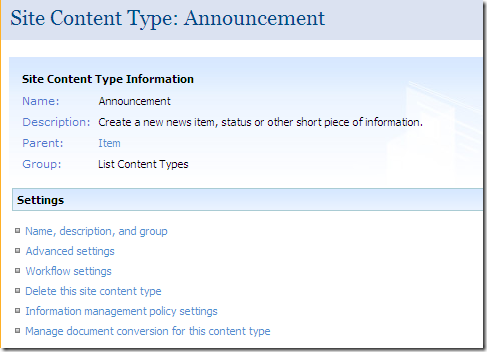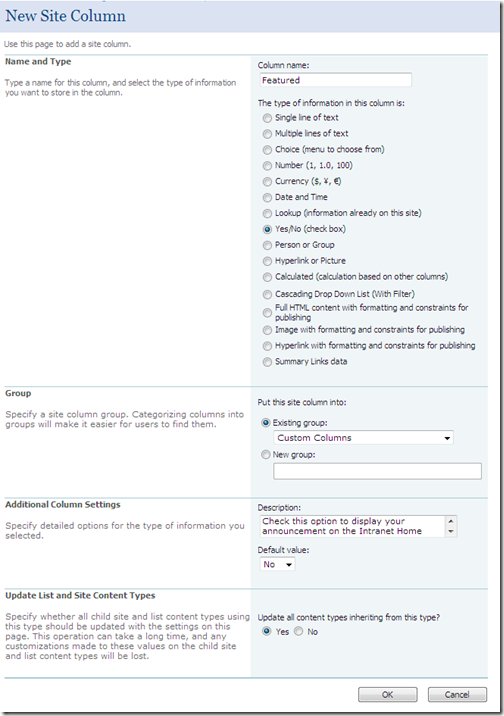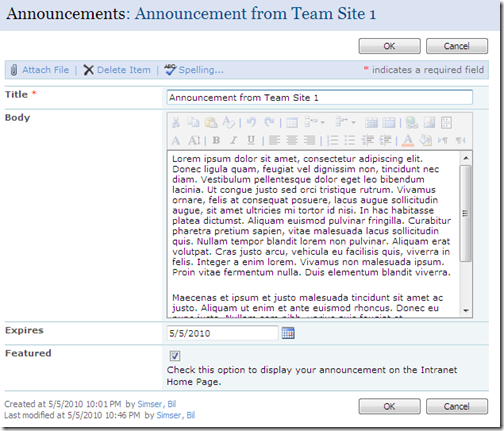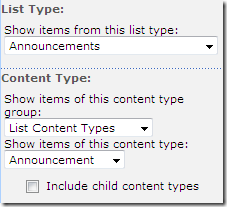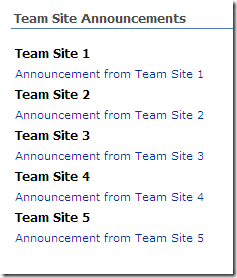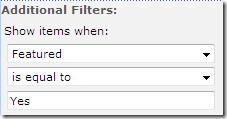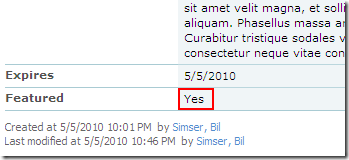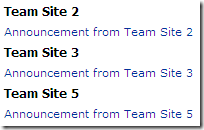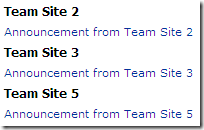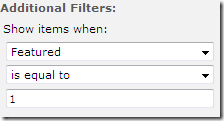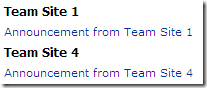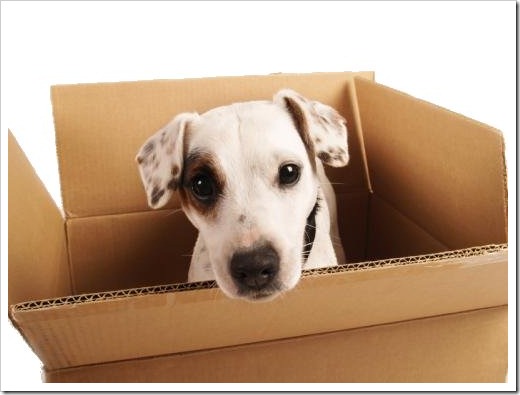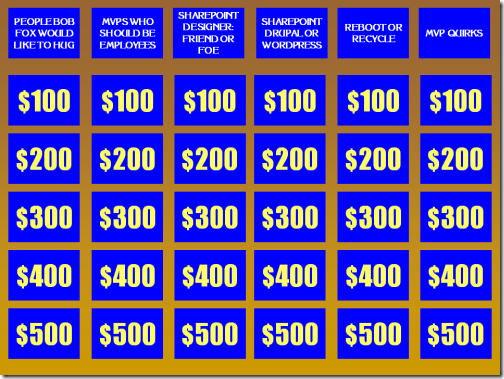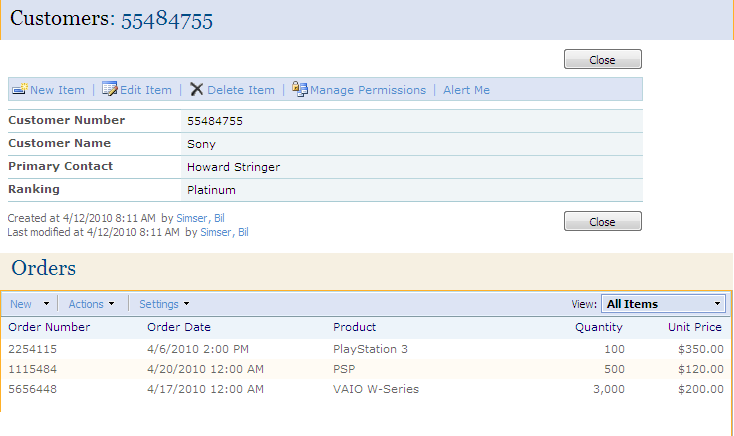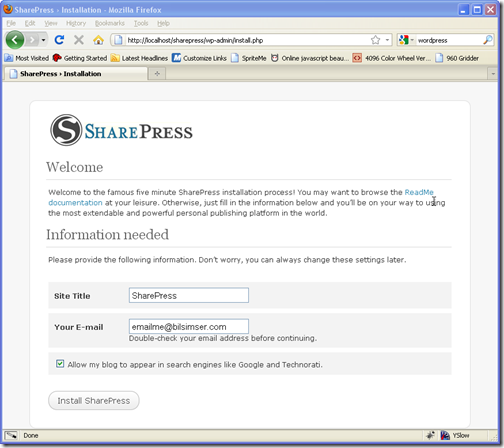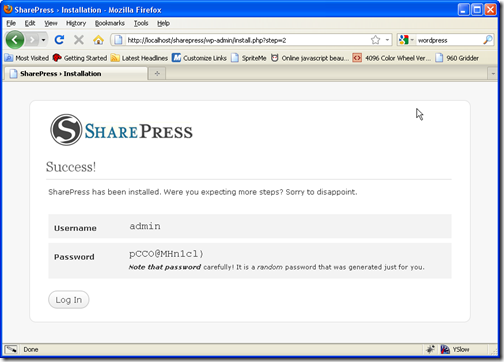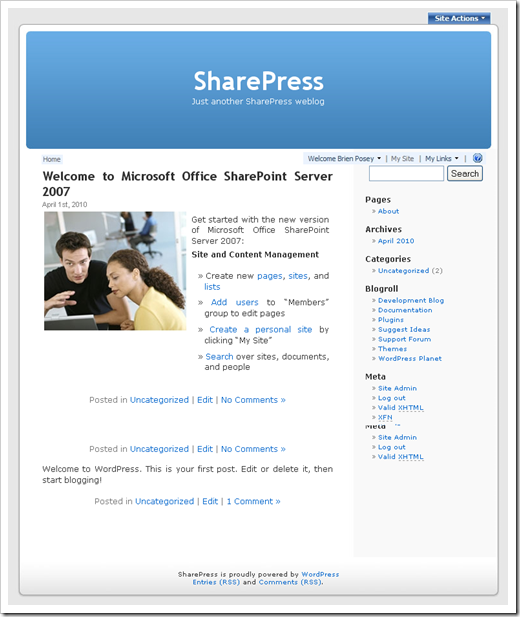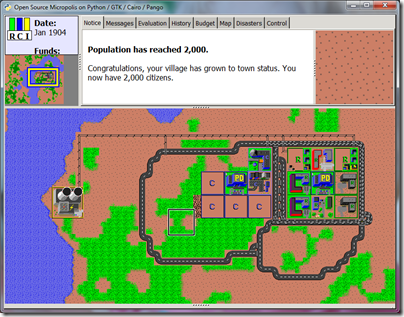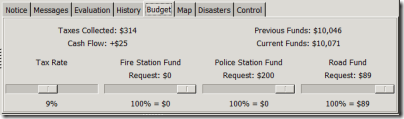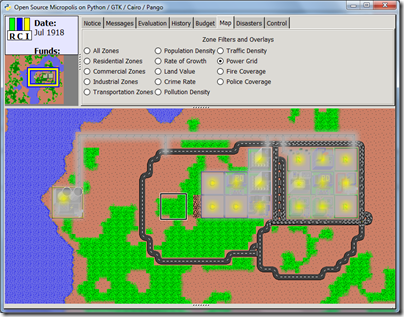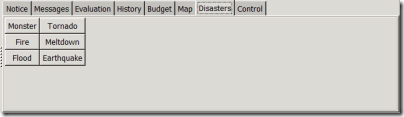Fear and Loathing
Gonzo blogging from the Annie Leibovitz of the software development world.
-
Sandboxed Solutions and SharePoint 2010
One of the most interesting new feature of SharePoint 2010 is something called Sandboxed Solutions.

Think of it this way. In 2007 we have solution packages, WSP files that are packaged up with all kinds of goodness (Master Pages, InfoPath Forms, Web Parts, Custom Actions, etc.). Whenever we want to deploy these, we need to hunt down our IT guy and hand him over the package to run on the server and deploy, using the farm account. Only then can we activate the feature on our site or site collection. And then there’s the hassle of retracting, redeploying, etc. for upgrades.
In 2010 the game has changed. You can still upload WSP files on the server to the solution store but there’s a new kid in town called Sandboxed Solutions. From a development perspective, they’re pretty much the same as building a solution today. You can create web part, write event receivers, create InfoPath forms, etc. You’re allowed a subset of the full SharePoint API (what’s allowed is documented in the SDK). Some of the major restrictions to Sandboxed Solutions are accessing the web.config file or farm file system (the 12 hive), central administration, and going outside the site collection. Sandboxed Solutions are uploaded to a single site collection (although there’s nothing stopping you from uploading it to multiple site collections) and basically can access any data within that site collection, if you want to.
The main advantage of Sandbox Solutions is two-fold. For the developer, he just needs to be a site collection admin (rather than a farm admin) so it’s simple to give him or her their own site collection and let them go to town. For the SharePoint admin, you can monitor a sandbox solution, throttle memory and CPU usage, and even shut down solutions that have gone rogue without taking down the entire farm.
Here’s a few Sandboxed Solutions that have hit the interwebs to show you some cool things you can do with this new feature of SharePoint 2010.
Currently I use Jan Tielens SmartTools jQuery to blast a copy of jQuery onto every page in my site collection. It works great because it’s just a site collection feature and doesn’t require me to muck with whatever Master Page I’m using at the time. It even shows up on application pages in the _layouts folder because it uses the AdditionalPageHead DelegateControl. Problem is this isn’t an option in 2010 as a Sandboxed Solutions (DelegateControls are not permitted in the Sandbox) but Daniel McPherson came up with a pretty slick solution over at zevenseas that does just this. Check it out here.
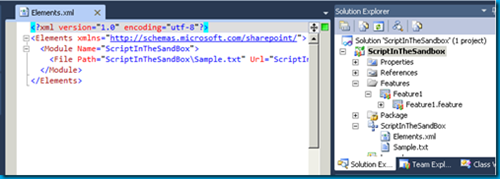
Another Sandboxed Solution from Mr. McPherson gives us a “go” service for SharePoint. Basically you create pathways (keywords that lead to a fully qualified URL) and mange it through a simple SharePoint list. Whenever a user goes to the link site with that keyword (http://yoursite/go.aspx?LinkId=HelpDesk) they’ll be whisked away to whatever site the pathway is configured for. This is great for important sites that might move around as a result of needing to restructure your site collection or servers that bounce around or whatever reason you might have. Users can always rely on the original link to be valid. The community version (free) of the Link Conductor only supports 15 pathways but it’s enough to get started to see if this is worth it to you. Check it out here.
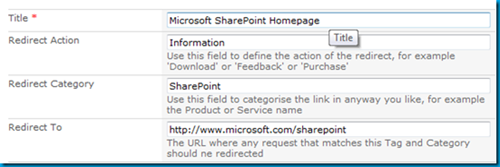
For SharePoint 2007, Scot Hillier put together an excellent collection of solutions to help get things done. You can still see his 2007 collection here. Now he’s putting together the same thing but for Sandboxed Solutions! So far there are only a few in the collection so it’ll grow. Definately a CodePlex project to keep an eye on. Check out the Sandboxed Solutions collection here.
This is one of my favorite projects, not just because it’s an Agile planning tool but it’s built in SharePoint and… a Sandboxed Solution! Andrew Woodward and company have put together a very slick solution that allows you to have a Mingle like interface in SharePoint, driven by a simple SharePoint backlog list. It’s very cool and you must try this out, even if you’re not into Agile planning and tracking tools. Check out 21SCRUM here.
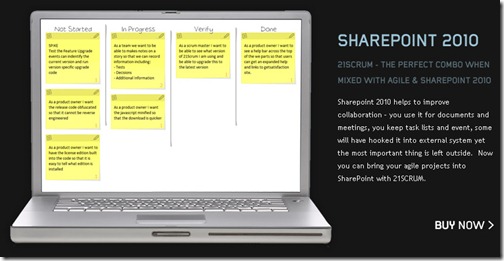
Search AutoComplete for SharePoint 2010 Lists
There are a few “autocomplete” solutions for SharePoint 2007 but here comes another one, and a Sandboxed Solution. Very slick and quick and easy to get up and running in your environment. Oh yeah, also free as in beer. Check it out here.
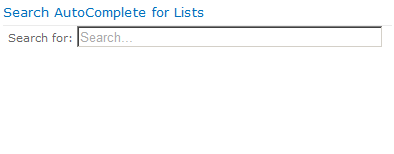
All in all, a very powerful feature. As always, with great power comes great responsibility so sit down and think long and hard before you allow or disallow this type of practice in your environment. With any development methodology you should inform your developers of what the boundaries are, help them getting going with their solutions, and make it a win-win scenario for everyone. Maybe sandboxed solutions are not for you, but give them consideration and maybe they’ll be a new tool in your SharePoint toolbelt!
BTW, just to be fair Doug Ware wrote up an alternate piece to Sandboxed Solutions basically saying they had a lot of restrictions (which they do). You can check out his excellent article here over at End User SharePoint and judge for yourself if you want to use them.
Resources
- Developing, Deploying, and Monitoring Sandboxed Solutions in SharePoint 2010
- SharePoint 2010 Sandbox solutions: Architecture and Restrictions
- Introducing Sandboxed Solutions (15 minute video by Andrew Connell)
Got more Sandboxed Solutions you want to add? Post them in the comments below!
-
Dynamic Project Listing for XAMPP
I’m a big fan of two very simple products, XAMPP and WampServer. Both are pre-packaged install kits composed of Apache, MySQL, and PHP (among other tools). They’re the perfect answer to getting a LAMP/WAMP/MAMP stack running quicky for some local PHP development.
Over the years I’ve installed each of these products manually on all platforms they support and installation experiences range from simple to complex. However for quick development, they’re great tools as they give you a simple setup that is no-mess and no fuss. Just run the installer and you’ll have a WAMP or LAMP stack in minutes to develop off of (WampServer only supports Windows but XAMPP supports Linux, Mac, and Windows).
What is It?
One feature I really like with WampServer is the project listing. It’s a simple thing that just lists your folders under your root Apache directory and gives you an easy interface to get to new projects quickly. Just drop a new project in a folder and it shows up on your home page.
Here’s what it looks like in WampServer:

Here’s how you can have the same thing with XAMPP.
XAMPP uses frames and has a few more “behind-the-scenes” files to make it go, however at heart of it, it’s still the same thing. Apache web server. The only difference is it doesn’t have that nice automated way to displays your htdocs folders so taking a nod from WampServer, here’s what we need to do to get a similar effect in XAMPP.
Do It Yourself
First you’ll need to create a new file. Call it naviother.inc and put it in the c:\xampp\htdocs\xampp directory. The contents of this folder should look like this:
1: <br/><a class="n" target="content" onclick="h(this);" href="/projects.php">Projects</a><br>
Now create a new PHP file in the root folder (c:\xampp\htdocs) called projects.php with this code:
1: <!DOCTYPE HTML PUBLIC "-//W3C//DTD HTML 4.01 Transitional//EN"
2: "http://www.w3.org/TR/html4/loose.dtd">
3: <html>4: <head>5: <link href="xampp/xampp.css" rel="stylesheet" type="text/css">
6: <title>7: </title>8: <base target="_blank"/>
9: </head>10: <body>11:12: <?php13: $handle=opendir(".");
14: $projectContents = '';
15: while ($file = readdir($handle))
16: {17: if (is_dir($file) && ($file != "..") && ($file != "."))
18: {19: $projectContents .= '<li><a href="'.$file.'">'.$file.'</a>';
20: $projectContents .= '</li>';
21: }22: }23: closedir($handle);24: if (!isset($projectContents))
25: $projectContents = "No Projects";
26: ?>27:28: <ul id="projectList">
29: <?php echo $projectContents ?>30: </ul>31:32: </body>33: </html>Visit your local installation and you’ll see a new link on the sidebar at the bottom of the Tools section called Projects.

Click on it and you’ll see this (I’ve added a few sample folders):

Now just add new folders under c:\xampp\htdocs and they’ll appear here.
How it Works
So how does this work? It’s really simple.
First you need to know how XAMPP builds the sidebar which contains all those links. Inside the xampp directory under htdocs (the Apache folder) is a file called navi.php. This file contains all the sidebar navigation for the homepage. Down around line 57 you’ll see something like this:
1: <tr valign="top">
2: <td align="right" class="navi">
3: <?php
4: $navi = array('navitools.inc', 'naviservers.inc', 'naviother.inc');
5: foreach ($navi as $inc) {
6: if (is_readable($inc)) {
7: include $inc;
8: }9: }10: ?>
11: <br><br>
12: </td>
13: </tr>
This section just loops through an array of files (navitools.inc, naviservers.inc, and naviother.inc) and includes the contents of each one in line 7.
The file navitools.inc contains links to phpMyAdmin and Webalizer (the first two entries under the Tools sidebar). naviservers.inc contains links to Mercury Mail and FileZilla FTP.
naviother.inc is the oddball here because in the default installation of XAMPP, it doesn’t exist. Yet the code looks for it and if it’s present, includes it. This is the file we create to put our contents in here.
So the contents of naviother.inc just contains a link to our Projects page (projects.php) we create.
1: <br/><a class="n" target="content" onclick="h(this);" href="/projects.php">Projects</a><br>
We’re just cloning the contents you see in the other *.inc files and setting the target to “content” which is the main frame on the page.
Note: If you just installed the “Lite” version (which doesn’t contains the additional servers) you might not have these files or entries but the basic structure should be the same.
Now that we have our Projects link we can move onto the projects.php file it links to. Here’s the code again for that file:
1: <!DOCTYPE HTML PUBLIC "-//W3C//DTD HTML 4.01 Transitional//EN"
2: "http://www.w3.org/TR/html4/loose.dtd">
3: <html>
4: <head>
5: <link href="xampp/xampp.css" rel="stylesheet" type="text/css">
6: <title>
7: </title>
8: <base target="_blank"/>
9: </head>
10: <body>
11:12: <?php
13: $handle=opendir(".");
14: $projectContents = '';
15: while ($file = readdir($handle))
16: {17: if (is_dir($file) && ($file != "..") && ($file != "."))
18: {19: $projectContents .= '<li><a href="'.$file.'">'.$file.'</a>';
20: $projectContents .= '</li>';
21: }22: }23: closedir($handle);24: if (!isset($projectContents))25: $projectContents = "No Projects";26: ?>
27:28: <ul id="projectList">
29: <?php echo $projectContents ?>
30: </ul>
31:32: </body>
33: </html>
This is just a HTML file with some PHP code embedded to get our folder listings.
- Line 5 contains a link to the xampp.css stylesheet so we can maintain the same look and feel as the rest of the site
- Line 8 contains the base target we want our links to open up into. Since we’re listing projects I decided I wanted everything to open up in a new window (or tab). You might want it to just replace the frame contents or swap out the current window so modify this accordingly.
- Line 13 starts our PHP code and gets a handle to the current directory.
- Line 15 reads in each subfolder or file
- Line 17 checks to see if the current item is a directory and also excludes processing the two “dot” directories.
- Line 19 appends the folder name to a variable named projectContents as a HTML list item with a hyperlink to the folder.
- Line 24 checks to see if we have any folders to display and if not, sets the contents indicating this.
- Line 28-30 displays the items in an unordered list
A Little Extra
Here’s a couple of things you can do to spice up a boring directory listing. First we’ll add the “Your Projects” header to page:
1: <h1>Your Projects</h1>
2:3: <ul id="projectList">
4: <?php echo $projectContents ?>
5: </ul>
Which gives us this:
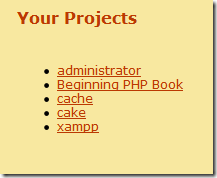
Next, as your project list grows you might find the unordered list a little bland and boring (and long). We’ll toss a little jQuery love into the mix to spice things up and use the ListNav plugin to display our boring unordered list of folders a better light. ListNav is a nice little plugin that can transform your unordered list into something fun (as with most jQuery plugins, with next to no addtional code).
First download a copy of jQuery and the ListNav plugin and drop the files into a /scripts directory under your htdocs folder.
Next let’s make a slight modification to the output of our unordered list by wrapping it in some extra tags that jQuery can pick up:
1: <h1>Your Projects</h1>
2: <div id="projectWrapper">
3: <div id="projectList-nav"></div><br/>
4: <ul id="projectList">
5: <?php echo $projectContents ?>
6: </ul>
7: </div>
Now finallly add jQuery, the ListNav plugin, and this javascript to the top of your projects.php file (or bottom if you prefer):
1: <script type="text/javascript" src="scripts/jquery-1.4.2.js"></script>
2: <script type="text/javascript" src="scripts/jquery.listnav-2.1.js"></script>
3: <script type="text/javascript">
4: $(document).ready(function(){
5: $('#projectList').listnav();
6: });7: </script>The only piece of code we’re writing is a selector to find our unordered list (projectList) and call the listnav() plugin.
Now our boring list has turned into this cool looking navigation control:

I used the CSS from #DemoFour in the ListNav code to get the box effect here, but XAMPP does make it a little tricky. The ListNav creates classes for each letter in the navigation bar (using a single letter style name). However XAMPP also does this in it’s stylesheet so you might notice the letters D, N and others look a little “off”.
Here’s the CSS override you can add to a new stylesheet and just include in your projects.php file to fix it up:
1: /* fix for some classes that xampp defines */2: a.n:link, .n, .d, .h3: {4: color:#BB3902;5: background-color:#F8E8A0;6: font-size:12px;7: }8:9: #projectWrapper10: {11: width:100%;12: }13:14: #projectList li15: {16: list-style: none;17: float:left;18: }19:20: #projectList a21: {22: width:185px;23: display:block;24: text-decoration:none;25: border:1px solid silver;26: padding:10px;27: margin:0 10px 10px 0px;28: }All Done!
Hope that helps and gives you a little mod for your local PHP/MySQL development. I highly recommend checking out XAMPP or WampServer if you’re just looking to get your LAMP/WAMP stack up and running quickly so you can focus on building software rather than installing tools. You pick which one you want to go with but XAMPP has the advantage of being fully portable as you can install it on a USB stick and run it right from the install directory without having to drop anything on your local drive.
Enjoy!
-
Content Query Web Part and the Yes/No Field
The Content Query Web Part (CQWP) is a pretty powerful beast. It allows you to do multiple site queries and aggregate the results. This is great for rolling up content and doing some summary type reporting. Here’s a trick to remember about Yes/No fields and using the CQWP.
If you’re building a news style site and want to aggregate say all the announcements that people tag a certain way, up onto the home page this might be a solution.
First we need to allow a way for users of all our sites to mark an announcement for inclusion on our Intranet Home Page. We’ll do this by just modifying the Announcement Content type and adding a Yes/No field to it. There are alternate ways of doing this like building a new Announcement type or stapling a feature to all sites to add our column but this is pretty low impact and only affects our current site collection so let’s go with it for now, okay? You can berate me in the comments about the proper way I should have done this part.
Go to the Site Settings for the Site Collection and click on Site Content Types under the Galleries.
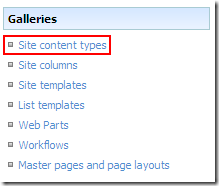
This takes you to the gallery for this site and all subsites. Scroll down until you see the List Content Types and click on Announcements.
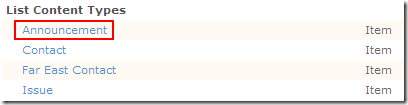
Now we’re modifying the Announcement content type which affects all those announcement lists that are created by default if you’re building sites using the Team Site template (or creating a new Announcements list on any site for that matter).
Click on Add from new site column under the Column list. This will allow us to create a new Yes/No field that users will see in Announcement items. This field will allow the user to flag the announcement for inclusion on the home page. Feel free to modify the fields as you see fit for your environment, this is just an example.
Now that we’ve added the column to our Announcements Content type we can go into any site that has an announcement list, modify that announcement and flag it to be included on our home page.
See the new Featured column? That was the result of modifying our Announcements Content Type on this site collection.
Now we can move onto the dirty part, displaying it in a CQWP on the home page. And here is where the fun begins (and the head scratching should end).
On our home page we want to drop a Content Query Web Part and aggregate any Announcement that’s been flagged as Featured by the users (we could also add the filter to handle Expires so we don’t show old content so go ahead and do that if you want).
First add a CQWP to the page then modify the settings for the web part. In the first section, Query, we want the List Type to be set to Announcements and the Content type to be Announcement so set your options like this:
Click Apply and you’ll see the results display all Announcements from any site in the site collection.
I have five team sites created each with a unique announcement added to them.
Now comes the filtering. We don’t want to include every announcement, only ones users flag using that Featured column we added.
At first blush you might scroll down to the Additional Filters part of the Query options and set the Featured column to be equal to Yes:
This seems correct doesn’t it? After all, the column is a Yes/No column and looking at an announcement in the site, it displays the field as Yes or No:
However after applying the filter you get this result:
(I have the announcements from Team Site 1 and Team Site 4 flagged as Featured)
Huh?
It’s BACKWARDS!
Let’s confirm that. Go back in and change the Additional Filters section from Yes to No and hit Apply and you get this:
Wait a minute? Shouldn’t I see Team Site 1 and 4 if the logic is backwards? Why am I seeing the same thing as before. What gives…
For whatever reason, unknown to me, a Yes/No field (even though it displays as such) really uses 1 and 0 behind the scenes. Yeah, someone was stuck on using integer values for booleans when they wrote SharePoint (probably after a long night of white boarding ways to mess with developers heads) and came up with this.
The solution is pretty simple but not very discoverable. Set the filter to include your flagged items like so:
And it will filter the items marked as Featured correctly giving you this result:
This kind of solution could also be extended and enhanced. Here are a few suggestions and ideas:
- Modify the ItemStyle.xsl file to add a new style for this aggregation which would include the first few paragraphs of the body (or perhaps add another field to the Content type called Excerpt or Summary and display that instead)
- Add an Image column to the Announcement Content type to include a Picture field and display it in the summary
- Add a Category choice field (Employee News, Current Events, Headlines, etc.) and add multiple CQWPs to the home page filtering each one on a different category
I know some may find this topic old and dusty but I didn’t see a lot out there specifically on filtering the Yes/No fields and the whole 1/0 trick was a little wonky, so I figured a few pictures would help walk through overcoming yet another SharePoint weirdness.
With a little work and some creative juices you can easily us the power of aggregation and the CQWP to build a news site from content on your team sites.
-
SharePoint – The Most Important Feature
Watching twitter and doing a search for SharePoint and you see a lot (almost one every few minutes) of tweets about the top 10 new features in SharePoint. What answer do you get when you ask the question, “What’s the most important feature in SharePoint?”. Chances are the answer will vary. Some will say it’s the collaboration aspect, others might say it’s the new ribbon interface, multi-item editing, external content types, faceted search, large list support, document versioning, Silverlight, etc. The list goes on. However I think most people might be missing the most important feature that’s sitting right under their noses all this time.
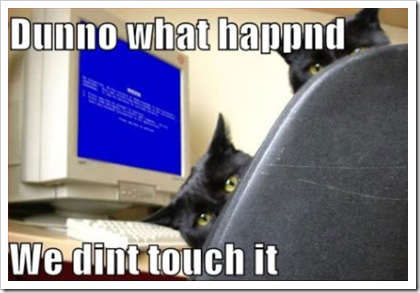
The most important feature of SharePoint? It’s called User Empowerment.
Huh? What? Is that something I find in the Site Actions menu?
Nope. It’s something that’s always been there in SharePoint, you just need to get the word out and support it.
How many times have you had a team ask you for a team site (assuming you had SharePoint up and running). Or to create them a contact list. Or how long have you employed that guy in the corner who’s been copying and pasting content from Corporate Communications into the web from a Word document.
Let’s stop the insanity. It doesn’t have to be this way.
SharePoint’s strongest feature isn’t anything you can find in the Site Settings screen or Central Admin. It’s all about empowering your users and letting them take control of their content. After all, SharePoint really is a bunch of tools to allow users to collaborate on content isn’t it? So why are you stepping in as IT and helping the user every moment along the way. It’s like having to ask users to fill out a help desk ticket or call up the Windows team to create a folder on their desktop or rearrange their Start menu. This isn’t something IT should be spending their time doing nor is it something the users should be burdened with having to wait until their friendly neighborhood tech-guy (or gal) shows up to help them sort the icons on their desktop.
SharePoint IS all about empowerment. Site owners can create whatever lists and libraries they need for their team, and if the template isn’t there they can always turn to my friend and yours, the Custom List. From that can spew forth approval tracking systems, new hire checklists, and server inventory. You’re only limited by your imagination and needs. Users should be able to create new sites as they need. Want a blog to let everyone know what your team is up to? Go create one, here’s how. What’s a blog you ask? Here’s what it is and why you would use one.
SharePoint is the shift in the balance of power and you need, and an IT group, let go of certain responsibilities and let your users run with the tools. A power user who knows how to create sites and what features are available to them can help a team go from the forming stage to the storming stage overnight. Again, this all hinges on you as an IT organization and what you can and empower your users with as far as features go. Running with tools is great if you know how to use them, running with scissors not recommended unless you enjoy trips to the hospital.
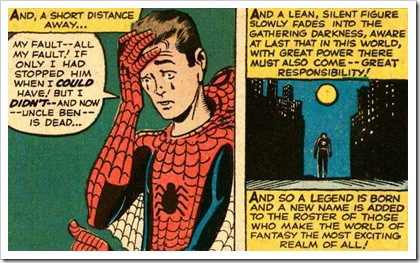
With Great Power comes Great Responsibility so don’t go out on Monday and send out a memo to the organization saying “This Bil guy says you peeps can do anything so here it is, knock yourself out” (for one, they’ll have *no* idea who this Bil guy is). This advice comes with the task of getting your users ready for empowerment. Whether it’s through some kind of internal training sessions, in-house documentation; videos; blog posts; on how to accomplish things in SharePoint, or full blown one-on-one sit downs with teams or individuals to help them through their problems. The work is up to you. Helping them along also should be part of your governance (you do have one don’t you?). Just because you have InfoPath client deployed with your Office suite, doesn’t mean users should just start publishing forms all over your SharePoint farm. There should be some governance behind that in what you’ll support and what is possible.
The other caveat to all this is that SharePoint is not everything for everyone. It can’t cook you breakfast and impregnate your cat or solve world hunger. It also isn’t suited for every IT solution out there. It’s a horrible source control system (even though some people try to use it as such) and really can’t do financials worth a darn. Again, governance is key here and part of that governance and your responsibility in setting up and unleashing SharePoint into your organization is to provide users guidance on what should be in SharePoint and (more importantly) what should not be in SharePoint. There are boundaries you have to set where you don’t want your end users going as they might be treading into trouble. Again, this is up to you to set these constraints and help users understand why these pylons are there. If someone understands why they can’t do something they might have a better understanding and respect for those that put them there in the first place. Of course you’ll always have the power-users who want to go skiing down dead mans curve so this doesn’t work for everyone, but you can catch the majority of the newbs who don’t wander aimlessly off the beaten path.
At the end of the day when all things are going swimmingly your end users should be empowered to solve the needs they have on a day to day basis and not having to keep bugging the IT department to help them create a view to show only approved documents. I wouldn’t go as far as business users building out full blown solutions and handing the keys to SharePoint Designer or (worse) Visual Studio to power-users might not be a path you want to go down but you also don’t have to lock up the SharePoint system in a tight box where users can’t use what’s there.
So stop focusing on the shiny things in SharePoint and maybe consider making a shift to what’s really important. Making your day job easier and letting users get the most our of your technology investment.
-
What is SharePoint Out of the Box?
It’s always fun in the blog-o-sphere and SharePoint bloggers always keep the pot boiling. Bjorn Furuknap recently posted a blog entry titled Why Out-of-the-Box Makes No Sense in SharePoint, quickly followed up by a rebuttal by Marc Anderson on his blog. Okay, now that we have all the players and the stage what’s the big deal?
Bjorn started his post saying that you don’t use “out-of-the-box” (OOTB) SharePoint because it makes no sense. I have to disagree with his premise because what he calls OOTB is basically installing SharePoint and admiring it, but not using it. In his post he lays claim that modifying say the OOTB contacts list by removing (or I suppose adding) a column, now puts you in a situation where you’re no longer using the OOTB functionality. Really?
Side note. Dear Internet, please stop comparing building software to building houses. Or comparing software architecture to building architecture. Or comparing web sites to making dinner. Are you trying to dumb down something so the general masses understand it? Comparing a technical skill to a construction operation isn’t the way to do this. Last time I checked, most people don’t know how to build houses and last time I checked people reading technical SharePoint blogs are generally technical people that understand the terms you use. Putting metaphors around software development to make it easy to understand is detrimental to the goal. </rant>
Okay, where were we? Right, adding columns to lists means you are no longer using the OOTB functionality. Yeah, I still don’t get it.
Another statement Bjorn makes is that using the OOTB functionality kills the flexibility SharePoint has in creating exactly what you want. IMHO this really flies in the absolute face of *where* SharePoint *really* shines.
For the past year or so I’ve been leaning more and more towards OOTB solutions over custom development for the simple reason that its expensive to maintain systems and code and assets. SharePoint has enabled me to do this simply by providing the tools where I can give users what they need without cracking open up Visual Studio. This might be the fact that my day job is with a regulated company and there’s more scrutiny with spending money on anything new, but frankly that should be the position of any responsible developer, architect, manager, or PM. Do you really want to throw money away because some developer tells you that you need a custom web part when perhaps with some creative thinking or expectation setting with customers you can meet the need with what you already have.
The way I read Bjorn’s terminology of “out-of-the-box” is install the software and tell people to go to a website and admire the OOTB system, but don’t change it! For those that know things like WordPress, DotNetNuke, SubText, Drupal or any of those content management/blogging systems, its akin to installing the software and setting up the “Hello World” blog post or page, then staring at it like it’s useful. “Yes, we are using WordPress!”. Then not adding a new post, creating a new category, or adding an About page. Perhaps I’m wrong in my interpretation.
This leads us to what is OOTB SharePoint? To many people I’ve talked to the last few hours on twitter, email, etc. it is *not* just installing software but actually using it as it was fit for purpose. What’s the purpose of SharePoint then? It has many purposes, but using the OOTB templates Microsoft has given you the ability to collaborate on projects, author/share/publish documents, create pages, track items/contacts/tasks/etc. in a multi-user web based interface, and so on.
Microsoft has pretty clear definitions of these different levels of SharePoint we’re talking about and I think it’s important for everyone to know what they are and what they mean.
Personalization and Administration
To me, this is the OOTB experience. You install the product and then are able to do things like create new lists, sites, edit and personalize pages, create new views, etc. Basically use the platform services available to you with Windows SharePoint Services (or SharePoint Foundation in 2010) to your full advantage. No code, no special tools needed, and very little user training required. Could you take someone who has never done anything in a website or piece of software and unleash them onto a site? Probably not. However I would argue that anyone who’s configured the Outlook reading layout or applied styles to a Word document probably won’t have too much difficulty in using SharePoint OUT OF THE BOX.
Customization
Here’s where things might get a bit murky but to me this is where you start looking at HTML/ASPX page code through SharePoint Designer, using jQuery scripts and plugging them into Web Part Pages via a Content Editor Web Part, and generally enhancing the site. The JavaScript debate might kick in here claiming it’s no different than C#, and frankly you can totally screw a site up with jQuery on a CEWP just as easily as you can with a C# delegate control deployed to the server file system. However (again, my blog, my opinion) the customization label comes in when I need to access the server (for example creating a custom theme) or have some kind of net-new element I add to the system that wasn’t there OOTB. It’s not content (like a new list or site), it’s code and does something functional.
Development
Here’s were the propeller hats come on and we’re talking algorithms and unit tests and compilers oh my. Software is deployed to the server, people are writing solutions after some kind of training (perhaps), there might be some specialized tools they use to craft and deploy the solutions, there’s the possibility of exceptions being thrown, etc. There are a lot of definitions here and just like customization it might get murky (do you let non-developers build solutions using development, i.e. jQuery/C#?).
In my experience, it’s much more cost effective keeping solutions under the first two umbrellas than leaping into the third one. Arguably you could say that you can’t build useful solutions without *some* kind of code (even just some simple jQuery). I think you can get a *lot* of value just from using the OOTB experience and I don’t think you’re constraining your users that much.
I’m not saying Marc or Bjorn are wrong. Like Obi-Wan stated, they’re both correct “from a certain point of view”. To me, SharePoint Out of the Box makes total sense and should not be dismissed. I just don’t agree with the premise that Bjorn is basing his statements on but that’s just my opinion and his is different and never the twain shall meet.
-
SharePoint Q&A With the MVP Gang
Interested in getting some first hand knowledge about SharePoint and all of it’s quirks, oddities, and secrets? We’re hosting not one, but *two* SharePoint Q&A sessions with the MVP crowd. Here’s the official blurb:
Do you have tough technical questions regarding SharePoint for which you're seeking answers? Do you want to tap into the deep knowledge of the talented Microsoft Most Valuable Professionals? The SharePoint MVPs are the same people you see in the technical community as authors, speakers, user group leaders and answerers in the MSDN forums. By popular demand, we have brought these experts together as a collective group to answer your questions live. So please join us and bring on the questions! This chat will cover WSS, MOSS and the SharePoint 2010. Topics include setup and administration, design, development and general questions.
Here’s a rundown of the expected guests for the chats:
Agnes Molnar, Andrew Connell, Asif Rehmani, Becky Bertram, Me, Bryan Phillips, Chris O'Brien, Clayton Cobb, Dan Attis, Darrin Bishop, David Mann, Gary Lapointe, John Ross, Mike Oryzak, Muhanad Omar, Paul Stork, Randy Drisgill, Rob Bogue, Rob Foster, Shane Young, Spence Harbar.
Apologies for not linking to everyone’s blogs, I’m just not that ambitious tonight. Please note that not everyone listed here is guaranteed to make it to either chat and there may be additions/changes at the last minute so the names may change to protect the innocent.
The chat sessions will be held April 27th, 2010 at 4PM (PST) and April 28th at 9AM (PST). You can find out more details about the chats here or click here to add the April 27th event to your calendar, or click here to add the April 28th event (assuming your calendar software supports ICS files).
See you there!
-
Using jQuery and SPServices to Display List Items
I had an interesting challenge recently that I turned to Marc Anderson’s wonderful SPServices project for. If you haven’t already seen or used SPServices, please do. It’s a jQuery library that does primarily two things. First, it wraps up all of the SharePoint web services in a nice little AJAX wrapper for use in JavaScript. Second, it enhances the form editing of items in SharePoint so you’re not hacking up your List Form pages.
My challenge was simple but interesting. The user wanted to display a SharePoint item page (DispForm.aspx, which already had some customization on it to display related items via this blog post from Codeless Solutions for SharePoint) but launch from an external application using the value of one of the fields in the SharePoint list.
For simplicity let’s say my list is a list of customers and the related list is a list of orders for that customer. It would look something like this (click on the item to see the full image):
Your first thought might be, that’s easy! Display the customer information using a DataView Web Part and filter the item using a query string to match the customer number. However there are a few problems with this idea:
- You’ll need to build a custom page and then attach that related orders view to it. This is a bit of a problem because the solution from Codeless Solutions relies on the Title field on the page to be displayed. On a custom page you would have to recreate all of the elements found on the DispForm.aspx page so the related view would work.
- The DataView Web Part doesn’t look *exactly* like what the out of the box display form page does. Not a huge problem and can be overcome with some CSS style overrides but still, more work.
- A DVWP showing a single record doesn’t have the same toolbar that you would using the DispForm.aspx. Not a show-stopper and you can rebuild the toolbar but it’s going to potentially require code and then there’s the security trimming, etc. that you have to get right.
- DVWPs are not automatically updated if you add a column to the list like DispForm.aspx is. Work, work, work.
For these reasons I thought it would be easier to take the already existing (modified) DispForm.aspx page and just add some jQuery magic to the page to find the item. Why do we need to find it? DispForm.aspx relies on a querystring parameter called “ID” which then displays whatever that item ID number is in the list. Trouble is, when you’re coming in from an external app via a link, you don’t know what that internal ID is (and frankly shouldn’t). I don’t like exposing internal SharePoint IDs to the outside world for the same reason I don’t do it with database IDs. They’re internal and while it’s find to use on the site itself you don’t want external links using it. It’s volatile and can change (delete one item then re-add it back with the same data and watch any ID references break).
The next thought might be to call a SharePoint web service with a CAML query to get the item ID number using some criteria (in this case, the customer number). That’s great if you have that ability but again we had an existing application we were just adding a link to. The last thing I wanted to do was to crack open the code on that sucker and start calling web services (primarily because it’s Java, but really I’m a lazy geek). However if you’re doing this and have access to call a web service that would be an option.
Back to this problem, how do I a) find a SharePoint List Item based on some field value other than ID and b) make it low impact so I can just construct a URL to it?
That’s where jQuery and SPServices came to the rescue. After spending a few hours of emails back and forth with Marc and a couple of phone calls (and updating jQuery to the latest version, duh!) it was a simple answer.
First we need a reference to a) jQuery b) SPServices and c) our script. I just dropped a Content Editor Web Part, the Swiss Army Knives of Web Parts, onto the DispForm.aspx page and added these lines:
<script type="text/javascript" src="http://intranet/JavaScript/jquery-1.4.2.min.js"></script> <script type="text/javascript" src="http://intranet/JavaScript/jquery.SPServices-0.5.3.min.js"></script> <script type="text/javascript" src="http://intranet/JavaScript/RedirectToID.js"> </script>
Update it to point to where you keep your scripts located. I prefer to keep them all in Document Libraries as I can make changes to them without having to remote into the server (and on a multiple web front end, that’s just a PITA), it provides me with version control of sorts, and it’s quick to add new plugins and scripts.
Now we can look at our RedirectToID.js script. This invokes the SPServices Library to call the GetListItems method of the Lists web service and then rewrites the URL to DispForm.aspx to use the correct SharePoint ID (the internal one).
$(document).ready(function(){
</SPAN><SPAN style="COLOR: #0000ff">var</SPAN><SPAN style="COLOR: #000000"> queryStringValues </SPAN><SPAN style="COLOR: #000000">=</SPAN><SPAN style="COLOR: #000000"> $().SPServices.SPGetQueryString(); </SPAN><SPAN style="COLOR: #0000ff">var</SPAN><SPAN style="COLOR: #000000"> id </SPAN><SPAN style="COLOR: #000000">=</SPAN><SPAN style="COLOR: #000000"> queryStringValues[</SPAN><SPAN style="COLOR: #000000">"</SPAN><SPAN style="COLOR: #000000">ID</SPAN><SPAN style="COLOR: #000000">"</SPAN><SPAN style="COLOR: #000000">]; </SPAN><SPAN style="COLOR: #0000ff">if</SPAN><SPAN style="COLOR: #000000">(id </SPAN><SPAN style="COLOR: #000000">==</SPAN><SPAN style="COLOR: #000000"> </SPAN><SPAN style="COLOR: #000000">"</SPAN><SPAN style="COLOR: #000000">0</SPAN><SPAN style="COLOR: #000000">"</SPAN><SPAN style="COLOR: #000000">) { </SPAN><SPAN style="COLOR: #0000ff">var</SPAN><SPAN style="COLOR: #000000"> customer </SPAN><SPAN style="COLOR: #000000">=</SPAN><SPAN style="COLOR: #000000"> queryStringValues[</SPAN><SPAN style="COLOR: #000000">"</SPAN><SPAN style="COLOR: #000000">CustomerNumber</SPAN><SPAN style="COLOR: #000000">"</SPAN><SPAN style="COLOR: #000000">]; </SPAN><SPAN style="COLOR: #0000ff">var</SPAN><SPAN style="COLOR: #000000"> query </SPAN><SPAN style="COLOR: #000000">=</SPAN><SPAN style="COLOR: #000000"> </SPAN><SPAN style="COLOR: #000000">"</SPAN><SPAN style="COLOR: #000000"><Query><Where><Eq><FieldRef Name='CustomerNumber'/><Value Type='Text'></SPAN><SPAN style="COLOR: #000000">"</SPAN><SPAN style="COLOR: #000000"> </SPAN><SPAN style="COLOR: #000000">+</SPAN><SPAN style="COLOR: #000000"> customer </SPAN><SPAN style="COLOR: #000000">+</SPAN><SPAN style="COLOR: #000000"> </SPAN><SPAN style="COLOR: #000000">"</SPAN><SPAN style="COLOR: #000000"></Value></Eq></Where></Query></SPAN><SPAN style="COLOR: #000000">"</SPAN><SPAN style="COLOR: #000000">; </SPAN><SPAN style="COLOR: #0000ff">var</SPAN><SPAN style="COLOR: #000000"> url </SPAN><SPAN style="COLOR: #000000">=</SPAN><SPAN style="COLOR: #000000"> window.location; $().SPServices({ operation: </SPAN><SPAN style="COLOR: #000000">"</SPAN><SPAN style="COLOR: #000000">GetListItems</SPAN><SPAN style="COLOR: #000000">"</SPAN><SPAN style="COLOR: #000000">, listName: </SPAN><SPAN style="COLOR: #000000">"</SPAN><SPAN style="COLOR: #000000">Customers</SPAN><SPAN style="COLOR: #000000">"</SPAN><SPAN style="COLOR: #000000">, async: </SPAN><SPAN style="COLOR: #0000ff">false</SPAN><SPAN style="COLOR: #000000">, CAMLQuery: query, completefunc: </SPAN><SPAN style="COLOR: #0000ff">function</SPAN><SPAN style="COLOR: #000000"> (xData, Status) { $(xData.responseXML).find(</SPAN><SPAN style="COLOR: #000000">"</SPAN><SPAN style="COLOR: #000000">[nodeName=z:row]</SPAN><SPAN style="COLOR: #000000">"</SPAN><SPAN style="COLOR: #000000">).each(</SPAN><SPAN style="COLOR: #0000ff">function</SPAN><SPAN style="COLOR: #000000">(){ id </SPAN><SPAN style="COLOR: #000000">=</SPAN><SPAN style="COLOR: #000000"> $(</SPAN><SPAN style="COLOR: #0000ff">this</SPAN><SPAN style="COLOR: #000000">).attr(</SPAN><SPAN style="COLOR: #000000">"</SPAN><SPAN style="COLOR: #000000">ows_ID</SPAN><SPAN style="COLOR: #000000">"</SPAN><SPAN style="COLOR: #000000">); url </SPAN><SPAN style="COLOR: #000000">=</SPAN><SPAN style="COLOR: #000000"> $().SPServices.SPGetCurrentSite() </SPAN><SPAN style="COLOR: #000000">+</SPAN><SPAN style="COLOR: #000000"> </SPAN><SPAN style="COLOR: #000000">"</SPAN><SPAN style="COLOR: #000000">/Lists/Customers/DispForm.aspx?ID=</SPAN><SPAN style="COLOR: #000000">"</SPAN><SPAN style="COLOR: #000000"> </SPAN><SPAN style="COLOR: #000000">+</SPAN><SPAN style="COLOR: #000000"> id; window.location </SPAN><SPAN style="COLOR: #000000">=</SPAN><SPAN style="COLOR: #000000"> url; }); } }); }});
What’s happening here?
- Line 3: We call SPServices.SPGetQueryString to get an array of query string values (a handy function in the library as I had 15 lines of code to do this which is now gone).
- Line 4: Extract the ID value from the query string
- Line 6: If we pass in “0” it means we’re looking up a field value. This allows DispForm.aspx to work like normal with SharePoint lists but lookup our values when invoked. Why ID at all? DispForm.aspx doesn’t work unless you pass in something and “0” is a *magic* number that will invoke the page but not lookup a value in the database.
- Line 8-15: Extract the CustomerNumber query string value, build a CAML query to find it then call the GetListitems method using SPServices
- Line 16: Process the results in our completefunc to iterate over all the rows (there should only be one) and extract the real ID of the item
- Line 17-20: Build a new URL based on the site (using a call to SPGetCurrentSite) and append our real ID to redirect to the DispForm.aspx page
As you can see, it dynamically creates a CAML query for the call to the web service using the passed in value. You could even make this generic to take in different query strings, one for the field name to search for and the other for the value to find. That way it could be used for any field you want. For example you could bring up the correct item on the DispForm.aspx page based on customer name with something like this:
http://myserver/Lists/Customers/DispForm.aspx?ID=0&FilterId=CustomerName&FilterValue=Sony
Use your imagination. Some people would opt for building a custom page with a DVWP but if you want to leverage all the functionality of DispForm.aspx this might come in handy if you don’t want to rely on internal SharePoint IDs.
-
Introducing… SharePress!

For those that follow me I’ve been away from blogging and twittering for a couple of months. This is the reason.
For the last few months I’ve been working with a cross-functional team putting together a new product from the people that run WordPress, the free premiere blogging platform. The result is a new product we call SharePress, a highly extensible blogging and content management platform with the usability of WordPress and the power of SharePoint combined into a single product. SharePress gives you SharePoint sites that are SEO-friendly delivered with a Web 2.0 ease of use, leveraging all of the existing abilities of SharePoint and WordPress that we know today.
The Reason
Back in December I was approached by the WordPress team about building a new platform that took advantage of the power of SharePoint but the ease of WordPress. I’m no stranger to WordPress and it’s 5 minute no-holds-barred install (I’ve always wanted SharePoint to do this!) and I run my personal blog on WordPress as does my better half, Princess Jenn.
There’s always been a pitch by so-called Web 2.0 applications to deliver the power of SharePoint but the ease of [insert product here] over the past year or so. I checked each and every one of them out, but they fell woefully short when it came to SharePoint’s document management, versioning, and customization. They try, but it’s never been up to par in my books. On the flipside, SharePoint has always been tops in collaboration in the Enterprise but it’s painful to develop web parts, UI customization can be tricky, and there’s just no user community for something as simple as themes and designs.
The Product
Enter SharePress. Is it SharePoint? Is it WordPress? It’s both, and neither. Everything you like about both products are there but this is a bold new product that is positioned to bring SharePoint to the masses while maintaining the fidelity of an Enterprise 2.0 collaboration platform. SharePress delivers on all fronts including:
- The ability to leverage any WordPress/Joomla/Drupal/DotNetNuke themes and skins inside of SharePoint
- Run any WordPress/Drupal/Joomla/DotNetNuke/SharePoint plug-in/module/web part/feature works out of the box with SharePress
- SEO-friendly URLs and pages
- Permalinks for all content
- All the features of SharePoint Server 2010 (including InfoPath, Excel, and Access services) included in the price
- Small deployment footprint. You decide how much to deploy and where.
- Independent Database Abstraction Layer (iDal) that allows you to deploy to SQL Server 2005/2008, MySQL, and PostgreSQL
- Portable Rendering Engine Layer (PREL) so you host .NET or PHP on Apache or IIS (version 7 or higher).
The install feature is built around WordPress and it’s famous 5-minute install (actually, it’s never taken me more than 1 minute). SharePress installs with two screens after the files are uploaded to your server (which can be done entirely using FTP):
After you enter two fields of information click “Install SharePress” and you’ll be done:
No mess, no fuss, no complicated dependencies, and no server access required! How simpler could this be?
The Technology
WordPress plug-ins and themes working with SharePoint? Of course! The answer is IronPython which has now reached a maturity level capable of doing on the fly code language conversions. SharePress is a brand new product not built on top of any previous platform but leverages all the power of each of those applications through a patent pending technique called SharePress Multi-plAtfoRm Technology (SMART). SMART will convert PHP code on the fly into Python (using SWIG as an intermediate processor) which is then compiled to MSIL and then delivered back as an ASP.NET MVC application (output is C# or VB.NET, but you can build your own SMART converter to output a different language).
Sound complicated? It is, but it’s all behind the scenes and you don’t have to worry about a thing. This image illustrates the technology stack and process:
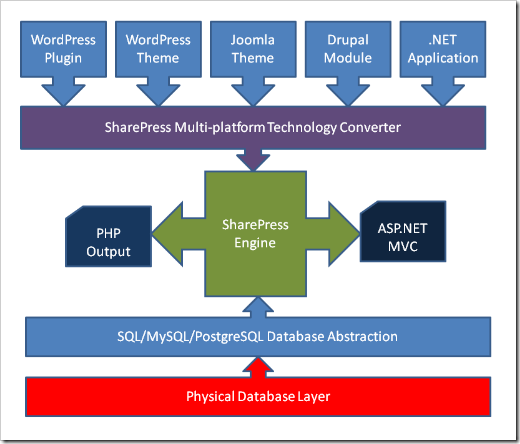
So users can load up out of the box PHP themes and plug-ins from the WordPress/Joomla/Drupal community into the SMART converter and output MSIL that is used by the SharePress engine and rendered on the fly to the end user. Supported PHP versions are 4.xx and 5.xx with version 6 support to come when it’s released.
Similarly you can take any .NET application, DotNetNuke Module, SharePoint Web Part or event handler and feed it into the converter to output the same. Everything is reverse compiled into MSIL so it becomes technology agnostic. No source code access is needed and the SMART converter can handle obfuscated .NET assemblies that were built with .NET 1.0, 1.1, 2.0, 3.5, and 4.0.
With this technology you can also with the flip of a switch have the output create PHP pages for you. This allows you to run SharePress on Unix based systems running PHP and MySQL, allowing you to deliver your SharePoint like experience to your users with a $0 infrastructure footprint.
Here’s SharePress with the default WordPress post imported then a stock SharePoint collaboration site was imported. The site was then applied with the default Kubrick theme from WordPress.
The Features
- Deploy any of the freely available 100,000 WordPress/Joomla/Drupal themes instantly to your runtime SharePress environment and preview or activate them right from your browser.
- Built-in Web 2.0 jQuery Enabled End User and Administrator Web Interface. Never have to remote into a server again!
- Run any SharePoint Web Part or Event Handler directly without modification or access to source code in SharePress.
- Use any WordPress/Joomla/Drupal plug-in directly in SharePress, no local admin or access to server. Just upload and activate.
- Upload and Activate any SharePoint Solution Package to any site remotely.
- No rebuilding. Changes made to sites require no compiling or rebuilding and are published immediately.
- Password Protected Content. You can give passwords to individual posts, articles, pages, documents, forms, and list items. A powerful polymorphic Captcha system backs the security interface and vendors can easily tie into smart card readers, fingerprint readers, and retina scanners for authorization and identification. OpenID, Windows Live, and Windows Authentication are supported out of the box.
- Infinitely customizable and extensible. You can leverage plug-ins from the open source community to do practically anything, all configured and uploaded via the browser. Additionally the developer API (available soon) allows you to build extensions in .NET, PHP, and Python with little effort.
- Easy Importing. We have importers for Blogger, WordPress, Drupal, Joomla, DotNetNuke, and SharePoint so you can populate your site quickly and easily with full metadata modeling and creation.
- Banner Management. It’s easy to setup banners for your web site complete with impression numbers, special URLs, and more.
- Menu Manager. The Menu Manager allows you to create as many menus as you want, each one can be associated to specific audiences or roles and then be styled across multiple contexts including the same menu delivered as a fly out, rollover, drop down, and just about any navigation you can think of.
- Collaborative ShareBook. Our exclusive book feature allows you to setup a “book” and then authorize individuals to contribute content.
- Permalinks. All content in SharePress has a permanent or “perma link” associated with it so people can link to it freely without fear of broken links.
- Apache or IIS, Unix / Linux / BSD / Solaris / Windows / Mac OS X support. Deliver SharePress the way *you* want from the platform *you* decide.
- Database Independence. We know people wanted to run on any database platform so SharePress is built on top of a database abstraction layer that allows you to run on SQL Server, MySQL, PostgreSQL. Other databases can be supported by writing a supporting database script consisting of fourteen function calls. The script can be written in Perl, Python, AWK, PowerShell, Unix Shell scripts, VBA, or simple DOS batch files.
The Team
SharePress is the work of a lot of people in both the WordPress and SharePoint community. I worked with a lot of SharePoint MVPs to create this new product as we really wanted to deliver the most compatible and feature rich system in a product that we would be proud of. Many thanks go out to Eli Bleeker, Todd Robillard, Scot Larson, Daniel Hillier, Shane Fox, Box Peran, Amanda English, and Bill Murray for doing the heavy lifting and all of their expertise and innovative thinking to get this product out.

Licensing and Pricing

SharePress is still in the final stages for pricing but we’re looking at a price point somewhere between $99-$100 to make it affordable for everyone. We plan to announce final pricing sometime in the next few weeks. There are no additional charges for Enterprise versions or additional features. Everything you see is what’s available and it’s just a matter of lighting up your site with whatever feature you want to enable.
The product will not be open source but source code licenses will be available to ISVs who are interested in interfacing with the API at a low level. Cost will be $25,000 USD per developer and gives you complete access to the source code to the SharePress Foundation System and the .NET 4.0 Framework source code.
Conclusion
We hope you enjoy the launch of SharePress as the new premium blogging and content management platform for both Intranets and the Internet. We think we’ve build the best of breed solutions here and made it easy for anyone to get started with a minimal of infrastructure but allow the scalability of SharePress to shine through in the Enterprise 2.0 world.
We encourage your feedback so please leave comments as to what you’re looking for in this system as we’re always evolving it to make it a better product for everyone.
Addendum
Please note the date of this post. April Fools!
-
SharePoint Wednesday CodePlex Roundup #4
When last we met the Swine Trek, that scientific genius Dr. Strangepork was trying to fix Captain Link Hearthrobs lighter. Oh wait, wrong show. Sorry about that.

This is actually the last installment of the SharePoint Wednesday CodePlex Roundup series for 2009. Yes, I skipped last week as I had to “family” things. Go figure. So this last installment is a doozy and full of fun frolicking women and gratuitous reviews of 15 new CodePlex projects for the last two weeks. Blast off!
Discussion Column for MOSS 2007
Selyutin Nickolay is back again this week (as he seems to be every week) with a new feature. This time it’s another field type for tracking comments. Again, a real winner here and something useful for anyone's SharePoint setup.
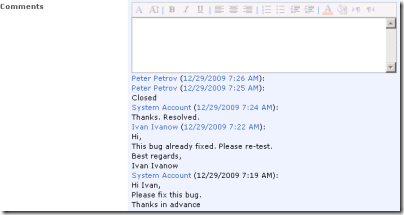
What it does
It’s a custom field type that gets added to any list or library and allows users to enter comments. Not only can you enter regular comments but it also supports rich text formatting (if you configure the column that way) so you can add bold highlighting and rich formatting to your comments. It tracks the comment and keeps a running total of it so each time you edit the list item you can add new comments. Comments are tagged with the users name and a time/date stamp. When the comment column is added to a view, you can hover over the field and display a tooltip of the comments.
How it works
Simple custom field type. It’s very similar in nature to the comments field that you find in Issue lists where you can add comments to an item each time you edit it (I wouldn’t be surprised if he just modeled it on that and made some changes to be more UI friendly, like adding rich text support).
Like any custom field you create the template in an .ascx file that’s used during rendering on the Create Column page of a list (this file is deployed to the CONTROLTEMPLATES folder and automatically marked as safe). The rest is made up of an XML markup file that describes the field (and includes the rendering of it in list views) and an assembly to control the field itself. As the code is compiled and there’s Russian resources in the .DLL file I’m unable to browse the source and the source code for the field isn’t available. However it does work as designed and I haven’t seen any ill-effects from it.
The tooltip uses Walter Zorn’s JavaScript Tooltip (http://www.walterzorn.com) but I do caution you this is a hefty .js file to load so I wouldn’t be putting this column on high-traffic sites. Combined with SharePoint and any other JavaScript you might have going, the tooltip code (weighing in at 37k) is a bit of a load.
Like any controls or web parts I review here, I do actually run them through SPDisposeCheck just to see if there’s any glaring errors or issues. There are 4 warnings for SPWeb objects not released that came back but checking the column in a test environment didn’t seem to confirm that (SPDisposeCheck can create false positives depeneding on how the objects are created). Without the source code I can’t confirm these but they don’t appear to be manifesting themselves in the column from what I can tell.
Bottom Line
Another great component from Mr. Nickolay. This is the third for him in a row and they’ve all been solid and useful. I do find it bothersome when people list source code as the type of archive but when you download it it’s just the WSP file and setup program. So there’s no source code available for this. Hopefully he’ll change this habit and start checking in the source code (or at least provide a zip file of it). In addition, I admire the fact he makes use of already existing JavaScript rather than re-inventing the wheel (like the tooltips) but I would recommend either scaling this practice down or at the very least compressing the payload using a JavaScript compressor like the one at http://javascriptcompressor.com/. It won’t lighten the load on the rendering of the page (the same amount of JavaScript still has to be interpreted and run) but at least it lightens the download. Still, the web parts and custom field types are a welcome change and definitely something to add to your SharePoint setup.
Fusion Charts for SharePoint
This zipped by my radar a few days ago via Twitter and it looked pretty slick. Then I found out it was a CodePlex project. Bonus! Even better, it made this weeks review. Sweet. Fusion Charts for SharePoint (FCS) provides a set of 22 different charts (2D & 3D) that integrates easily into your SharePoint environment (WSS 3.0 or MOSS 2007). FCS provides you a powerful way to display very nice looking charts into SharePoint with minimum effort (and when they say minimum they really mean it!).

What it does
It provides a set of 22 charts in Flash format and a web part that will read data for the chart from a SharePoint list (any list) or an XML file (there’s a separate web part for each). There’s no coding required to get the data from a SharePoint list or XML file into the Chart Web Parts provided. The download includes bar, pie, line, area, and stacked charts (and others) in 2D and 3D. Each chart has it’s set of animation when the page load so some grow the bars visually which is a nice effect. The charts are not interactive (other than changing Flash settings).
How it works
Fusion provides the charts via .swf files that are stored on the file system in the feature directory. The web parts will hook up the data from a SharePoint list or XML file and feed it to the Flash files. Flash knows nothing about SharePoint (and well it should) so the data is converted to XML that it understands. There’s a nice little class you might want to take a look at in the source code called ListToXmlConverter. It creates a well formatted XML string from a list. While you can’t use the XML string for any other application (it’s specific to Fusion and the Flash files) it does show you how you might convert a list to XML for use say in another application or use (something that can consume XML but not understand SharePoint list data like SQL Server Reporting Services [minus the SharePoint addon]). Useful.
Once the data is mined from the XML file or SharePoint List, it’s passed onto the Flash file for it to understand and everything is just rendered in HTML and JavaScript tags out to the browser.
You are limited to the set of charts they provide because the options in the Web Part will build the path and required data for the Flash files based on those options. Of course it being open source you’re free to add new SWF files and additional code to support new charts (and perhaps the Fusion guys will crank out new charts for you in future releases). There’s no source code for the existing SWF files so you’re on your own creating new charts but check out Open Flash Chart if you’re interested in getting started.
Bottom Line
Update: I was in a cranky mood when I wrote the original comparison of ChartPart and Fusion and didn't mean to offend the ChartPart author, Wictor Wilen. Apologies for that Wictor. I've since updated the next section.
There was a small web part released a few months ago on CodePlex called ChartPart. I thought it rocked because it used the ASP.NET 3.5 charting controls and made it easy to create nice looking charts. Fusion visually trumps ChartPart but that's mostly because of the Flash aspect. Comparing the install ChartPart did require a few steps (MSChart.exe, mscharting solution WSP, ChartPart solution) and it took a few tries to get it working. When you do get it installed it works and is more configurable than Fusion. If you're trying to get ChartPart to look like Fusion, it can be done and you get pretty close but on it's own ChartPart works well for charting solutions against lists and has some nice added features like list and field dropdowns (rather than having to enter the names yourself which can lead to typos).
You might argue that ChartPart is better because it use ASP.NET Charting so is a full .NET solution and Fusion uses Flash. This is true so that’s a choice you have to make? Do you want Flash technology on your internal site? Either project works well. Fusion is pretty sexy because of all the charts you get OOTB. As these are Flash based, it would have been nice to have some interaction with them (for example being able to change the chart type dynamically without having to edit the web part settings).
All in all a nice package if you get past the Flash aspect. A simple installer that works and some documentation to help you start creating charts from SharePoint data or XML files with minimal effort (5 minutes for me with a blank site and the package installed). The fact that they’re simple to hook up to any SharePoint list makes it a bonus because you can unleash this on your savvy users who like pretty charts and not have to resort to building them custom solutions or having them take SharePoint data out to Excel or Access. However the options are limited with the charts so don’t expect this to replace a chart you can build in Excel, but it doesn’t require a lot of knowledge to build some pretty impressive dashboards (even for a dumb Architect like me).
SimOne SharePoint Solutions
I wasn’t quite sure about this one but after doing some investigation it’s essentially your ASP.NET MVC application running in SharePoint. ASP.NET MVC is an alternative to WebForms (what we’ve been building ASP.NET sites on for years and what SharePoint uses OOTB). MVC provides a few alternatives like the ability to plug in any ViewEngine you want but primarily it has two advantages over WebForms. First, it allows you to cleanly separate out the business logic from the presentation (the model and the view) and not have dependencies on each. Second, it allows for “friendly” URLs that are RESTful in nature so rather than going to a URL like http://myserver/mylist&ID=10 the URL can present itself as http://myserver/mylist/10. This is done through a technique called routing. You can read up all the details about ASP.NET MVC here and try it out for yourself. I personally build any new complete web solutions using it because it offers me an easier way to do Test Driven Development and makes more sense to me than WebForms ever did. YMMV.
What it does
The SimOne Solution offers the source code for a modified MVC framework that recognizes and co-exists with SharePoint. Essentially it allows you to build a MVC application that sits on top of SharePoint but looks integrated with it. New pages are created like any ASP.NET MVC application and added to the route table which can then be accessed via a friendly URL (like http://mysharepointserver/home/about for the About page).
How it works
This is built from the default framework you get when you create a new MVC application. The author has added onto it and started building business entity definitions for Lists, Tasks, and Workflows. It looks like the intent is to be able to access SharePoint content just like any other MVC resource as a Model (and display it in a View via a Controller). The code compiles and you can deploy a new MVC application on your SharePoint server and have it work. There are also instructions for getting it to use the SharePoint master page but I didn’t get that far with my testing. The download is in source form only so you’ll have to compile it and set things up according to the instructions found here.
Bottom Line
ASP.NET MVC is compelling and (IMHO) a better way to do things in the web world over traditional WebForms. However having said that while it’s nice to access a MVC application inside of SharePoint I’m struggling to see the value-prop here. Why would I want to do this? SharePoint is about configuration and empowering users to do their own thing (create and configure pages, add content, create custom lists and views, etc.). MVC is more for building out a complete web solution. Can the two meet? Maybe, but I’m still waiting to see someone come up with a good example of why I would want to do this.
The download is in source form only and requires a developer to set it up. It also requires a heap of changes to your SharePoint environment (adding a new HttpHandler module and web.config changes). This is not to be taken lightly and think deep about what you’re trying to get out of here. The code is also incomplete so consider this an Alpha release that may become useful some day. Until then it’s something for your VM to play around with.
AVIcode Holidays
I wasn’t quite sure what this was but when you read the site description it says it provides a user-friendly screen for displaying a list of Holidays for international offices of a world-wide company. This is something I’ve never seen before but it make sense to me. Unfortunately it doesn’t seem to deliver what it promises.
What it does
It’s supposed to be a list of holidays for offices. You know, you’re in Australia or Geneva and the home office is in Canada so not everyone has the same holidays or holidays that fall on the same dates (for example Thanksgiving in the U.S. vs Canada, a month apart yet the same holiday). It would be nice to be able to go to a page that shows all the holidays so I know if my co-worker in Israel is going to be working that day or not.
How it works
It’s really a set of features (an Expression Builder, not sure what this is for?), a theme, and a master page bundled together with a site template. You run the installer to get the features installed. Create a site using the provided .STP file (who uses these anymore?). Activate the features.
Well, that’s what I guess you would do in theory. The Expression Builder wouldn’t activate for me claiming a problem with the database (which bothered me a bit). Poking around in the source code there’s an entire non-SharePoint web app (along with a DAL) that I can’t quite figure out how it fits into the picture (maybe you’re supposed to deploy this?). The feature receivers are there which will activate the theme but there’s an entire project called SPInstallation included as well. As far as I can tell, this is a modified version of the SharePoint Solution Installer project. Why it’s included here is beyond me but I’m assuming they’ve made *special* modifications to the installer. Another red flag for me.
Frankly the codebase is a mess and the one document they provide for “installation instructions” doesn’t really help as it just basically says “run the installer, activate the features, create a new site using the template”. And Bob’s yer uncle. Yeah, right.
Bottom Line
Be sure to download all the parts. The installer, WSP, and installer.config are all separate files (hasn’t anyone heard of zip?). You’ll also need the .stp file. I actually had to modify the config file for the installer and remove the EULA line as I couldn’t find the EULA file so the installer won’t work.
In reality, I couldn’t get this solution to work. It looks pretty but seems to be very dependent on your setup, the phases of the moon and who knows what else. I think you have to create a top level site collection, then create a new site using a specific URL and then activate the features, master page, and theme for it to work. In any case, I gave up this pursuit. The idea is nice but the setup seems flawed. It would be nice to see this correctly packaged and working and not something that’s going to lobotomize your SharePoint site.
SharePoint Deployment Shell Extension
A shell extension that provides a context menu for SharePoint Solution files (.wsp) that allows these solutions to be deployed into a SharePoint farm with one click from Windows Explorer.
What it does
This adds 4 new menu options to the right click menu when you select a .wsp file. The menu options allow you to deploy a solution to SharePoint and perform an upgrade to an existing solution.
How it works
It’s an ugly COM C/C++ DLL (an ATL C project) that contains a gob of code just to register and popup a menu. The commands then just shell out to run “stsadm” with the appropriate commands. There’s no magic here.
This also uses the “upgradesolution” option of stsadm.exe which IMHO should be avoided at all costs. It’s a nice idea, but upgradesolution doesn’t add new features if you’ve added them to the solution. The only option that will work here all of the time is the “Add Solution” menu that just adds the solution to the solution store. The deploysolution option forces it to deploy to all web apps on that server (which may not be the desirable action) and won’t handle differences between GAC vs BIN deployments (it’s just forces both which *may* work but I wouldn’t guarantee it).
Bottom Line
I don’t know about you, but installing Windows Shell extensions for this seems overkill to me. I get by with a simple .reg file that runs a batch file to do the same. There’s a ton of code here that does very little and IMHO not worth the effort to install this on your server. Learn the command line or create a custom action that calls a batch file registered with the .wsp extension (info here on how to do this).
SharePoint Solution Exporter
Do you have solutions installed in your SharePoint environment that perhaps you’ve lost the original .WSP files and can’t find them on the web? This project will allow you to export the solutions back to external .WSP files. Useful if you need to get a solution you no longer have and want to import them into a new environment.

What it does
Pretty straight forward. Run app on server, select solution, export to .WSP file. You can then take the .WSP elsewhere and redeploy it.
How it works
It’s a WinForms app written in C#. You have to run it from the SharePoint server console. From there it will iterate through all your web apps in the local farm and display solutions that are deployed. For any given solution you can export it to a saved file somewhere on your file system.
SharePoint keeps a copy of the solution file inside the system and it is accessible via the API (the Administration API). There not a lot going on here, this app just exposes that and lets you export the file.
You can read more information at the author’s blog here on the project.
Bottom Line
This is a useful tool and many times I’ve had to hunt for the original WSP files for third party solutions. This helps as it will recreate the file so you can use it again. My only beef is yet another WinForms app we have to run via remote desktop to our SharePoint servers. This sure would be nice as a feature in Central Admin (hint, hint).
SharePoint Tool Basket 2010
This is a 2010 version of the original SharePoint Tool Basket released for SharePoint 2007. The plan is to update most of the tools to work with SharePoint 2010 (and perhaps add some new ones along the way). Some tools are deprecated (like the page ratings) as they’re now OOTB in SharePoint 2010 and there’s no reason to reinvent the wheel.
What it does
The upgraded version of the 2007 Tool Basket only offers two solutions so far; an Actions Menu Helper (new for 2010), and a Forms Designer. The Forms Designer is a revamp of the 2007 version that allows you to customize the layout of the New, Edit and Display forms for any given list.
How it works
The Actions Menu Helper is a web based solution. Once activated it adds a new option to any list “Actions Menu”. When selected it allows you to toggle, on a list by list basis, items to enable in the lists action menu/ribbon. This is useful if you have a specific list you want to disable various actions from site owner eyes (even though they could re-enable it themselves). a detailed description of the feature can be found here and you can watch a video of the feature in action here.
The Form Designer allows you to visually lay out where fields from your list are placed on the edit form. Like in the 2007 version, it allows you to use drag and drop to position the fields in cells in a table. This allows you to break up large forms that otherwise would be hard to read. A detailed description of the feature can be found here and you can watch a video of the feature in action here.
Bottom Line
You’ll see a lot of 2007 projects being updated to 2010 in the coming months (I believe Scot Hillier has already started work on his 2010 Features project which is one of the best collection of new Features for 2007 out there).
The Form Designer might be useful if you’re looking to do simple layout changes in a form. However with 2010 and the use of InfoPath for all the forms (this might only be on SharePoint Server and not Foundation) I would probably lean to use InfoPath to design the form as you have complete control rather than just table positioning.
This is a good start on a solid original project. While the solutions available are few right now, keep an eye on this (and help out if you can) as it will grow with time.
Didn’t Make the Cut
- WavePoint – Listed as “Some Tools for SharePoint” but no release and the only code checked in is a blank folder structure.
- Chala Gauge – Showed up under a SharePoint search but is just a set of Silverlight gauges. Not sure why they tag it under SharePoint (although I guess “technically” you *could* deploy them on SharePoint).
Ran Out Of Time
This blog post has been a couple of hours in the making and it’s after midnight so I’m going to defer seven more projects that are new until next week (and try to find time this week to load them up and review them). I’ve just run out of time with this post and the other projects are pretty big in functionality and design. My apologies to the project owners. These seven will be included next week:
- SharePoint 2010 Generic Solution Validator
- SharePoint Developer Tools for Visual Studio 2010
- SharePoint Performance Tests
- SharePoint Feature Generator
- GELISTALLSITES
- Research Information Centre Framework (RIC)
- SharePoint 2010 Timer Job Admin
That’s it for 2009. Hope you enjoy this series and find it informative and useful. Let me know via comments or email what you think and see you next year!
-
Building a City – Part IV
 Welcome back to the Building a City Series, a series of blog entries on the open source release of SimCity (called Micropolis) and building up your own world with it. It’s been almost two years since the original release and a lot has happened in the codebase.
Welcome back to the Building a City Series, a series of blog entries on the open source release of SimCity (called Micropolis) and building up your own world with it. It’s been almost two years since the original release and a lot has happened in the codebase. This entry is going to focus on the change to the codebase itself and a lap around what’s in the current source code, walking around the new Python UI, some talk about SWIG and what we’re doing (and why we’re doing it) and laying the foundation for some upcoming posts that are in the works.
Old and Busted
The Micropolis source code, when it was released as open source in 2008, was really two entities. The first is the original C code, ported to X11 by Don Hopkins, for the Unix operating system. SimCity was released for various *nix systems (Sun, X11, Indigo, etc.) and that code is what is the basis of what’s currently in the micropolis-activity folder in the subversion repository. This code was originally ported from the DOS-based SimCity that came out of Will Wright’s magical mind. However back then there was little concern for separation of concerns so much of the UI code is intermixed with the game logic and it’s all one big tangled set of dependencies that’s pretty hard to unravel. So Don took it upon himself (over the course of a few years) to unwind the logic of the system and put it into a set of source files where there is no user interface to stumble over when porting to other platforms. Enter the MicropolisCore project which is the current path of destruction in the codebase.
New Hotness
MicropolisCore is a set of C++ files compiled together which are then processed by a tool called SWIG (Simplified Wrapper and Interface Generator). SWIG was created for the sole purpose of being able to take C/C++ code, wrap it in a series of shadow output files (in the language of your choice) and use that code on various platforms and call it from more scriptable languages (Python, Perl, PHP, Tcl, etc.). After all, trying to prototype user interfaces or write things that are dynamically changing is no fun in C++ and frankly, the user interface toolkits for C++ are ugly and cumbersome.
Why bother wrapping all the code in SWIG just so you can build the UI in another language you might ask? The primary goal for Micropolis was to get it to the point where a new UI could be built (the initial release was for the OLPC program using the Sugar user interface). SWIG (along with the GTK bindings PyGTK) offers a way to build out that UI with platform independent Python scripts. The Python scripts for the current working copy of MicropolisCore are just that, scripts. You can quickly edit them and change the way the UI behaves but still be hooked up to the backend game engine through the SWIG wrappers calling into the original C++ code.
Magic
That’s the magic here. SWIG takes the original C++ code, processes it into a series of Python scripts (along with a C++ wrapper class to bridge the gap between the two languages). The pyMicropolis directory in the repository contains Python only code for making calls to that original Sim engine and letting it do it’s thing while the UI handles responses from the user and forwards those requests on to the C++ code.
SWIG wraps the C++ code but also provides a means for talking back to the calling language (in this case, Python). There are some callback functions defined in the SWIG interface file which handle the C callback function (named callback, you’ll find it in the stubs.cpp file in the Micropolis project). This is hooked up in Python so anytime the game engine makes a call to the callback method, Python code will be invoked and that handles dispatching the callback type to the appropriate function in the scripting language which then updates whatever view or control is attached to it.
When I said platform independence it really is just that. You’ll need to make sure you have a few things installed first (Python, PyGTK, GTK). Once you get a copy of the current codebase and have built the system for your platform (Windows, Mac, or Linux) go into the MicropolisCore/src directory.
On Linux run this “./run-gtkfrontend”. This Python script launches the PyGTK UI and produces this (running under Gnome on Debian):
On Windows run “python run-gtkfrontend” from the same directory, which produces this (running under Windows 7):
Both are using the same C++ files (MicropolisCore, compiled for that platform) and both are using the exact same Python scripts. Platform Coolness.
Wrap or Rewrite
Some might argue that porting all the original C code into a C++ class (yes, it’s a single God class called Micropolis) is crazy. However what’s probably more insane is having to go through, line by line, in the original C code and rip out the hard coded UI references and pull them into something more manageable. That ugliness was already done for you by Mr. Hopkins. Okay, it’s an ugly single C++ class and there are still a lot of “C” constructs in the code.
However it’s all in C++ code now and SWIG wraps it up pretty nicely. There’s very little Python specific code that had to be written to manage talking to the C++ code (really just the callback code and a few typemaps). To continue development on one platform or another (or another language) is pretty brainless at this point.
Could you go back and rewrite all the original C code into some kind of “portable” C. Perhaps. You would still have to rip out the UI specific calls to the Tcl/Tk toolkit and all of it’s ugliness. Then what do you do? Replace the Tcl code with calls to something portable like SDL? So now you’re swapping one technology for another.
SWIG was done for a reason, which was primarily to provide a means to build a new UI with something a little more scriptable than C or C++. At the time, Mono really hadn’t got to the maturity level it is now but then there’s still the Mac factor so rewriting in .NET isn’t the best option. SWIG doesn’t close the door on .NET (as you’ll see later) but there’s also work underway for a web based version.
Taking it to the Web!
Head on over to MicropolisOnline and you’ll see the initial seeds of the Micropolis Eduverse, an online version of Micropolis that’s being developed with an educational focus. The web based version (all of the source code can be found in the subversion repository) runs from a Python based web server using TurboGears for the backend (along with the SWIG-ified Python code from MicropolisCore) and OpenLaszlo for the front end (which is very XAML-like). There’s a working English and Dutch demo that you can play with from any web browser (although leaving your city up and running for a few hours tends to crash, the system is still in active development).
A Working Game, Almost
Getting back to the desktop version, the current MicropolisCore code is vastly improved from the test scripts we created last year. When you launch the GTK frontend you get a splash screen that lets you a) choose from a pre-determined set of scenarios (each with a “win” situation, just like the original SimCity game) b) load a city from the “cities” folder or c) keep clicking the Generate City button to randomly create a city to play with.
Once inside the simulator you’ll see changes from both the original “test” code we did and even the original Tcl/X11 user interface. Here’s the game screen under Windows after I put down a few roads, power lines, and zones:
Things you can do with this build using the current PyGTK interface:
- Start a new game
- Load cities
- Load scenarios
- Generate new cities
- Lay infrastructure
- Roads
- Rail lines
- Power lines
- Building Tools
- Nuclear and Coal power plants
- Stadiums and Parks
- Airport
- Seaport
- Zone Tools
- Residential, Commercial, Industrial zones
- Police and Fire Departments
Most of the tools are accessed via a pie menu which gives you quick access to building tools, zones, and other elements. The pie menu is completely implemented in Python (using GTK for the UI) and talks back to the game engine to invoke the appropriate tool (again, through callbacks). You can find all the pie menu code in the pyMicropolis/piemenu directory.
The simulator runs and you can control a lot of aspects of it. These are accessible from a series of tabs across the top. Each tab either displays some information from the game engine or allows you to control some aspect of it.
Notice
This contains any notifications from the system (the first one being when you reach a population of 2,000) and replaces the old annoying pop-up screen you would see. Like the old popups? Then make a change in the micropolisnoticeview.py file and modify the updateMessage method (a simple popup could be used like gtk.MessageDialog).
Messages
The Messages tab contains a scrolling list of short notifications that the game has sent to the UI via the callback function.
Evaluation
This panel shows a brief summary of how you’re doing. It’s updated frequently from various places in the engine (most often updated at year end when all the calculations are done for taxes, people immigrate in and out of your city, etc.).
History
The History tab keeps a running total of all the various zones and stats about your city including crime rate, pollution, and cash flow. It shows both 10 years of history and 120 years (click on the button to see each graph) and is updated live as the sim runs. Here’s the 10 year view:
Budget
This panel shows you what your current budget is running at and allows you to tweak values in real-time with the engine using a slider control.
Map
The map is a really interesting tab as it lets you overlap various aspects of your city on top of the main window. It uses cairo (and the Python bindings via PyCairo) to blend colours over the tiles rather than the harsh 1 color / 1 pixel approach you see in SimCity classic (or even the SimCity for Windows game). For example here’s the Power Grid overlap on our map which shows power distribution for the city.
Very nice!
Disasters
What’s a SimCity game without disasters? This panel lets you unleash a tornado on your Sims or melt down your nuclear power plant. All of the buttons here work so go ahead and kill off a few million residents.
Control
This panel lets you tweak some aspects of the game like how fast it runs, what options are turned on or off (disasters, animation, etc.). It also contains some buttons that will take you back to the splash screen and allow you to change to a different city or load a scenario. Note: There is no “Are you sure” type option here yet so you might lose your current city if you’re not careful.
Like I said, it’s almost a working game (playable but not 100% there). I would say the current Python implementation does about 80% what the original game did. There are still a few gaps but those can be easily filled with a few UI enhancements. There are also a few “gaps” in the engine that have yet to be coded. For a list of TODOs check it out the files in the root of the repository here.
No, it’s not pretty. It’s an open source project built by geeks. Give it some time and if there are any graphic designers out there willing to spice up the UI let us know.
Abandoning the Past
Like I said at the beginning of this post, there are really two parts to the codebase. There’s micropolis-activity, the X11/Unix system that’s the original C code (with tight hooks into the Tcl/Tk libraries to do the UI) and there’s MicropolisCore which is the C++ code, SWIG wrappers and Python bindings that form the Python/GTK/Cairo desktop version.
You can pretty much consider the micropolis-activity code abandoned-in-place. I noticed recently on the (unstable) Debian mailing list a new patch to fix some problems with the X11 code. Someone will probably fold these fixes into the repository but for the most part nobody is actively working on it. Also the desktop portion of MicropolisCore won’t be going too much farther (at least by Don). He’s focusing on the web front end (which is all OpenLaszlo). We’ll still be updating the MicropolisCore C++ code and updating the Python wrappers as we add new functionality (or fix old ones) but there won’t be too much progress on the PyGTK frontend.
The Future is Bright
If you do check out the latest copy of trunk from source control, you might notice a few new changes. First off, the Visual Studio solution has been upgraded to 2008 (with a 2010 version coming out when it ships). There’s a new “CSharp Release” configuration in the solution. Changing to this and rebuilding the solution will kick off SWIG and produce C# wrappers for the C++ code (and copy all the generated files into the right locations). There’s also a new C# project called MicropolisClient which is a WinForms client I created to mimic the gtk-frontend (it actually creates an executable called cs-frontend in the same directory). It contains a folder called MicropolisEngine which holds all the generated files from SWIG. Once the client is built it launches the engine and (will eventually) provide a WinForms .NET front end to the simulator (it doesn’t do a lot right now as it’s in development and the callback mechanism back into C# isn’t written yet like it is with the Python code).
There’s a lot of work to do on the C# client that’s already done in the PyGTK version. The Python version also has the benefit of using the TileEngine project (and it’s Python wrappers) which is an independent tile system for rendering the Micropolis cityscape. I chose not to wrap this project in C# because it relies on the Cairo library and I really didn’t want to put any dependencies on 3rd party libraries for rendering graphics. The C# version is going to use GDI+ for it’s rendering or if that doesn’t pan out, DirectX (or possibly XNA). Basically you won’t have to install anything other than the Micropolis binaries on a Windows box to run it using this front end. Another option is to create a WPF frontend instead of WinForms as the graphical look and feel might be easier with XAML and there’s more flexibility with regards to image manipulation and WPF. Adventurists can feel free to use the current build as a basis to write a console version of Micropolis in C# (kidding!).
In any case, the current source code builds for Linux, Mac, and Windows and produces a nice, playable simulator you can play around with.
Where we go from here is up to you.
This is a series of posts exploring and extending the Micropolis code. You can view the full list of posts here.