SharePoint 2010 What’s New – Ratings #SPC09
SharePoint 2010 offers a new feature around rating content. Note that this feature is only available in SharePoint Server 2010 and not available in Windows SharePoint Services 4.0 SharePoint Foundation 2010 (yeah, I can’t keep up with the name changes either).
Ratings are very generic things that have a lot of flexibility. They allow users to rate content (of any type, Lists, Documents, Pages on a site, and even Content Types) and store that ratings data in the database just like the new social tags that are part of 2010. A rating represents the average score from all users submitting a rating for that item.
SharePoint Server provides the rating store, a control to rate items, and a web service to collect and consume the ratings. This service can be used from anywhere inside or outside of the system, including Office 2010 clients.
To enable a site for ratings you activate the Ratings Service for the site collection via Central Admin (once the service is activated it can be used on any list in the site collection). The service creates a timer job that takes care of collecting the rating data and storing it. Ratings are saved asynchronously but then the store is queued up so not everything is written directly to the database immediately. The service also creates two site columns, one for Ratings and one for the number of ratings. These are available to add to your own Content Types and are added to Lists when the Ratings setting is enabled.
To start with ratings, we need something to rate. So here’s a simple list with some movie titles in it that we’ll enable ratings on.
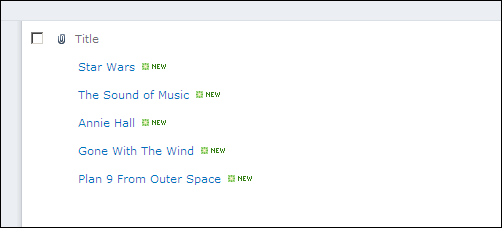
To enable ratings, we go into the settings for this list. Under General Settings for the list you’ll see a new option called Ratings settings.
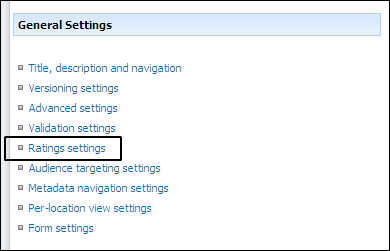
Select this and you’ll see the option to turn ratings on or off for this list. It works the same for a Document Library.
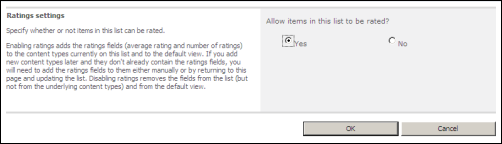
Once you select Yes and click OK, magic happens! Now we take a look at the library and two new columns have been added (from the site columns the service created above). A Rating column (this is a new Content Type) and a Number column to hold the number or ratings. Each time a user clicks on a rating for each item, the number goes up. This is used to average out the rating score to produce the overall rating value for the item.
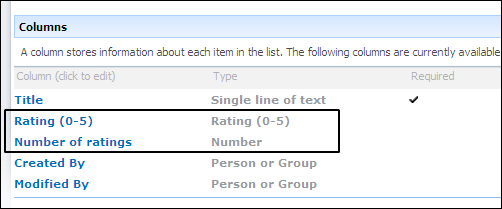
Now when we look at our list we see the new Rating and Counter columns added (they’re added by default to your list but you can change this in the view just like any other column).
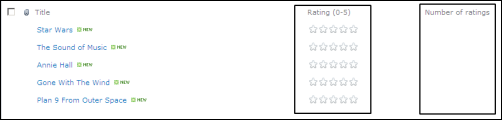
To add a rating, just hover over the Rating field. An AJAX progress window displays then a tooltip provides instructions to the user. The ratings service uses a ratings control seen here that uses two star displays. The first display shows the average rating. As you hover your mouse over the stars the colour changes to yellow to reflect the rating you’re about to assign via a mouse click.
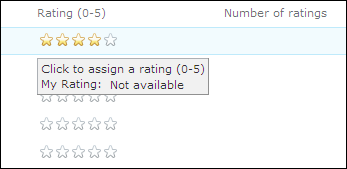
Once you click on a rating a confirmation tooltip is shown. This is the second star in the ratings control and displays the current user’s personalized rating. This is all done asynchronously so there are no icky postbacks.
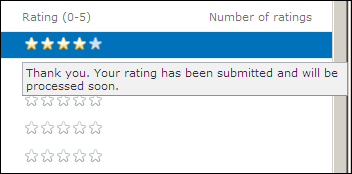
You also get the same user experience when editing a single record in the edit form.
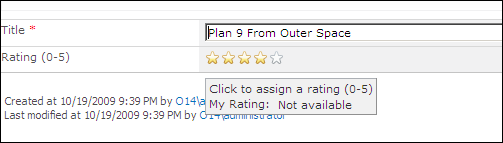
Pages are rated the same way as items in a list but because you can change the page layout, you’ll need to open the Page Layout in SharePoint Designer 2010 and add the rating control wherever you want (and optionally set some options and properties for the rating). Information is stored in the same place for the ratings.
Once the list is rating-enabled, you can use the Rating column or Number of Ratings column to group or sort the information in a Content Query Web Part.
The rating service not only provides features inside of SharePoint but also exposes a Ratings Web Service that any application or Office client can consume. This allows you to submit a rating for an item, get the average rating and rating count for an item, and get the personal rating for an item. The Web Service is the same service that provides the functionality to the Ratings control so the results are the same. This allows you to provide say a ratings experience to your users inside of your own external ASP.NET application but still submit and keep track of the rating data in SharePoint.
Enjoy learning the new features of SharePoint 2010!