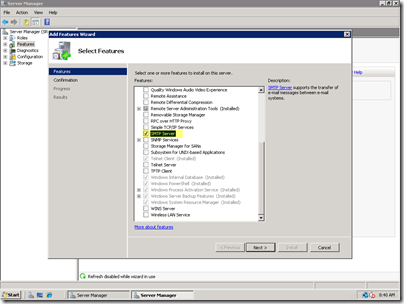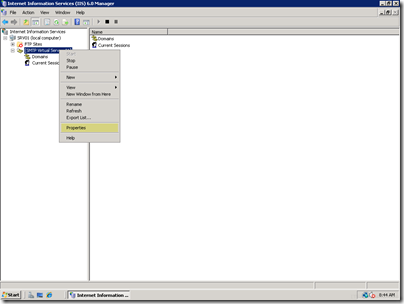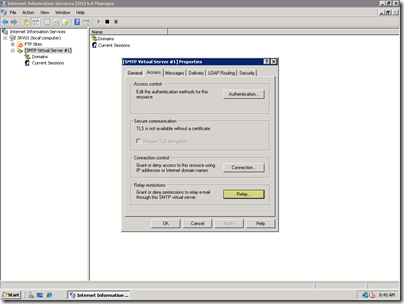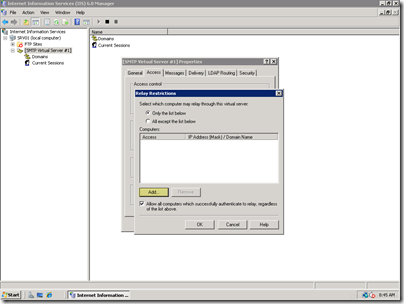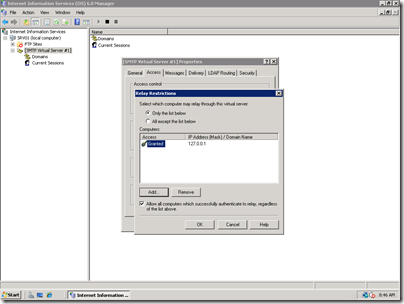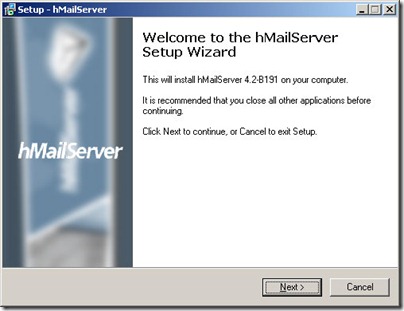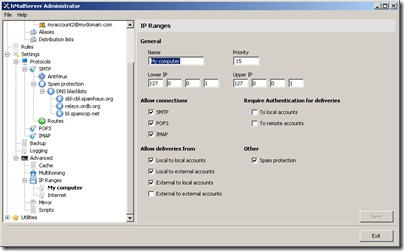Setting up a Local Mail Server for a SharePoint Virtual Machine on Server 2008
The only way to do software development for SharePoint is really a Virtual Machine. Yes, with SharePoint 2010 you can install it on Windows 7 and Vista and with some hacking you can get SharePoint 2007 to run on Vista. However I’m talking about real development for real men (and women!). For that we setup virtual machines (VMs) and usually run the whole SharePoint stack on it (SharePoint, SQL Server, Visual Studio, SharePoint Designer, Office, etc.).
One of the key advantages of running in a VM is the ability to run your SharePoint server as a domain controller (or at least connected to one) where you have ultimate control over it. This allows you to practice safe installs, spin up an environment with exactly the same OUs as your production environment, use the same account names, etc. all without having to peeve off your friendly neighbourhood domain admin.
The last piece of the isolated puzzle is getting mail working. SharePoint supports both mail out (alerts, etc.) and mail in (email enabled document libraries). However for this trick you need a mail server, or an incredible simulation of one. Very often people go to the trouble of installing a copy of Microsoft Exchange which falls into the bazooka-to-swat-a-fly realm. Exchange is big and heavy and a bugger to configure and run, all for what? A few emails that trickle into your VM and to an administrators mailbox?
Here are two options that will prevent you from setting up an Exchange server, which should only be left for those with a desire to hurt themselves.

Server 2008 SMTP Server
First up is the Windows Server 2008 SMTP services. If you’ve installed Server 2003 you know that it came with a SMTP server and it was pretty easy to setup (here’s a great walkthrough). With Windows Server 2008, there’s no longer a Mail Server role but you can still install the SMTP services.
SMTP services are now a “Feature” (not to be confused with SharePoint Features). Open up Server Manager and under Features select Add Feature. Select the SMTP Server option, click Install and go have a short siesta.
Now what can you do with it? Not much but if you want to do anything, you have to install the IIS 6.0 Management tools (a disadvantage of one tool requiring legacy features, just one of the many with the SMTP service). Once you have the IIS 6.0 tools installed, you can cry a little. I did. Then launch the IIS 6.0 Manager, cry again, and you’ll see the SMTP services in the tree. Right click on the menu to bring up the SMTP properties.
Select Relay under the Access tab:
Select “Only the list below” and click Add:
Enter 127.0.0.1 for your local address:
So now you have a local SMTP service that will relay messages from the local system. Splendid. However this is only for SMTP. What about POP3? That’s where it gets tricky and frankly, this blog is not going to go to that bad place. I did manage to find a POP3 “extender” for Windows Server 2008 so you can explore that here and give it a shot. However that gets you part of the way there and there’s still the issue of adding domains, only having unauthenticated users, and IMAP… well. All of these add up to a big headache to configure and while SMTP services is a far cry from the bloat that is Exchange, there are other sane options.
Sidebar: You might be wondering why I walked you through the setup of SMTP services only to direct you somewhere else. Hey, I’m all about free choice so if you’re happy and you know it then clap your hands and stick with SMTP. If you want to live like the rest of us do, read on.
So Exchange is out (unless you really enjoy chewing up 4GB of your precious VM just to deliver mail) and SMTP services have left a bit of a bad taste in our mouths. What else is there?
I stumbled across this server tool accidently sometime in 2005 or something. I can’t remember exactly but it was a pre-beta that worked well. It’s a complete mail server for Windows and can run on XP, Server 2003, Server 2008, Vista and Windows 7. It supports all the basic protocols (IMAP, SMTP, POP3) and does what it should. Deliver email.
On top of delivering mail it supports mapping to domain accounts, having your own accounts (username/password), security, auto out-of-office messages, mailbox limits, customization out the ying-yang, and all sorts of options and gadgets. The brilliant part of the system is that it’s easy to setup and get running (add your domain and you’re done) but you can have your cake and eat it too. Run it stripped down and simple or load up all options to make it that much more filling.
Best of all, it’s totally free (as in beer). And hey, if you want the source code is available up to version 4.x (the current version is 5.x and closed source).
You just download and run the installer. Takes about 1 minute (literally) and it’s up and running. It comes with it’s own embedded database (used to be an embedded version of MySQL but later versions now ship with SQL Server Compact Edition which is just a single DLL) to store the configuration and emails.
Don’t get too choked up in all the options. There are many but it’s the simplicity of this tool that makes it shine and since it supports POP3 and SMTP (along with IMAP) it’s almost like having Exchange running. If you do decide to turn on logging, add multiple domains and security, forwarding, etc. it’s all built in. Nothing to download or add-on. All the nice additional wrappers sent by SharePoint to Outlook are intact so you can still interact with your SharePoint system from your email client. The only drawback is there’s no calendaring element so that’s out, but otherwise it’s all good to go for any budding SharePoint developer (or anyone that wants to debug emails going through a system).
So really. This is one of those things I have in my toolbelt when it comes to SharePoint and I don’t setup a server without it. It’s a breeze to setup, free, and does everything you need it to for your virtual environment except feed the cat and impregnate your daughters (or is that the other way around?). Check out hMailServer and give it a whirl.
Full disclosure: It’s a free product and nobody coaxed me to write this. I get no kickback from the download of the product other than the credit card number you may accidently send me as you decide to fill me with praises and remarks, but I’m good with that.