PrtSc now useless... or maybe not.
While looking for the character map in the accessory folder of Vista, I found a little gem that I just have to share. Vista now has a Snipping Tool that enables you to capture parts of the screen, highlight and draw on top of it and copy or save the results. Some would say it's about time and that there's about a million freewares that do this already, I'm just happy to have found it right there in Windows. It can even take non-rectangular snips:
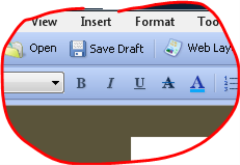
Now I can remove one more useless key from my keyboard. That will undoubtedly become one of my favorite blogging tools (with Windows Live Writer). The only problem I found with it is that it can't capture itself (which of course is a feature...) or anything that disappears when it loses focus (which is a big problem if you're writing about where to find the snipping tool in the Start menu...). Wait, I just checked the FAQ and you can... But it uses the PrtSc key... Oh well.
Share and Enjoy!