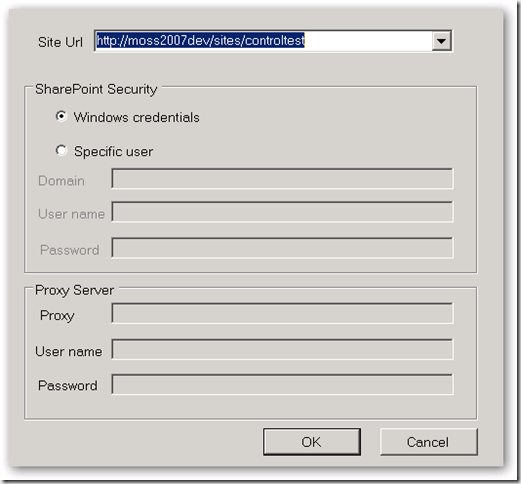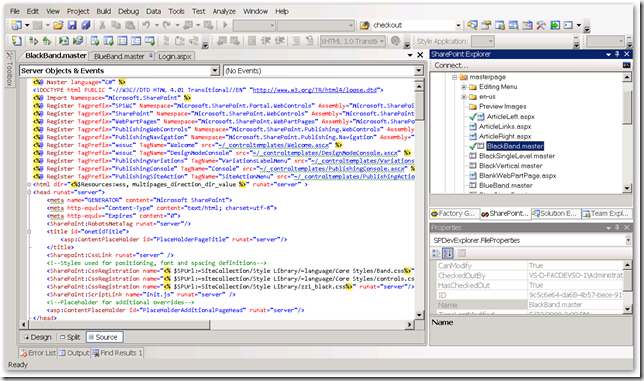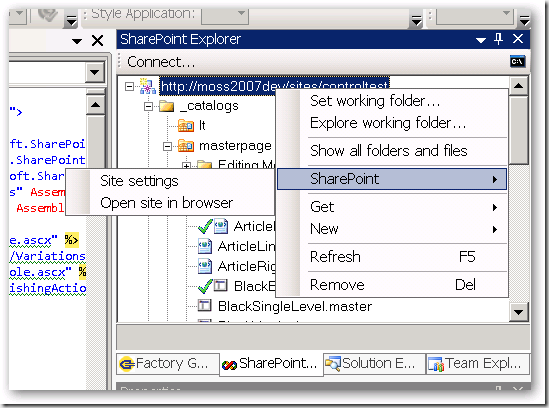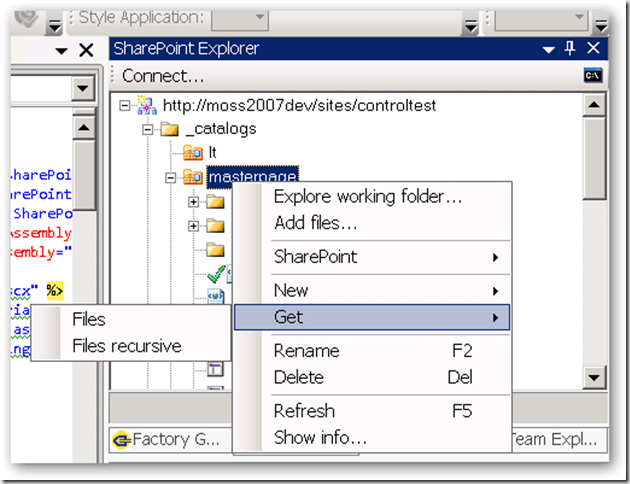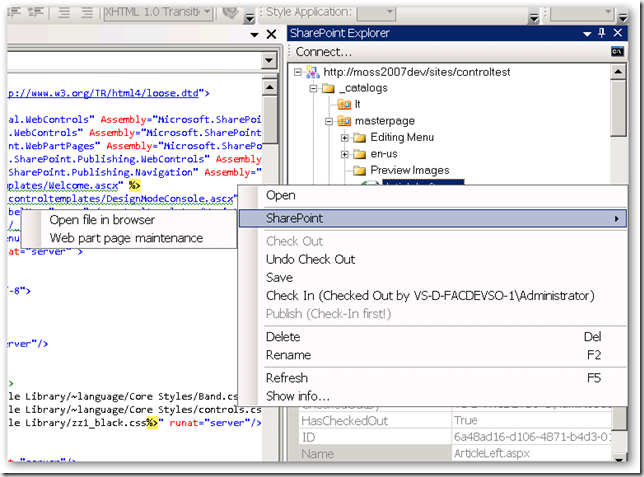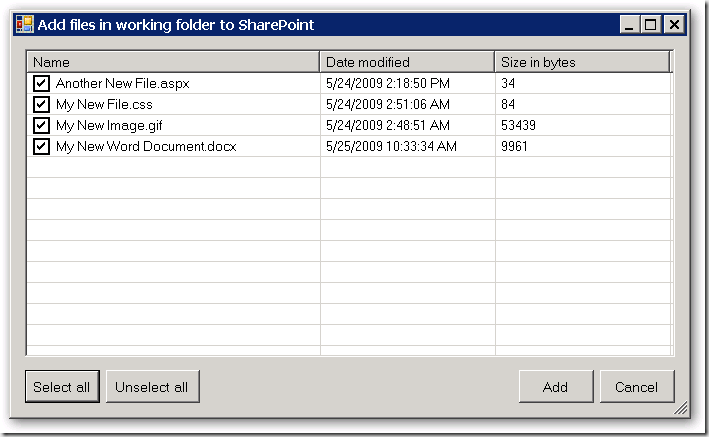SPDevExplorer 2.3 – Edit SharePoint content from within Visual Studio (4)
After a weekend of hard work I have a new version of SPDevExplorer ready with many new enhancements. Download at http://spdevexplorer.codeplex.com/WorkItem/View.aspx?WorkItemId=7799
See http://weblogs.asp.net/soever/archive/tags/SPDevExplorer/default.aspx for all myposts on SPDevExplorer.
Some screen shots to give an impression:
Connect to a SharePoint site:
Checkout and edit a page from SharePoint:
Actions on the context menu of a site:
Actions on the context menu of a folder:
Actions on the context menu of a file:
Add files from working folder to SharePoint:
Version 2.2:
- Added consistent keyboard shortcuts for all context menu entries
- Changed "Published by VS 2005" and Checked in by VS 2005" to "Published by SPDevExplorer" and Checked in by SPDevExplorer"
because add-in works with both VS 2005 and VS 2008.
- All file content communication between working folder and sharepoint is now binary. Was text before, with
conversion to UTF8. This allows for uploading modified binary files and editing in Visual Studio
of non-text files.
- Extended file information on files retrieved from SharePoint with last time modified for improving
test on overwrite of modified files.
- Added "Save" to file menu. If a file is opened in Visual Studio, it is saved and the contents is saved
to SharePoint. If it is not opened in Visual Studio, if it is saved from another application to
the working folder, the file is saved to SharePoint. Now images and other files can be opened from
the working folder and saved back to SharePoint.
- Refactoring and documentation of code (first steps)
- Added "Add file..." option on folder that allows you to add files that are in the working folder, but
are not in SharePoint. This makes it possible to create files with any application in the working folder
and add them to SharePoint using Visual Studio.
- Added "Explorer working folder..." to all folders, not only to site. Makes it easier to add new files.
- Changed menu action on site "SharePoint->Settings" to "SharePoint->Site Settings
- Added "SharePoint->Open site in browser", "SharePoint->Open folder in browser", "SharePoint->Open file in browser"
to open the site, folder or file in a browser window within Visual Studio
- Added "SharePoint->Web part page maintenance" on files, this opens the file url with ?contents=1 appended in a
browser window in Visual Studio. A special page is displayed where web parts can be deleted. Useful for pages that
don't work anymore due to a not working web part
- Added method "CurrentWebServiceVersion" to the SPDevExplorer web service so we can make sure that the client side tool
and the server side web service stay in sync
Version 2.1:
- Fixed a bug where subnodes where not rendered when enabling/disabling "Show all folders and files"
- When loading a site, the site node now directly expands
- Refresh on site gave "Not implemented", it now works
- Removed SharePoint Settings and SharePoint COntents options on folders. Gave a "Not implemented"
message, and I don't see a use for them
- Add New/File, New/Folder, Get/Files, Get/Files recursive also to the Site node, to be able to do this
on the root of the site as well
- Changed Checkin to Check In, and Checkout to Check Out to be consistent with SharePoint Designer
- Disable Publish if publishing not enabled on library
- Show Publish only if file is Checked In
- If Checked Out, show Check In with the user that has file currently checked out
- Added Rename on files and folders to folder and file context menu
- Added consistent short cuts for all context menu entries
- WSP install.bat script: added -force on deploysolution so it can be executed if solution already installed
- Removed Site & System, folder with log files and contente types. Do content types through WebUI, use other tool for log files
- Fixed "Check Out" visualization of files in root of site
Version 2.0:
- Converted the project into a Visual Studio 2008 project
- Changed spelling error Domin into Domain
- Generated a strong key for the SPDevExplorer.Solution project. I got an error when installing the WSP rthat assembly was not strong-signed.
- Cookies were retrieved on an empty cookies object, this lead to a object not found exception
- Several changes to make sure that https is supported by changing the UI that full path is shown in tree.
You now see https://mysite instead of just mysite.
- Added "Explore working folder..." on site, so the cache on the local file system can be found. Want to turn
this into a feature to add files to the cache folders and be able to add these additional files.
- Added "Show info..." on files and folders, shows the cached xml info on the folder/file
- On delete file/folder, ask for confirmation
- On delete file/folder, refresh parent view to make sure it is correct again, make next node current, if not exist previous node
- Made keyboard interaction working, KeyPress was used, didn't work, now using KeyUp
- Del on keyboard now works correctly for deleting files/directories
- F5 on keyboard added for refresh. Parent folder is refreshed if on File, current folder is refreshed if on folder
- Removed (Beta) from name in window title
- Moved "SharePoint Explorer" from "View" menu to "Tools" menu, more appropriate place
- Option on site "Show all folders and files". Normally there is a list of hidden folders, but this also hides files you migh
want to edit like files in the forms folders of lists
- Removed adding list of webs to a site, gave an error and sites were never added. All sites must be added explicitly
using "connect...". I think it is also better this way.
Note that the download version is named version 2.3, but internally this is version 2.2. I messed up with the numbering.