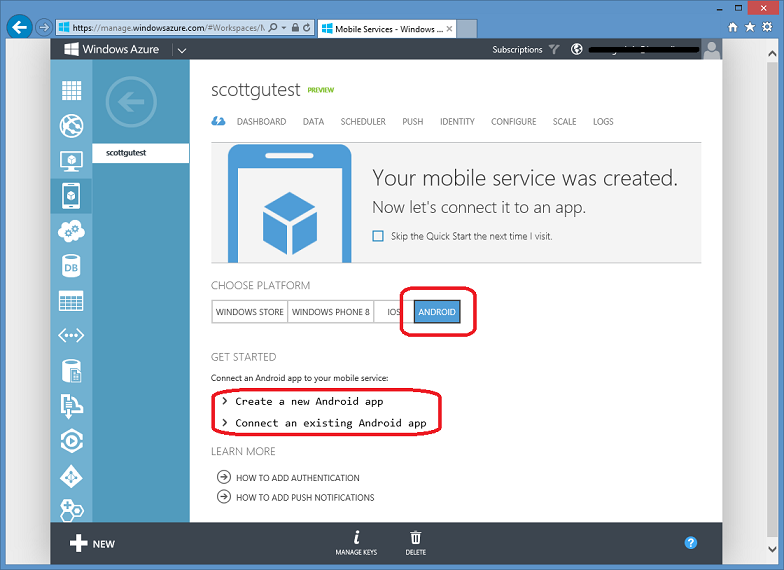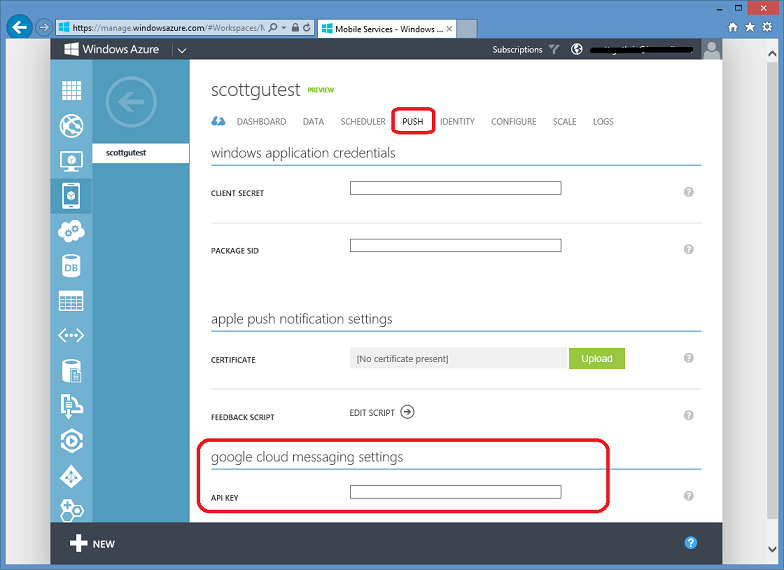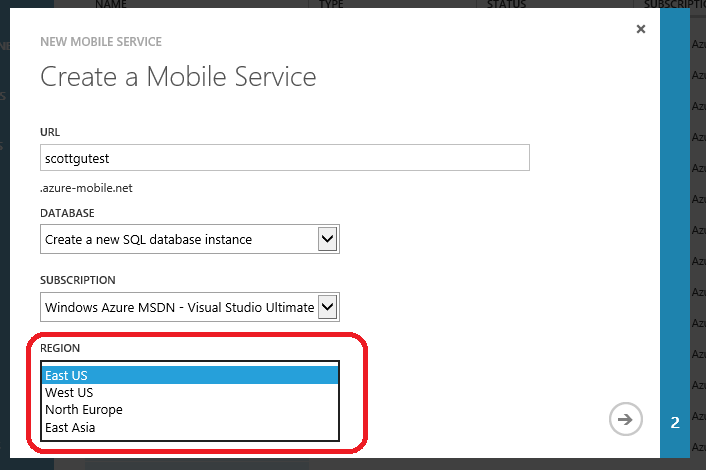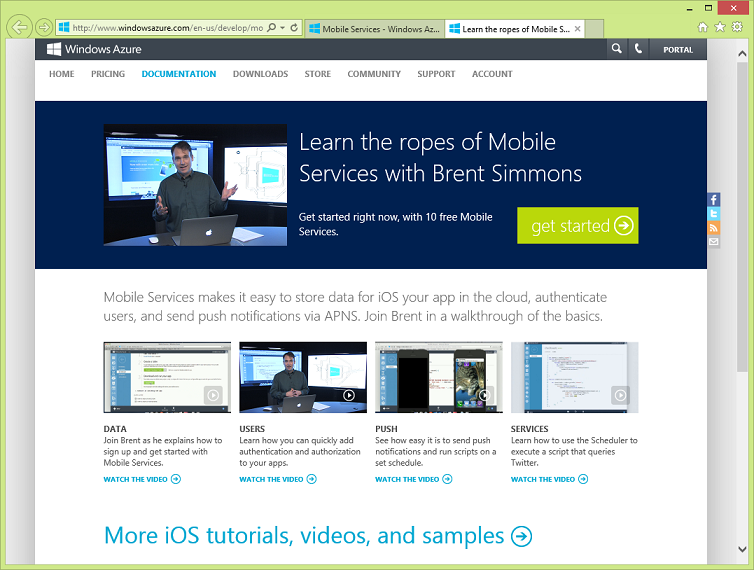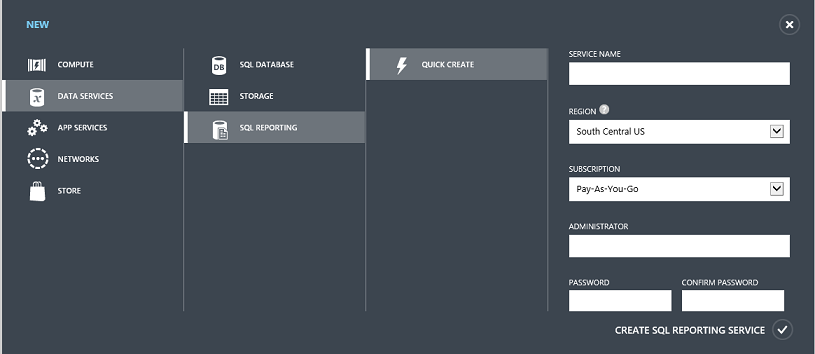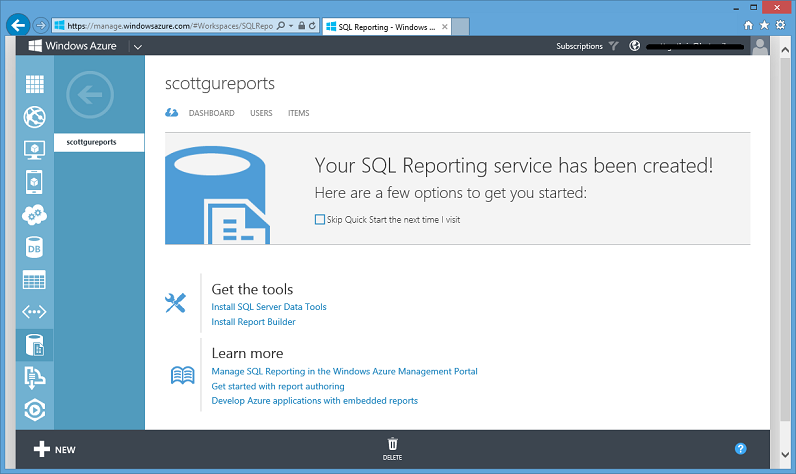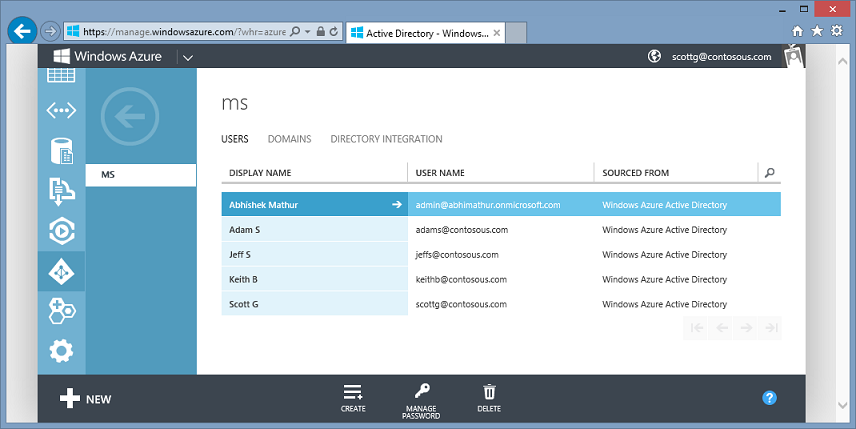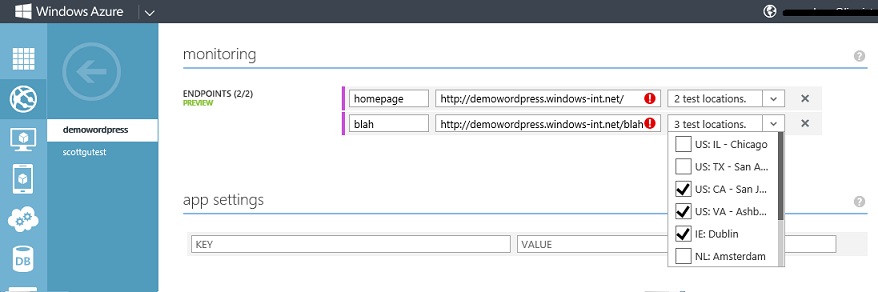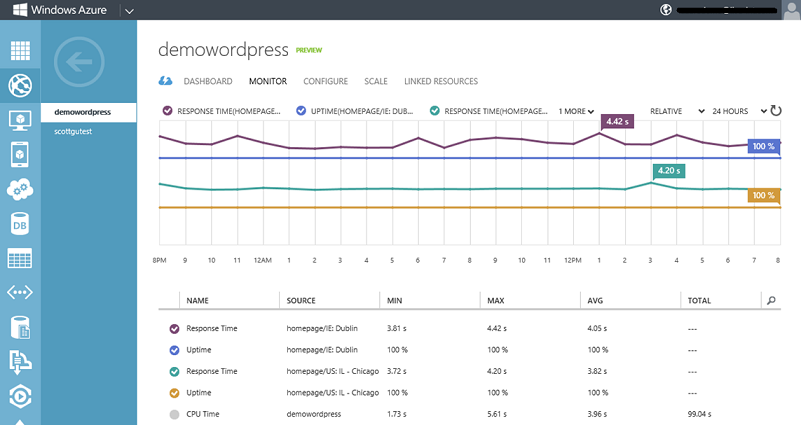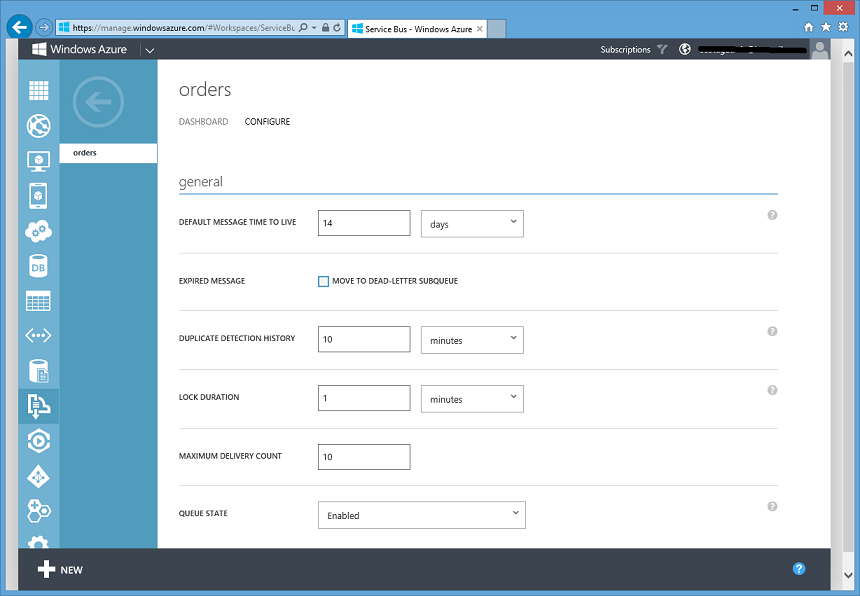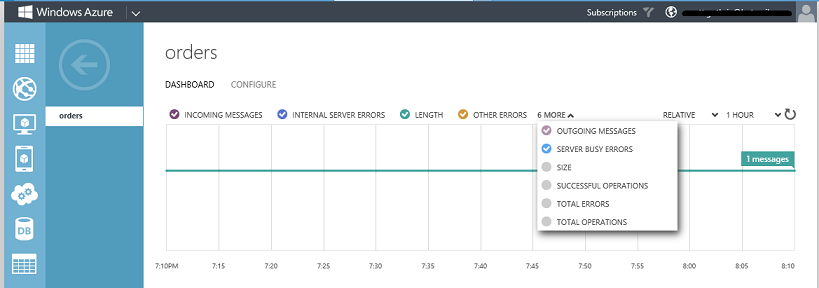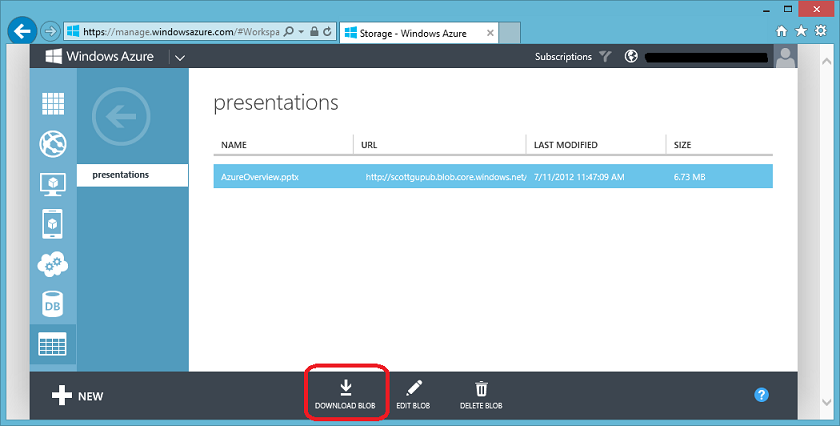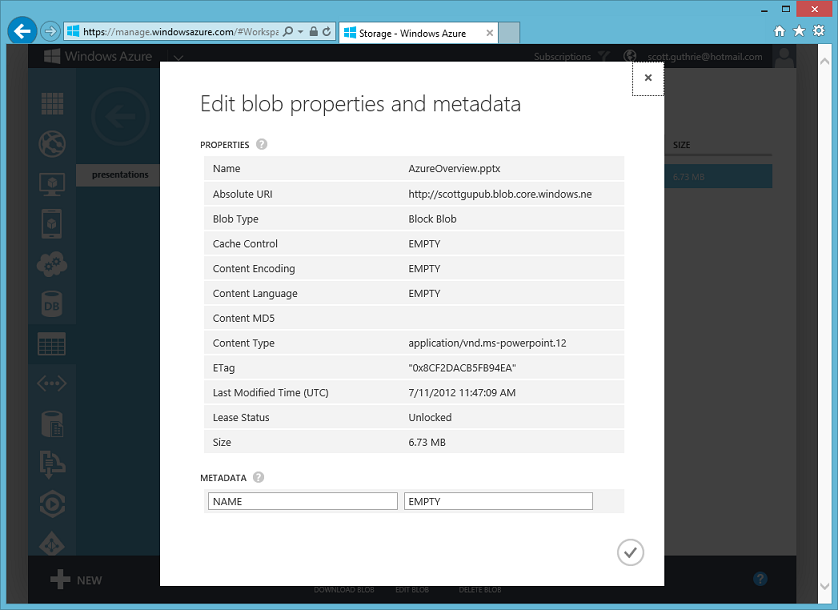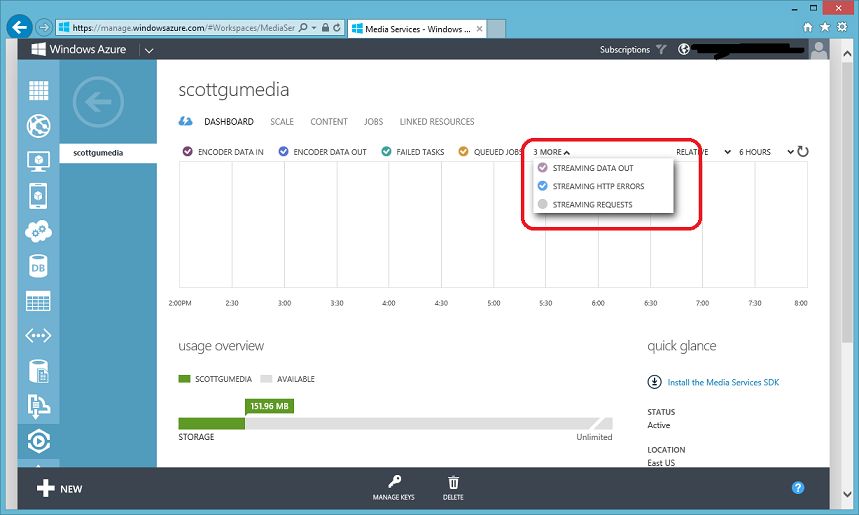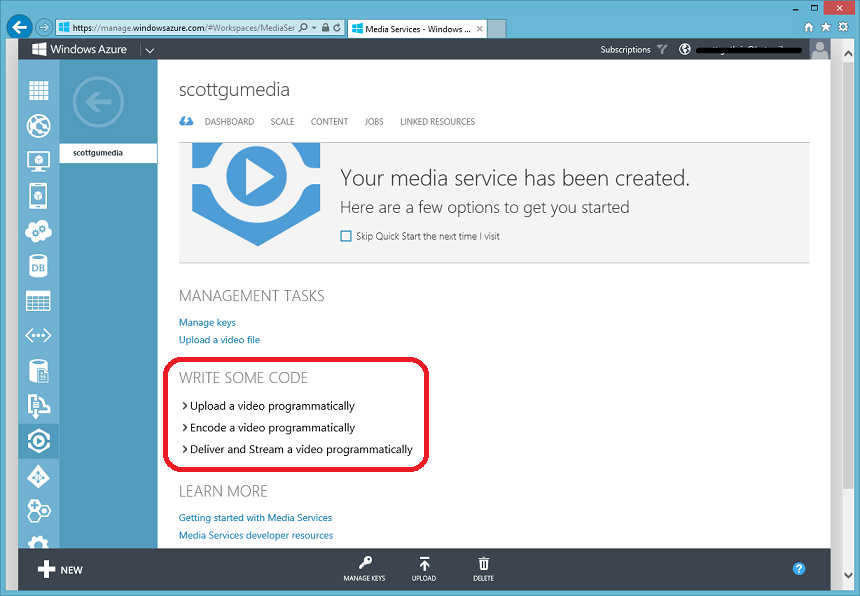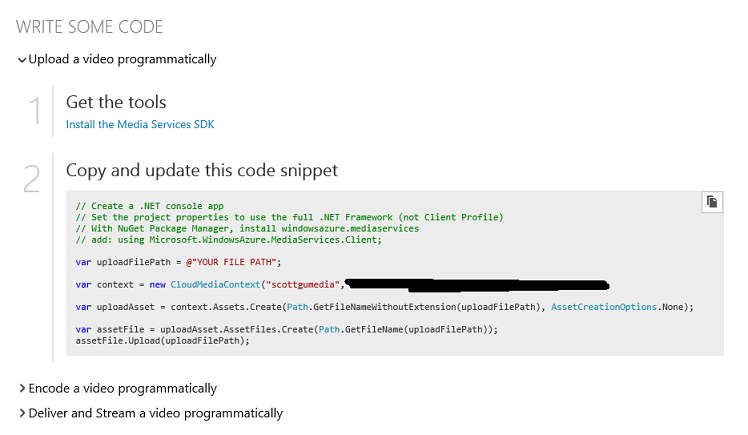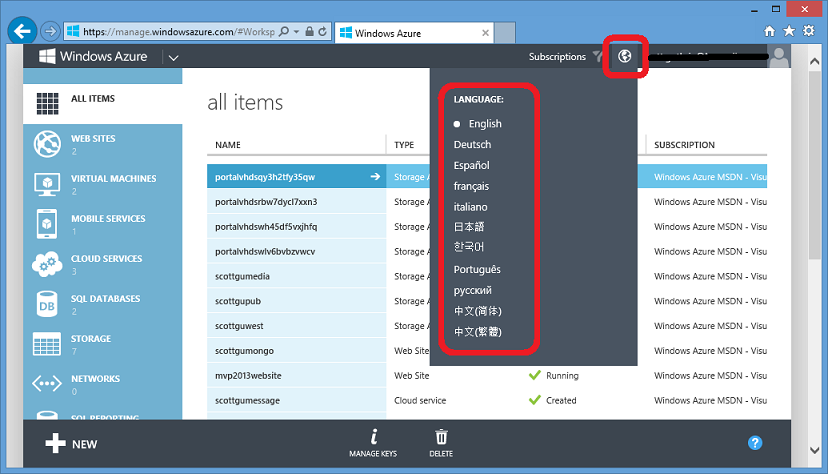Windows Azure Updates: Android Support, SQL Reporting Services, Active Directory, More…
This past weekend we released a number of enhancements to Windows Azure. These new capabilities include:
- Mobile Services: Android support, East Asia Region Support, iOS dev content
- SQL Reporting Services: Support in the management portal
- Active Directory: Support in the azure management portal, user and domain management
- Availability Monitoring for Cloud Services. Virtual Machines, Web Sites, and Mobile Services
- Service Bus: New configuration tab and metrics
- Storage: Ability to download blobs directly in management portal
- Media Services: New monitoring metrics and quickstart experience
- Cloud Services: Support for .cer certificate files upload
- Localization support for five new languages
- Windows Azure Store Support in 22 Additional Countries
All of these improvements are now available to start using immediately (note: some services are still in preview). Below are more details on them:
Mobile Services: Android, East Asia Region, iOS Content
With the initial public preview of Windows Azure Mobile Services, we promised that we would deliver first-class support for developers building Windows 8, Windows Phone 8, iOS and Android apps. We launched last year with Windows 8 support and shortly after added Windows Phone, and the iOS support.
Android Support
Today I’m happy to announce Mobile Services support for the Android platform. The Android Client SDK is available on GitHub under the Apache 2.0 license and we welcome community contributions.
To create a new Android app or connect an existing Android app to your Windows Azure Mobile Service, simply select the “Android” tab within the Quick Start view of a Mobile Service, and then follow either the “Create a new Android app” or “Connect to an existing Android app” link below it:
Clicking either of these links will expand and display step-by-step instructions for how to build an Android application connected with your Windows Azure Mobile Service.
Read this getting started tutorial to walkthrough how you can build (in less than 5 minutes) a simple Android “Todo List” app that stores data in Windows Azure.
Android Push Notifications
Windows Azure Mobile Services makes it easy to add push notification support to your apps without headaches. To send push notifications to your Android device, register for Google Cloud Messaging using https://code.google.com/apis/console and obtain your API key, then simply paste that key on the Mobile Services ‘Push’ tab:
After you’ve entered your API key, you can then send a notification from any server script under the ‘Data’ tab using the following code:
push.gcm.send(registrationId, 'A new Mobile Services task', {
success: function(response) {
console.log('Push notification sent: ', response);
},
error: function(error) {
console.log('Error sending push notification: ', error);
}
});
Visit the Windows Azure Mobile dev center for the full Android tutorials that cover:
After you get up to speed with Android on Mobile Services, I encourage you to take a look at two additional Android samples for Mobile Services: TicTacToe Leaderboard and Feedback.
Mobile Services Availability in the East Asia Region
With this week’s release we also added the ability to deploy your Mobile Services to the East Asia region of Windows Azure in order to reduce latency for applications with customers in Asia.
As always, remember to deploy your Mobile Service and Windows Azure SQL database to the same data center in order to minimize latency.
Great iOS Developer Content
Earlier in November we released Windows Azure Mobile Services support for iOS. We recently invited Brent Simmons, the well-known iOS developer and creator of NetNewsWire to give Mobile Services a try.
If you haven’t tried Mobile Services yet, join Brent and follow his great video series on building iOS applications with Mobile Services.
Keep the Feedback Coming
This week’s Mobile Services updates are the direct result of your feedback. Please visit our uservoice page to let us know what you’d like to see added next, email us to show off your app, and ask questions in our forum whenever you run into a problem.
SQL Reporting Services Management
You can now create and manage SQL Reporting Services from within the Windows Azure management portal (previously this was not supported in the new HTML portal). The SQL Reporting Service lets you upload pre-created reports, view metrics over reports that you manage, manage permissions for users accessing reports, data sources and folders. To get started, create a SQL Reporting service by selecting NEW -> SQL REPORTING -> QUICK CREATE.
Once created, the QUICK START tab provides useful information for you to get started including links to tools and helpful articles on MSDN:
You can monitor the average and maximum number of reports processed in the dashboard view of your SQL reporting service. You can add users and manage permissions using the Users and Items tabs.
Active Directory Integration
We have made some great improvements with this week’s release in bringing enterprise level identity management to Windows Azure. Companies who sign up for Windows Azure as organizations (by creating a new Windows Azure Active Directory or signing up for Windows Azure with their Office 365 identity) will now find several new capabilities in the Windows Azure Management Portal:
- Ability to create and manage user accounts in your Windows Azure Active Directory.
- Phone based two factor authentication for users who are Global Administrators in Windows Azure AD.
- Ability to sync users from an on-premise Active Directory.
- Ability to establish single sign with Azure (and other Microsoft Services like Office 365) using Active Directory Federation Services.
The Active Directory tab within the Windows Azure Management Portal now allows you to see all directories that your account is managing, as well as create and manage users, domains and directory integration settings:
For a more detailed discussion of the new Active Directory support, read Alex Simons’ post on the Azure Blog. You’ll see this AD support get even better in the months ahead.
Availability Monitoring for Cloud Services, Websites, Mobile Services, and VMs
With this week’s release we are enabling a new preview feature that will let you monitor the availability of your web applications. Web availability monitoring helps you understand the response time and availability of your web application from different locations around the world. This feature is available for Websites and Mobile Services in reserved mode, Cloud services in production environment, and for Virtual Machines.
You can try the web endpoint monitoring support in Windows Azure and enable your http/https endpoints to be tested from different locations. For example, to monitor your Web Site, scale the Web Site to reserved mode and then navigate to the configure page for the Web Site. Within the configure page, navigate to the monitoring section:
The monitoring section allows you to add multiple URLs that you wish to monitor. Add a friendly name for each URL and select the locations around the world that you wish to monitor it from. With this week’s preview you can monitor the Web URL from up to 3 test locations. After you have saved the configuration, the Web Site’s URL will be tested once every 5 minutes from each of the configured locations.
The results of the tests can be viewed on the Web Site’s dashboard as well as from the monitoring tab:
Availability is monitored using HTTP response codes, and response time. The Web Site is considered down when the response time is greater than 30 seconds or the HTTP status code is greater than 400.
The same features are available for Virtual Machines, Mobile Services and Cloud Services (in Production slot).
Service Bus Enhancements
With this release, we have added some nice new capabilities to the Service Bus experience. First, the new CONFIGURATION tabs for Queues and Topics now enables you to edit runtime properties for these entities. We also allow you enable/disable Queues and Topics at the granularity of Send and Receive states:
We have also added more dashboard metrics for Queues, Topics and Subscriptions. These include additions to operation counts and error counts.
We have also significantly enhanced the content on the QUICK START page as well as provided the ability to download sample solutions that shows off how to build apps that use Service Bus Queues, Topics and Relays.
Storage Enhancements
You can now download blob storage files (even private blobs in your account) directly from within the Windows Azure Management Portal. From your storage account management page, go to the CONTAINERS tab to list your containers. Then click on the container name to go to the blob listing. You can select any blob and click the DOWNLOAD BLOB command on the command bar to download it directly from the browser:
Clicking this button will generate a temporary URL using a shared access signature and will trigger a browser download in a new tab.
Another new enhancement is the ability to edit blob metadata and properties within the portal using the EDIT BLOB command:
From this dialog, you can see all of the relevant blob properties and user defined metadata. You can also edit some properties such as the Content Type as well as all of the metadata key value pairs.
Media Services Enhancements
This week’s release includes several update to Windows Azure Media Services.
Monitoring Metrics for on-demand streaming
Windows Azure Media Services enables you to easily stream video on-demand (and soon live) from Windows Azure – without having to setup your own streaming server. With this week’s update the dashboard view of your media service now displays monitoring metrics for on-demand streaming:
Improved Content and Samples
With this week’s release we have also updated the Media Services quick start page and added some helpful links as well as some sample code snippets that you can easily copy and paste into your code to start integrating Windows Azure Media Service tasks (typically encoding and streaming video) into your existing solutions:
For example, the “Upload a video programmatically” code snippet will show you how to programmatically upload a video file into your Windows Azure Media Services account (it even includes your account name + key in the snippet so that you can literally copy/paste to try it out):
Cloud Service Enhancements
In previous versions of the Windows Azure Management Portal, you could only upload a certificate PFX file. We listened to you feedback – with this week’s release, the portal now also supports upload of just the public key of the certificate 9e.g. a *.cer certificate file).
Localization in 5 Additional Languages
With this week’s release, we have added additional localization support for 5 NEW LANGUAGES: Russian, Korean, Portuguese, Chinese Simplified, Chinese Traditional. You can select the language you want to use from the globe icon on the top of the portal:
Windows Azure Store Support in 22 New Countries
With this week’s release we have also expanded support for the Windows Azure Store to 33 countries (up from the previous 11 countries supported). The Windows Azure Store is an awesome feature of Windows Azure and enables you to consume services from a variety of Microsoft and non-Microsoft services.
Summary
The above features are now available to start using immediately (note: some of the services are still in preview). If you don’t already have a Windows Azure account, you can sign-up for a free trial and start using them today. Visit the Windows Azure Developer Center to learn more about how to build apps with it.
Hope this helps,
Scott
P.S. In addition to blogging, I am also now using Twitter for quick updates and to share links. Follow me at: twitter.com/scottgu