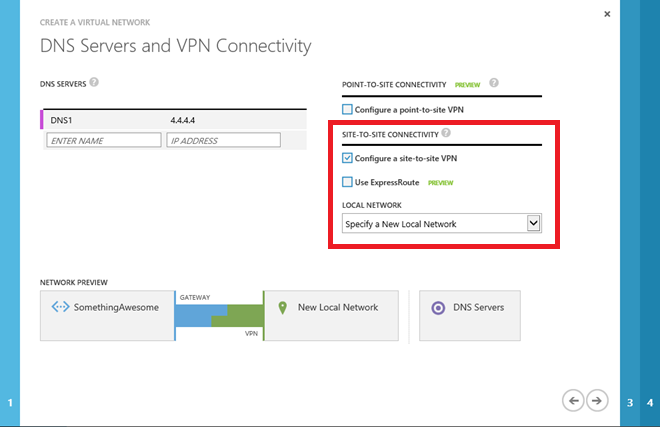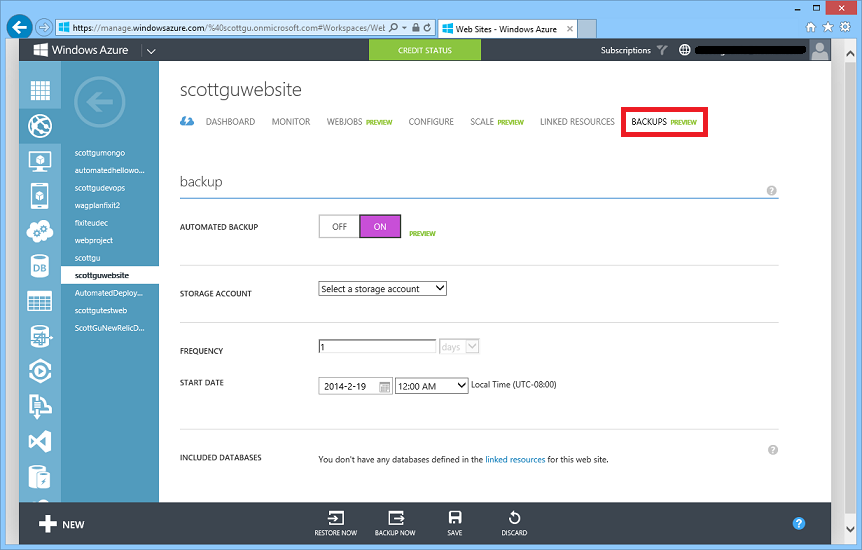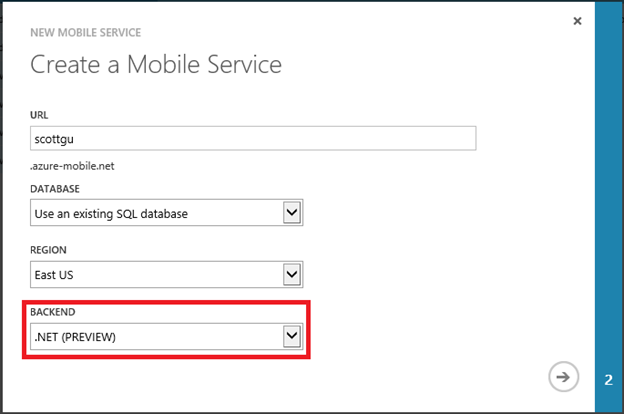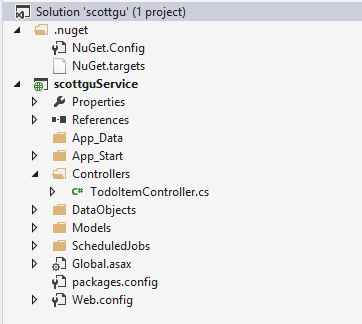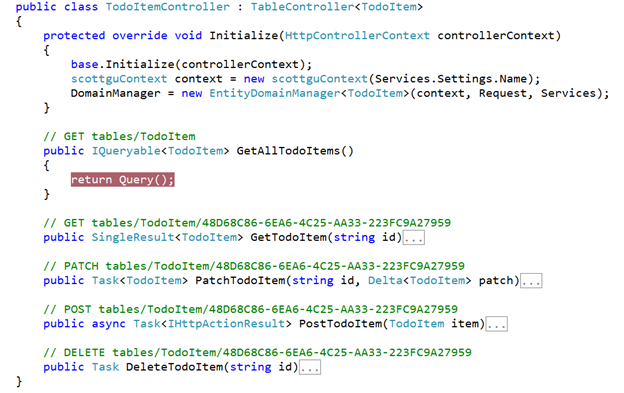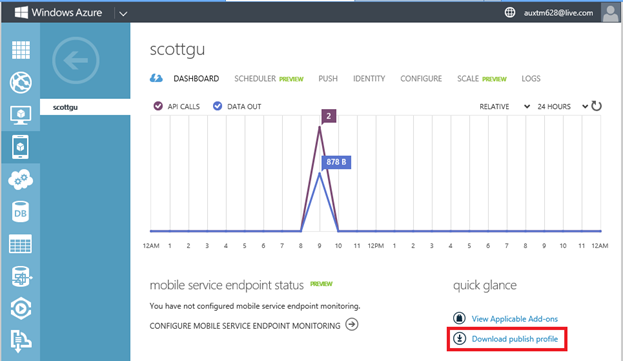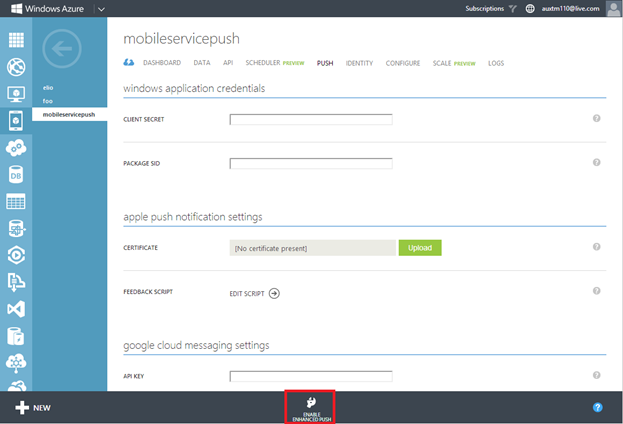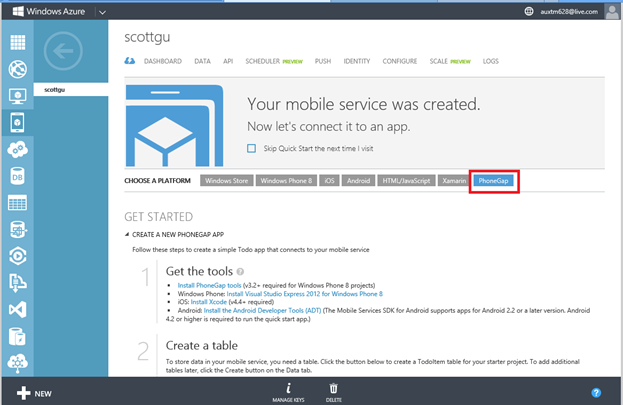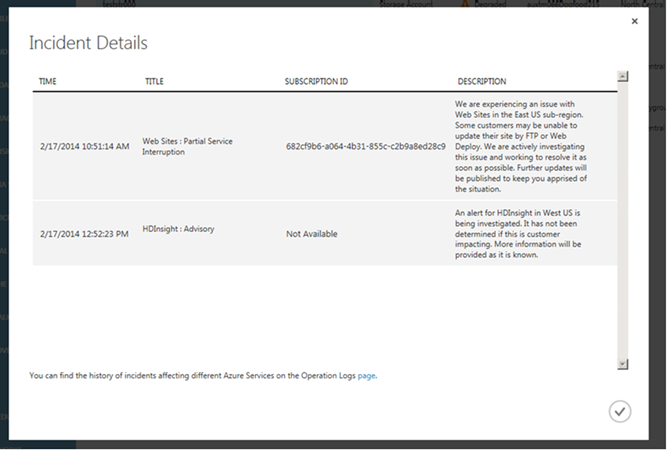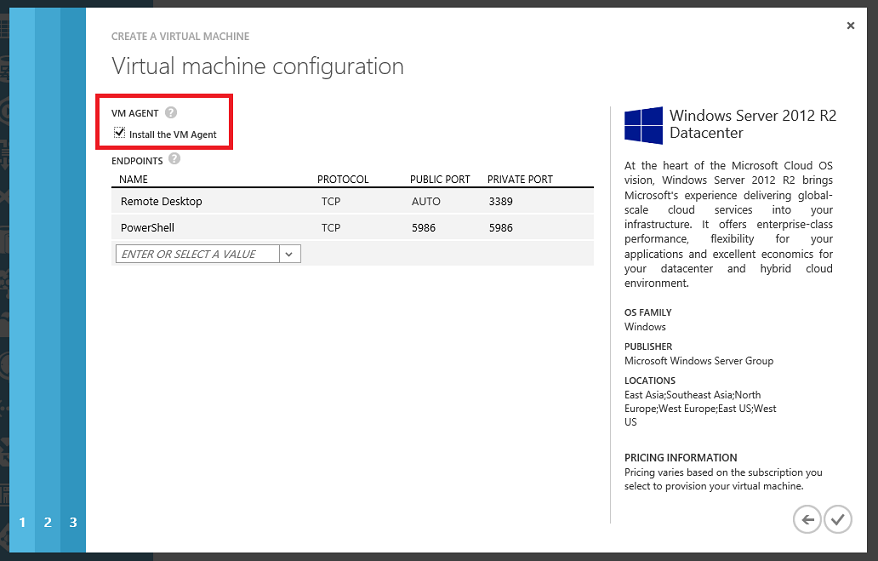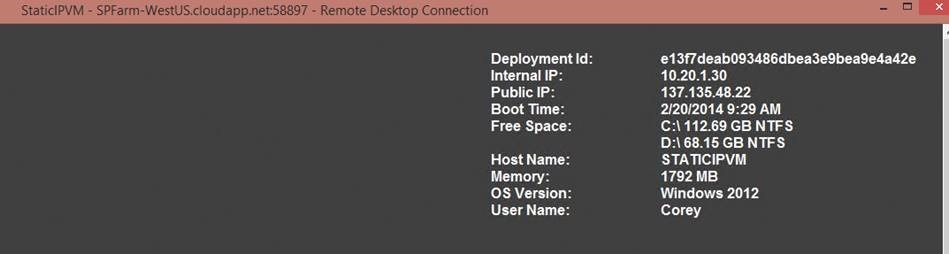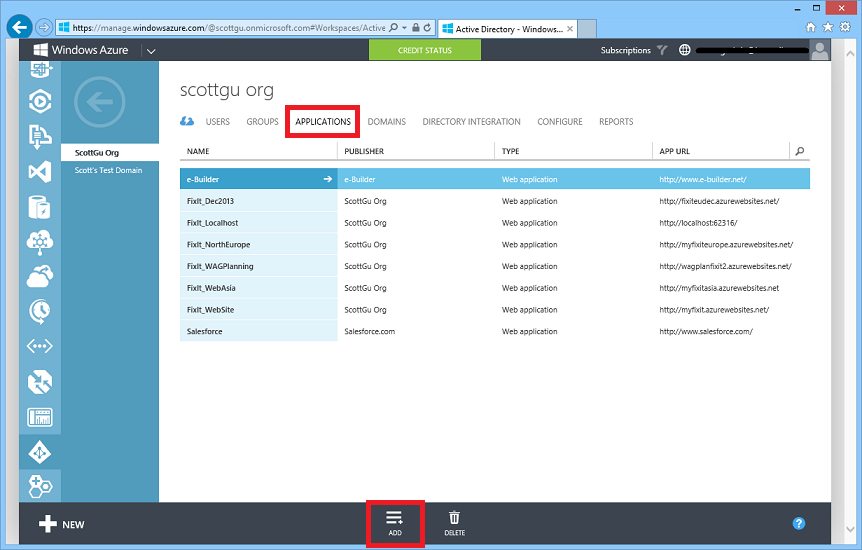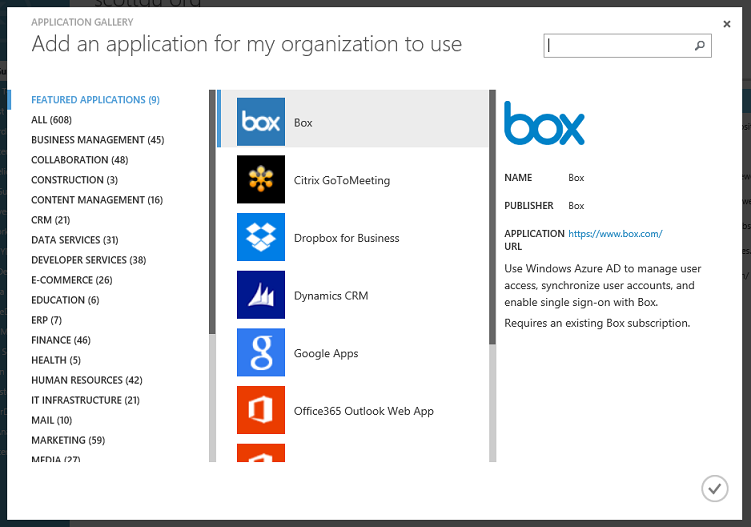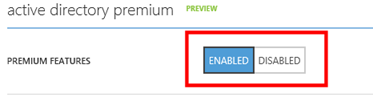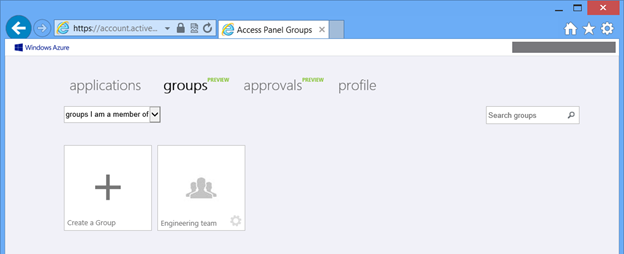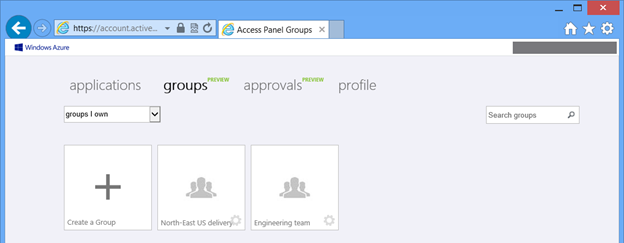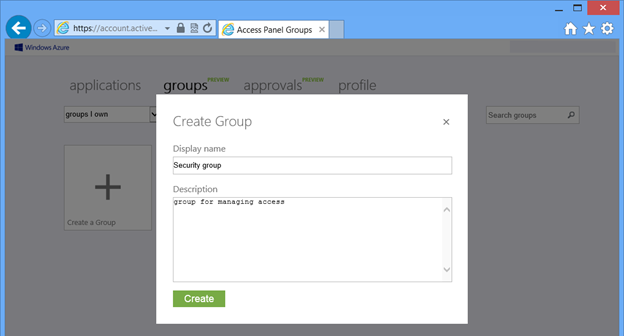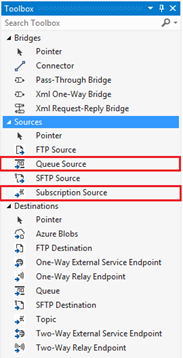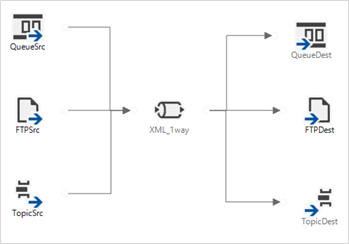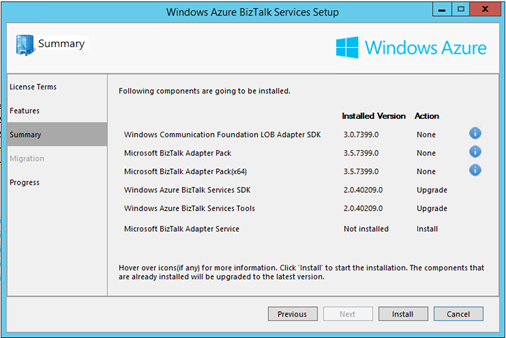Azure: ExpressRoute Dedicated Networking, Web Site Backup Restore, Mobile Services .NET support, Hadoop 2.2, and more
This morning we released a massive amount of enhancements to Windows Azure. Today’s new capabilities and announcements include:
- ExpressRoute: Dedicated, private, high-throughput network connectivity with on-premises
- Web Sites: Backup and Restore Support
- Mobile Services: .NET support, Notification Hub Integration, PhoneGap support
- HDInsight: Hadoop 2.2 support
- Management: Co-admin limit increased from 10->200 users
- Monitoring: Service Outage Notifications Integrated within Management Portal
- Virtual Machines: VM Agent and Background Information Support
- Active Directory: More SaaS apps, more reports, self-service group management
- BizTalk Services: EDIFACT protocol support, Service Bus Integration, Backup and Restore
All of these improvements are now available to use immediately (note that some features are still in preview). Below are more details about them:
ExpressRoute: Dedicated, private, high-throughput network connectivity with on-premises
Today we delivered the public preview of our new ExpressRoute service. ExpressRoute enables dedicated, private, high-throughput network connectivity between Azure datacenters and your on-premises IT environments. Using ExpressRoute, you can connect your existing datacenters to Azure without having to flow any traffic over the public Internet, and enable–guaranteed network quality-of-service and the ability to use Azure as a natural extension of an existing private network or datacenter.
Starting today you can establish dedicated connections though Equinix datacenters, or add Azure services to your MPLS VPN provided by AT&T. We are also today announcing a new strategic partnership with Level3 to enable private connection connectivity through Level3 Cloud Connect Solutions.
Configuring ExpressRoute
With today’s release we’ve made some updates to our Virtual Network service to enable you to configure connections to your local networks through ExpressRoute circuits.
When creating a new Virtual Network, you now have the option to configure ExpressRoute when selecting the Site-To-Site VPN option:
For an already created Virtual Network, you can also configure your site-to-site connection to use ExpressRoute in the Configure tab.
Once you’ve enhanced a site-to-site connection with ExpressRoute, all VMs or Cloud Services deployed in that Virtual Network will be able to connect to the remote network over the dedicated connection – enabling faster speeds, lower network latency and complete network isolation. If your subscription doesn’t have access to ExpressRoute yet, you can sign up to use it here.
Web Sites: Backup and Restore Support
Last month we added two great new capabilities to Windows Azure Web Sites – support for Staged Publishing (which enables atomic deployments), and Web Jobs (which enable background tasks).
With today’s release we are adding another great new capability to Web Sites - backup and restore support. The new web site backup support enables you to save a snapshot version of your web app – along with any SQL or MySQL databases it uses. You can manually perform backups, or setup an automated rule to have them backed up automatically (e.g. once a day at midnight). You can then choose to later restore a web site to a previous state, or alternatively create a new web site based on one of your original site's backups.
This new Backup and Restore capability is available at no additional cost to all Web Site customers running using our Standard Tier. It provides a great way to run your web apps with even more confidence.
Enabling Backup Support
Enabling backup support with a web-site is easy. Simply navigate to the new “Backups” tab within a web-site:
Click the “Backup Now” option in the command-tray to manually perform a backup. Or set the automated backup option to true, configure the time of day you wish to perform the backup, and then click the save button in order to setup an automated backup rule.
Mobile Services: .NET Support, Notification Hub Integration, PhoneGap Support
Today we are releasing another round of great updates to Windows Azure Mobile Services. These updates include:
- .NET support: You can now write your backend logic using ASP.NET Web API and run it using Mobile Services
- Notification Hubs integration: Mobile Services now use Notification Hubs for push notifications, which enables an even richer set of push notification scenarios
- Integrated PhoneGap support: You can now easily integrate PhoneGap apps with Mobile Services
More details on each of these below:
.NET Support
Starting today we now provide full support for writing your backend Mobile Service logic using .NET and the ASP.NET Web API framework. This provides the following benefits:
- You can use ASP.NET Web API and Visual Studio together with Mobile Services to build great mobile apps
- You can publish any existing Web API to Mobile Services and integrate additional Mobile Services features like mobile authentication and push notifications
- You can take full advantage of Web API features like OData controllers, and 3rd party Web API-based frameworks like Breeze
- You can debug your Mobile Services .NET backend using Visual Studio running locally on your machine or remotely in Azure
- With Mobile Services we run, manage, monitor and scale your Web API for you.
The combination of ASP.NET Web API and Mobile Services delivers a mobile backend story that is both super powerful and really easy to use.
Getting Started with Mobile Services using .NET
It’s easy to get started with Mobile Services using today’s new .NET support. Simply go to the Windows Azure Management Portal and create a new Mobile Service (New->Compute->Mobile Service). On the first screen of the create wizard choose the new .NET option as your backend language:
When your new Mobile Service is created, you’ll be presented with a helpful quick start page:
To easily get started using .NET as your backend language, click to download the sample project listed in the quick-start page above.
Unzip the downloaded package and open the solution file. You will see a Mobile Services .NET template project. Notice this is simply an ASP.NET Web API project with additional Mobile Service NuGet packages included:
Note: in a future update we will provide even richer Mobile Service tooling support within Visual Studio. This will provide additional Mobile Service tooling features on top of the standard Web API project support. With today’s preview though you’ll just use the standard Web API project template within Visual Studio already.
Running the Mobile Service Locally
Open the TodoItemController.cs controller file in the project you downloaded and examine its content. This controller shows you how can use the built-in TableController<T> .NET class we now provide with Mobile Services that enables easy remote data scenarios (note: you can also skip using this and just derive your controllers from the standard Controller base class and use an existing data API like EF, NHibernate or others).
The default TodoItemController.cs in the project already has scaffold support for all of the key CRUD methods for a TodoItems resource.
Set a breakpoint inside the GetAllTodoitems() method. Then hit F5 within Visual Studio to run the Mobile Service locally. Mobile Services supports a local help page for the Web API Controllers you include in your project. This makes it really easy to test things out locally.
Click on the GetAllTodoItems link within the help page to bring up method documentation for the above Web API Controller. Click on the Test API link within the help page to invoke the GetAllTodoItems API and test it out. As you might expect, you will hit the breakpoint you’ve set up earlier. The ability to develop and test locally, and debug all operations, makes it really easy to develop solutions.
Publishing your Mobile Service to Azure
Once you are done developing your Mobile Service locally, you can publish it to Azure.
In a future update we will provide integrated Mobile Services publishing support directly within Visual Studio. With today’s release the easiest way to publish it to go to Mobile Services dashboard in the Windows Azure Management Portal and download the Web Deploy publish settings file:
Once you download the publish settings file, simply right-click on your Web API project within the VS Solution Explorer, and then click the Publish context menu command. Within the publish wizard you can select the publish file you downloaded, which will enable you to easily deploy the Mobile Service to Azure.
To learn more about Mobile Services .NET support check out these tutorials:
- Getting Started with Mobile Services .NET for Windows Store, Windows Phone, and iOS.
- Getting Started with Data with Mobile Services .NET for Windows Store, Windows Phone.
- Getting Started with Authentication with Mobile Services .NET for Windows Store, Windows Phone
- Getting Started with Push Notifications with Mobile Services .NET for Windows Store, Windows Phone.
Notification Hub Integration
With today’s release we are making it really easy to use Notification Hubs with Mobile Services. This integration simplifies many common scenarios and removes the need to explicitly manage push channels. It also provides Mobile Service customers with more powerful features including:
- Advanced targeting using tags and tag expressions
- Broadcast push support at high scale
- Personalization and localization using templates
Today’s Notification Hub integration is still a preview. You can enable it using the push tab of your Mobile Service:
Once enabled you can easily send push notifications to any or all users you wish with a single API call in the backend (using either the .NET or Node.js based API).
Integrated PhoneGap Support
Mobile Services already provides support for a number of cross-platform mobile client frameworks, including Xamarin, PhoneGap, Sencha. Today we added an integrated PhoneGap quick start in the Azure management portal, which will significantly simplify developing cross-platform mobile apps with PhoneGap and Mobile Services:
HDInsight: Hadoop 2.2 Support
HDInsight is our 100% compatible Apache Hadoop-based distribution for Windows Azure. With HDInsight you can leverage data stored in Windows Azure Blob Storage or the native HDFS file system local to the compute nodes and crunch massive amounts of data.
We now support Hadoop 2.2 clusters (in preview mode) with our HDInsight service. This new update provides an order of magnitude (up to 40x) faster query response times, much better data compression (up to 80%), and enables you to leverage the benefits of YARN.
You can learn more about the Hadoop 2.2 improvements from our data team’s announcement blog post as well as by following this tutorial.
Management: Co-admin support increased from 10 to 200 administrators per subscription
Last fall I blogged about a number of Azure enhancements we had rolled out to enable a better enterprise authentication experience. These improvements included the ability to associate Azure subscriptions with Active Directory tenants, and to enable Active Directory SSO into Azure along with multi-factor authentication support.
Today we are making another nice management improvement – which is to increase the number of co-administrators that can be enabled on each Azure subscription to 200 (previously we only supported 10 co-admins per subscription). The increased co-admin limit will make it easier for large teams to share a single Azure subscription, and simplify a number of subscription management scenarios.
Monitoring: Service Outage Notifications integrated within Management Portal
Service outages unfortunately sometimes happen with the cloud. One of the asks we’ve heard from customers has been to improve the notification process when a service has an issue and to provide better real-time, per-user customized, information on status. Rather than just learning that an abstract service is having an issue, you want to know if it is the particular service instance your app is using – and if so what the latest health status is with it.
With today’s release, we are introducing Azure incident notification support directly in the Azure Management Portal – and customizing it based on the particular service instances you are using. When a service outage incident occurs that affects your apps, you will now see a notification in the Portal:
We will surface this alert for the following types of incidents:
- Partial Performance Degradation
- Partial Service Interruption
- Full Performance Degradation
- Full Service Interruption
- Advisory
If you click OK within the notification window, you will see a dialog that provides more details about the incident(s):
This dialog will include key information such as the timestamp of the incident, name of the service and the incident type, description of the latest update related to the incident, and the SubscriptionID (where available) of the subscriptions you have that use the service in question. With this release, the SubscriptionID will be provided for incidents involving Virtual Machines, Cloud Services, Storage, SQL Databases, Service Bus and Web Sites. You may see “Not Available” for other services, but we are working to add these in the future releases.
From this incident details dialog, you can navigate to the Operation Logs page by clicking on the link at the bottom of the dialog. This page will give you the filtered view of history for incidents that carry the same SubscriptionID information. This will allow you to see full details for every past incident involving this service (along with start and end times of the incidents).
We will continue to enhance this feature set over the next few releases to fold in all Azure Services to make it easy for you to detect outages and updates that pertain to your specific service(s) on Azure.
Virtual Machines: VM Agent and Background Info Extension
With today’s release we are adding a new feature that helps make managing Virtual Machines even more powerful: VM Agent support.
For those of you who use Cloud Services with web and worker roles, you may know that we already use an agent inside these workloads to facilitate certain management features. With today’s release we are introducing a new VM Agent for IaaS VMs that over time will bring this same kind of managed functionality to Virtual Machines as well.
The VM Agent is a lightweight and unobtrusive process that you can optionally enable to run inside your Windows and Linux VMs. The VM Agent can then be used to install and manage extensions, which are software modules that extend the functionality of a VM and help make common management scenarios easier. Over the next several months you’ll see us deliver many new extensions that you can optionally enable within your virtual machines.
The VM Agent is automatically installed when creating a VM from Quick Create. You can opt-out of installing the VM Agent by creating a VM using the From Gallery option and unselecting the “Install the VM Agent” checkbox:
Background Info Extension
One small but useful extension that we have enabled with today’s VM Agent release is one we call “BGInfo”. This extension helpfully displays information about a Windows VM on the desktop of the VM instance when you RDP into it – providing an easy way to quickly figure out the VM’s configuration settings (internal and public IP, disk space, memory, deployment ID, etc):
Over the next several months you’ll see us continue to ship additional extensions that extend the management support of VMs even further.
Active Directory: More apps, more reports and self-service group management
With today’s release we’ve updated Windows Azure Active Directory to support SSO integration with more SaaS apps, and enhanced the Windows Azure Active Directory Premium tier (which is currently in preview) with more built-in reports and added end-user self-service and delegated group management.
Enabling Active Directory SSO to SaaS applications
We now enable Active Directory single-sign-on (SSO) support with over 600 SaaS popular apps. To integrate these applications with your organization's Active Directory, select your Active Directory within the Windows Azure Management Portal, change to the Applications tab, then click the Add button:
Then choose Add an application for my organization to use. This will allow you to pick from 600+ popular SaaS applications to integrate with:
Once an app has been integrated with your Active Directory, you can select which users in your directory can sign into the app. Once you do this, the app will appear on the access panel for each user logged into the http://myapps.microsoft.com site – enabling them to sign-in and begin using it using their corporate credentials.
Premium Security and Usage Reports
Windows Azure AD Premium is designed to address the identity and access management needs of enterprises. It is currently in preview, and you can use its features including tenant branding and self-service password reset while in preview at no charge. At the end of the preview it will be converted to a paid service.
To find out more about how to get started with Windows Azure AD Premium preview, see this earlier blog post on the Active Directory blog. Briefly, there’s a two-step process to evaluate this preview. First, navigate to Windows Azure Preview Feature page and add Windows Azure Active Directory Premium to your subscription by clicking "try it now", selecting the "Free Trial" or other subscription. Then, in the Windows Azure Management Portal, select a directory and on the Configure tab of the directory, move the slider for Premium features to enabled.
Usage Reports
With today’s update we’ve added new reports to the Windows Azure Active Directory Premium tier that will help you better understand how your organization’s users are accessing applications.
You can now click the Reports tab to see additional views which highlight potential account compromise scenarios. These reports show sign-ins from IP addresses with suspicious activity, irregular sign-in activity, and a list of users whose accounts may have been compromised.
Delegated and self-service group management in Windows Azure AD Premium
With today’s release we’ve also added delegated and self-service group management support as part of the Premium preview. In previous updates we enabled administrators to view and manage groups in the Windows Azure Management Portal - now we’re enabling end users within your organizations to create and join groups as well.
Once Premium preview is enabled on a directory, a user who is a member of the directory can get a group management experience by going to http://myapps.microsoft.com, then signing in and clicking on the Groups tab. The user will then see all of the groups that are present in the directory and he or she can request to join a group. They can also filter the view to show only groups of which they’re a member or groups they own:
A user can also create a new group.
These groups can be used to control access to SaaS applications or within applications themselves, such as in SharePoint Online. Currently these groups are not mail-enabled - we’ll add that functionality in a future release.
More updates on these and other features in Premium are on the Active Directory team blog.
BizTalk Services: EDIFACT Protocol Support, Service Bus Integration, Backup and Restore
With today’s release we are updating Windows Azure Biz Talk Services with a host of new features. If you are already using BizTalk Services, your environment will be automatically updated with the following new features:
EDIFACT Protocol Support and X12 Schema Updates
We now support EDIFACT messaging versions up to D10B natively in the platform. When you create a new EDI agreement you can now choose the target protocol as EDIFACT (instead of X12) and configure the agreement. Features such as Batching, Tracking, AS2 with EDIFACT are all supported with today’s update.
Support for X12 messaging up to 6030 and Message Type 999 in addition to 997 for acknowledgements is also now supported.
Pulling Messages from Service Bus Queues and Topics
Support for pulling messages from Service Bus Queues and Topics: This allows a BizTalk “Bridge” to pull messages directly from a Service Bus Queue or Topic without having to write to an intermediary service. After installing the new BizTalk Services SDK, the new Sources are available within the VS Toolbox of BizTalk Services projects:
This enables complex configuration such as the one below where messages can be pulled from an FTP endpoint, Service Bus Queue, Service Bus Topic, to be processed by the bridge and sent back to a FTP endpoint, Service Bus Queue or Service Bus Topic based on route rules:
Service Bus Shared Access Signatures (SAS) support with Service Bus Queues and Topics:
You can now use SAS keys to configure Service Bus Queues and Topics with Agreements and Bridges in the Azure Portal as well as in Visual Studio.
BizTalk Adapter Services No Longer Needs SQL On Premises
Starting today all BizTalk Adapter configuration data is now stored in the cloud without any additional configuration in SQL express configuration required on-premises. For existing customers, the SDK installation provides an option to update/migrate the existing configuration to the cloud:
Backup and Restore Support
Backup and Restore operations within BizTalk Services can now be easily configured and managed through the Azure management portal. Backup and restore can be scheduled by following these five steps:
- Go to your deployment’s Configure page and flip the Backup status from None to Automatic.
- Add the storage account where you want the backup of the deployment to be stored
- Tweak the first occurrence and recurrence schedule
- Enter the retention period in days or leave the default to 20 days
- Hit Save on your configuration changes
Operation Log Support
You can now view all BizTalk Services management operations such as Create, Delete, Backup, etc. in the Azure Portal using the Management Services tab. This makes it easy to audit and review all management operations performed with the service.
We hope these features will add value to your integration scenarios and enrich your Biztalk Services experience. We would love to hear your feedback via BizTalk Services forums and user voice.
Summary
Today’s Windows Azure release enables a bunch of great new scenarios.
If you don’t already have a Windows Azure account, you can sign-up for a free trial and start using all of the above features today. Then visit the Windows Azure Developer Center to learn more about how to build apps with it.
Hope this helps,
Scott
P.S. In addition to blogging, I am also now using Twitter for quick updates and to share links. Follow me at: twitter.com/scottgu