Using DLINQ with ASP.NET (Part 2 of my LINQ series)
Last month I wrote about the new LINQ language features for VB and C#. My blog post introduced some of the core concepts of LINQ, and demonstrated how you can use LINQ to perform rich queries over standard .NET business classes and object collections. I also showed how you could easily bind the results of these queries against ASP.NET controls. You can read all about how to-do this here.
One of the really powerful aspects of LINQ is that it can be used against any type of object or data source, and provides a consistent programming model for doing this. LINQ ships with implementations that support LINQ against regular object collections, databases, entities, and XML sources. Because LINQ supports rich extensibility, developers can also easily integrate LINQ with other data sources and providers as well.
In this blog post I’m going to provide a quick overview of some of the key LINQ for databases concepts (aka DLINQ), and then walk through a sample that shows how you can start to use LINQ against a database within an ASP.NET 2.0 application. You can download the LINQ May CTP from here and use the steps below with VS 2005 or the free Visual Web Developers Express edition to follow along (note: the LINQ May CTP runs in VS 2005 and does not touch any existing binaries). You can also download the completed samples I build below from here.
Reviewing some DLINQ concepts
DLinq provides a run-time framework for managing relational data as objects. It does this by translating LINQ queries into SQL for execution by the database and then translates the tabular results back into objects you define. Your application can then manipulate these objects however you want to. While you do this DLinq will track any changes you make to them, so that you can optionally submit changes back to the database (for update, insert, and delete operations).
DLINQ allows you to define the object model and class structure that best represents your application data. For example, if you have a Customers database table with columns “CustomerId”, “City”, and “CustomerName”, you could optionally create a “Customer” class that represented it like so:
public class Customer
{
public string CustomerId;
public string City;
public string CustomerName;
}
Note that you can use whatever naming pattern you want in your classes -- you aren't required to have the same names as in the database.
DLINQ allows you to map classes to a database schema in two ways. The first option is by adding attributes to the classes that indicate where and how they should be stored in the database (this is called “Attribute Based Mapping”). Alternatively you can specify the mapping using an external XML file. The external XML file enables the underlying database schema to be kept separate from the code, and even allows runtime schema mapping changes on the fly (meaning you do not need to recompile an assembly using DLINQ to modify the database storage schema being used). Developers can choose whichever mapping approach works best for them and their projects.
In addition to supporting single table mappings, it is also possible to easily define relationships between tables using DLINQ. In a relational database this is typically modeled using foreign-keys referring to primary keys in other tables. DLINQ allows developers to define “Association Relationships” between classes to express relationships. This allows a developer, for example, to write “Customer.Orders” to reference the collection of orders for the customer instance.
Important: It is not necessary to manually define your table mappings or relationships. The May CTP drop of DLINQ ships with both a command-line utility and a Visual Studio data designer to make defining these relationships and mappings simple (it will take us less than 30 seconds to define a complete DLINQ mapping for the Northwind database in our sample below).
Once data mappings and relationships are defined, developers can then easily write LINQ code to perform queries and updates against a database. For example, the below code uses the SQL Northwind database to retrieve all customers from London, and then prints out the Customer Name, as well as a hierarchical sub-listing of each of the customer’s orders to a page:
Northwind db = new Northwind(connectionString);
IEnumerable<Customer> customers = from cust in db.Customers
where cust.City == "
select cust;
foreach (Customer cust in customers) {
Response.Write ("Customer = " + cust.CustomerName);
foreach (Order order in cust.Orders) {
Response.Write("---- OrderID: " + order.OrderId);
}
}
Note how the Customer and Order classes are strongly-typed, and how the Customer class has an “Orders” association relationship that uses the ForeignKey/PrimaryKey relationship between the Customers and Orders tables in the database.
We can also then easily write code to retrieve an individual Customer and simultaneously update both its ContactName and add a new Order for it in the system like so:
Northwind db = new Northwind(connectionString);
// Fetch a specific customer
Customer cust = db.Customers.Single(c => c.CustomerID == "ALFKI");
// Change the name of the contact
cust.ContactName = "ScottGu";
// Create and add a new Order to the customer's orders collection
Order order = new Order();
order.OrderDate = DateTime.Now;
order.ShipCity = "
cust.Orders.Add(order);
// Save all the changes to database
db.SubmitChanges();
We do not need to write any additional data access code or define any SQL statements for the above two samples to work. Instead, I can program and work with these objects for my data access, and have DLINQ perform the underlying data statements for me. The compiler will automatically perform syntax checking against my queries/code and will give me warnings/errors if I do things wrong (for example: mistype a column name, misuse a double as an integer, try to convert an inappropriate string to a date, etc). I can use the debugger to inspect any value. And with the next release of VS I will get full intellisense completion when writing these queries and operations.
DLINQ supports Stored Procedures, Views, and User-Defined Functions, and allows developers to drop-down and add custom SQL where necessary. Developers can add additional, non-database based, properties and methods to data classes to extend their semantics, and can also add both property and entity validation/business rules to them as well (the partial class feature in VB and C# makes doing this clean and easy). Transactions are also fully supported, including two-phase commit transactions where the DLINQ operations can be enlisted in a broader transaction with multiple databases or storage providers.
In short – there is a lot of cool stuff there. There is a lot of documentation that comes with the May LINQ CTP that you can read to learn more.
What I’m going to do below for the rest of this post is walk through a few step-by-step instructions on how to start using the May LINQ CTP with DLINQ in an ASP.NET app.
Step 1: Create an ASP.NET LINQ Project
To begin with, we’ll create a new LINQ-enabled ASP.NET web site in VS 2005 or the free Visual Web Developer Express tool. To-do this, make sure the May CTP build of LINQ is installed, and then choose File->New Web Site and select the “LINQ ASP.NET Web Site” template:
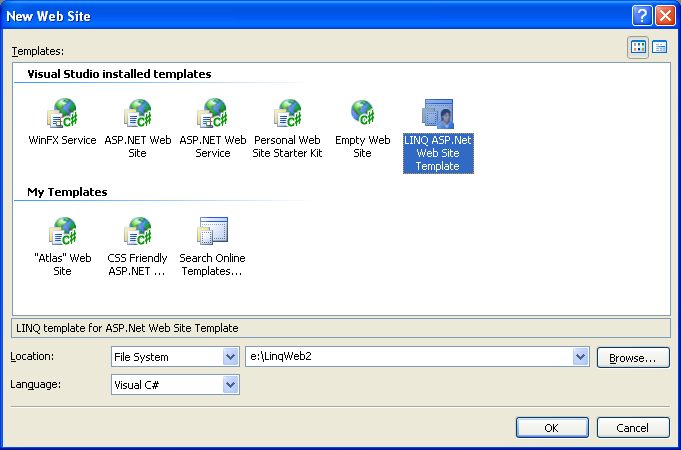
We now have a project created that references the LINQ and DLINQ assemblies, and can use the C# or VB LINQ-enabled compilers.
Step 2: Create a DLINQ enabled object model for the Northwind database
We’ll use the “Northwind” database sample that comes with SQL Server for our LINQ/DLINQ code below.
We’ll start by creating an object model that maps to the Northwind database. We can do this one of three ways:
1) Write this by hand
2) Use the new VS DLINQ designer to graphically define the class organization and relationships
3) Use the built-in “SQLMetal.exe” command-line utility to create it for us
For this sample walkthrough I’m going to use #3. To create the mapping I simply need to type the below statements in a command-prompt to create this for the Northwind database on my local box:
>> cd c:\Program Files\LINQ Preview\Bin
>> sqlmetal /database:Northwind /pluralize /namespace:Northwind /code:Northwind.cs
SqlMetal will infer the appropriate classes from the database metadata, and by default add appropriate validation constraint checks (NOT NULL, Column Types and Size Limits, etc) to the object model. Because I’ve specified the /pluralize parameter option, it will use some default naming logic conventions to create the property and table names – for example creating a “Customer” class that maps to the “Customers” table (obviously you can go in and override these if you don’t like the defaults).
We could optionally also specify a /map:[filename] parameter to control whether the database mappings are stored using code attributes or in an XML metadata file. We could also indicate that stored procedures, functions and views should be mapped via the /views, /sprocs, /functions parameter switches.
The result of the SQLMetal’s code generation will be saved within the “Northwind.cs” file we specified and scoped within the “Northwind” code namespace above. We’ll then want to copy this file under the “/app_code” directory within our new ASP.NET project:
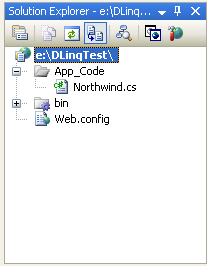
The last step we’ll then want to do is to add a “<connectionStrings>” section within the web.config of our application to configure our database connection information:
<connectionStrings>
<add name="Northwind"
connectionString="Data Source=(local);Initial Catalog=Northwind;Integrated Security=True"
providerName="System.Data.SqlClient"/>
</connectionStrings>
This will allow us to easily change the database deployment location later. With ASP.NET 2.0 we can also now optionally encrypt the web.config values for secure deployment. ASP.NET 2.0 also installs a built-in admin extension to the IIS admin tool that allows IT administrators easily manage the connection strings during and after deployment as well.
Once the above steps are done, we are ready to use our newly created Northwind DLINQ data layer anywhere within our application.
Step 3: Build a page that uses our DLINQ layer
To start off with, we’ll create a new page within our project called “Sample1.aspx”.
Within the Sample1.aspx file we’ll add a GridView server control and explicitly define a few columns to display:
<%@ Page Language="C#" CodeFile="Sample1.aspx.cs" Inherits="Sample1" %>
<html>
<body>
<form id="form1" runat="server">
<h1>Northwind Customers</h1>
<asp:GridView ID="GridView1" AutoGenerateColumns="false" runat="server">
<Columns>
<asp:BoundField HeaderText="Customer ID" DataField="CustomerID" />
<asp:BoundField HeaderText="Name" DataField="CompanyName" />
<asp:BoundField HeaderText="City" DataField="City" />
<asp:BoundField HeaderText="State" DataField="Region" />
</Columns>
</asp:GridView>
</form>
</body>
</html>
Within the Sample1.aspx.cs code-behind file we’ll add a “using System.Query” statement at the top of the file, and then add LINQ code within the Page_Load() event to retrieve all US customers from the Northwind database, sorted by CompanyName, and programmatically bind the results to the GridView control:
using System;
using System.Configuration;
using System.Web.UI;
using System.Query;
public partial class Sample1 : System.Web.UI.Page {
protected void Page_Load() {
string connectionString = ConfigurationManager.ConnectionStrings["Northwind"].ConnectionString;
Northwind.Northwind db = new Northwind.Northwind(connectionString);
GridView1.DataSource = from customer in db.Customers
where customer.Country == "
orderby customer.CompanyName
select customer;
GridView1.DataBind();
}
}
When we save the page and access it from a browser we’ll get this output:
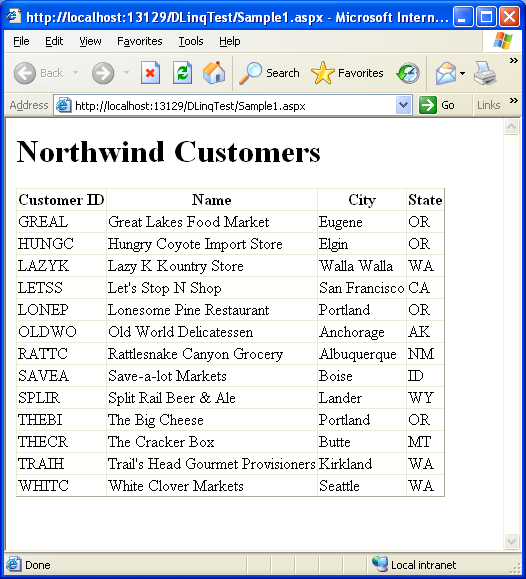
Disclaimer: I will leave it as an exercise to the reader to write a nice CSS stylesheet to make it look pretty – but hopefully you get the point of how the functionality works. J
Step 4: Data Shaping and Projections
In the step above we queried the database for Customers and returned back a sequence of “Customer” objects. If you look at the underlying SQL statement executed (just attach the SQL Profiler tool while you run the app to inspect every data access statement), you’ll notice that it is returning all of the columns from the Customer table – including the ones we aren’t displaying. This makes sense given that our query above asked for a sequence of Customer objects, although it isn’t ideal for this particular page scenario since we only care about four of the Customer columns. In cases where you have columns containing a lot of data (for example: blobs of images, or large text strings, etc) this can lead to performance issues since you might end up pulling back more data than you really want/need.
One of the nice things about LINQ and DLINQ is that we aren’t constrained to having to always return fully populated entity objects. Instead we can shape and transform the data however we want, without having to drop-down to write SQL directly. LINQ and DLINQ use the new “anonymous type” features in C# and VB to provide an elegant way to express this (to learn more about anonymous types in LINQ read my previous LINQ blog post).
For example, I could modify our query above like so to just fetch the 4 columns we are going to display like so:
GridView1.DataSource = from customer in db.Customers
where customer.Country == "
orderby customer.CompanyName
select new {
CustomerID = customer.CustomerID,
CompanyName = customer.CompanyName,
City = customer.City,
Region = customer.Region
};
If you re-run the page now and look at the SQL Profiler, you’ll notice that DLINQ has automatically changed the SQL executed to a more optimized statement that only returns the 4 column values we need from the database:
SELECT [t0].[CustomerID], [t0].[CompanyName], [t0].[City], [t0].[Region]
FROM [Customers] AS [t0]
WHERE [t0].[Country] = @p0
ORDER BY [t0].[CompanyName]',N'@p0 nvarchar(3)',@p0=N'USA'
We can also use this database shaping technique to run aggregate functions and add computed values to our result as well. For example, I could modify the query above to also add the number of orders the customer has made, and the most recent order date by writing it like so:
GridView1.DataSource = from customer in db.Customers
where customer.Country == "
orderby customer.CompanyName
select new {
CustomerID = customer.CustomerID,
CompanyName = customer.CompanyName,
City = customer.City,
Region = customer.Region,
NumOrders = customer.Orders.Count,
LastOrder = customer.Orders.Max(o => o.OrderDate)
};
Note that both of these new values are computed off of the rows in the Orders table specific to the referenced Customer (the Order table has a FK relationship to Customers that SQLMetal automatically detected and used to setup an association). The above LINQ query will cause the below SQL statement to execute in the database:
SELECT [t0].[CustomerID], [t0].[CompanyName], [t0].[City], [t0].[Region], (
SELECT COUNT(*)
FROM [Orders] AS [t1]
WHERE [t1].[CustomerID] = [t0].[CustomerID]
) AS [NumOrders], (
SELECT MAX([t2].[OrderDate])
FROM [Orders] AS [t2]
WHERE [t2].[CustomerID] = [t0].[CustomerID]
) AS [LastOrder]
FROM [Customers] AS [t0]
WHERE [t0].[Country] = @p0
ORDER BY [t0].[CompanyName]',N'@p0 nvarchar(3)',@p0=N'USA'
Notice how DLINQ automatically translated the count and Max date functions into the single SQL query to execute -- it did not need to pull down all of the records to compute it (making it very efficient).
And now when we run this page it will generate this html output:
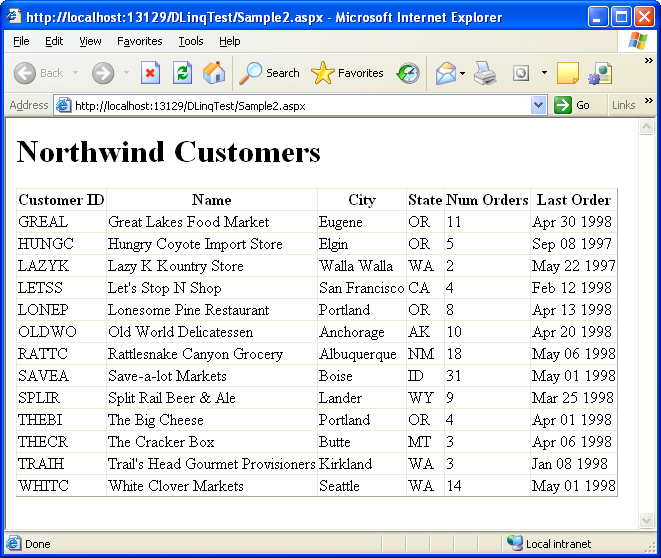
Step 5: Hierarchical Binding
Data shaping isn’t limited to adding only scalar values to the anonymous classes we return. We can also return additional sub-collections of objects as part of our LINQ query. For example, we could modify our query like so to return a sub-collection of the most recent 5 orders for each customer (note how the Take() LINQ aggregate method can be used to return only 5 results from the database):
GridView1.DataSource = from customer in db.Customers
where customer.Country == "
orderby customer.CompanyName
select new {
CustomerID = customer.CustomerID,
CompanyName = customer.CompanyName,
City = customer.City,
Region = customer.Region,
NumOrders = customer.Orders.Count,
LastOrder = customer.Orders.Max(o => o.OrderDate),
Orders = customer.Orders.OrderByDescending(o => o.OrderDate).Take(5)
};
This query returns a collection of anonymous objects with each instance containing 7 properties – one of which is a sub-collection of at most 5 Orders associated with the customer. I can then update my GridView like below to hierarchically bind the Customer’s orders within a templated column of the Grid to generate a bulleted list of “Recent Orders”:
<asp:GridView ID="GridView1" AutoGenerateColumns="false" runat="server">
<Columns>
<asp:BoundField HeaderText="Customer ID" DataField="CustomerID" />
<asp:BoundField HeaderText="Name" DataField="CompanyName" />
<asp:BoundField HeaderText="City" DataField="City" />
<asp:BoundField HeaderText="State" DataField="Region" />
<asp:BoundField HeaderText="NumOrders" DataField="NumOrders" />
<asp:TemplateField HeaderText="Recent Orders">
<ItemTemplate>
<ul>
<asp:Repeater datasource='<%# Eval("Orders") %>' runat="server">
<ItemTemplate>
<li>
<%# Eval("OrderID") %>
(<%# Eval("OrderDate", "{0:dd MMM yyyy}")%>)
</li>
</ItemTemplate>
</asp:Repeater>
</ul>
</ItemTemplate>
</asp:TemplateField>
</Columns>
</asp:GridView>
Which will cause this page to be output like so:
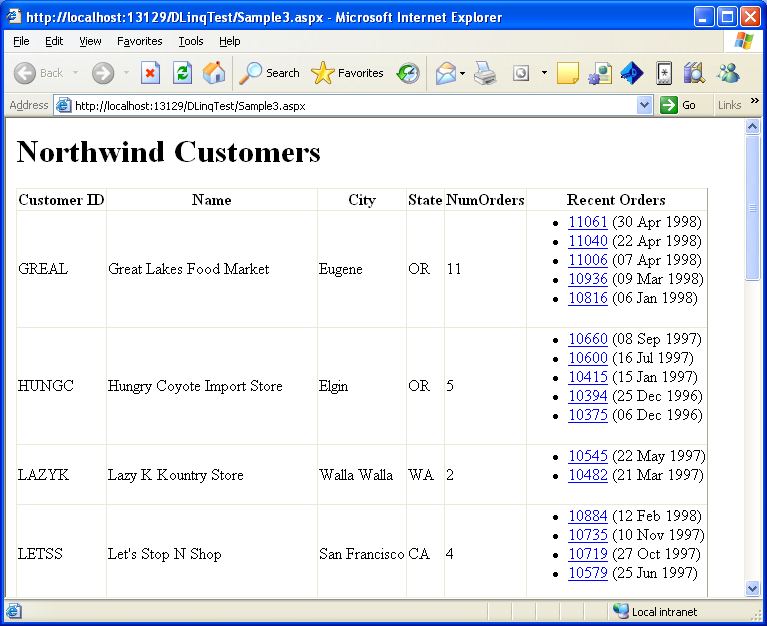
DLINQ in the sample above was smart and optimized the data access to only hit the database twice – once to retrieve the top-level customer data, and then once to retrieve all of the needed orders for our particular customers (DLINQ then split this orders result and associated each order correctly with the appropriate customer). This perf optimization avoided us having to hit the database separately to populate and display each individual customer order collection (note that we could also have alternatively expressed to DLINQ to lazy populate the Orders if we wanted this behavior instead).
Step 6: Enable Basic Pagination
The previous step is nice because we can now see the 5 most recent orders for each customer, but the downside is that it has expanded the html height quite a bit. To make the listing a little cleaner we’ll go ahead and enable paging support on the GridView, set the pagesize to 3 rows per page, and handle the appropriate page event handler in our code-behind to re-bind the Grid as appropriate when users click on the new page index at the bottom of the grid.
For completeness, here is what the entire .aspx file looks like with the Gridview with hierarchical binding and paging enabled:
<%@ Page Language="C#" CodeFile="Sample4.aspx.cs" Inherits="Sample4" %>
<html>
<body>
<form id="form1" runat="server">
<h1>Northwind Customers</h1>
<asp:GridView ID="GridView1" AllowPaging="true" PageSize="3"
AutoGenerateColumns="false" runat="server"
OnPageIndexChanging="GridView1_PageIndexChanging">
<Columns>
<asp:BoundField HeaderText="Customer ID" DataField="CustomerID" />
<asp:BoundField HeaderText="Name" DataField="CompanyName" />
<asp:BoundField HeaderText="City" DataField="City" />
<asp:BoundField HeaderText="State" DataField="Region" />
<asp:BoundField HeaderText="NumOrders" DataField="NumOrders" />
<asp:TemplateField HeaderText="Recent Orders">
<ItemTemplate>
<ul>
<asp:Repeater datasource='<%# Eval("Orders") %>' runat="server">
<ItemTemplate>
<li>
<a href="todo"><%# Eval("OrderID") %></a>
(<%# Eval("OrderDate", "{0:dd MMM yyyy}")%>)
</li>
</ItemTemplate>
</asp:Repeater>
</ul>
</ItemTemplate>
</asp:TemplateField>
</Columns>
</asp:GridView>
</form>
</body>
</html>
And here is then the entire code-behind:
using System;
using System.Configuration;
using System.Web.UI;
using System.Web.UI.WebControls;
using System.Query;
public partial class Sample4 : System.Web.UI.Page {
void BindData() {
string connStr = ConfigurationManager.ConnectionStrings["Northwind"].ConnectionString;
Northwind.Northwind db = new Northwind.Northwind(connStr);
GridView1.DataSource = (from customer in db.Customers
where customer.Country == "
orderby customer.CompanyName
select new {
CustomerID = customer.CustomerID,
CompanyName = customer.CompanyName,
City = customer.City,
Region = customer.Region,
NumOrders = customer.Orders.Count,
LastOrder = customer.Orders.Max(o => o.OrderDate),
Orders = customer.Orders.OrderByDescending(o => o.OrderDate).Take(5)
}).ToList();
GridView1.DataBind();
}
protected void Page_Load() {
if (Page.IsPostBack == false)
BindData();
}
protected void GridView1_PageIndexChanging(object sender, GridViewPageEventArgs e) {
GridView1.PageIndex = e.NewPageIndex;
BindData();
}
}
And now I have a pageable GridView, showing both relational data and calculated aggregate data, both in a tabular and hierarchical way:
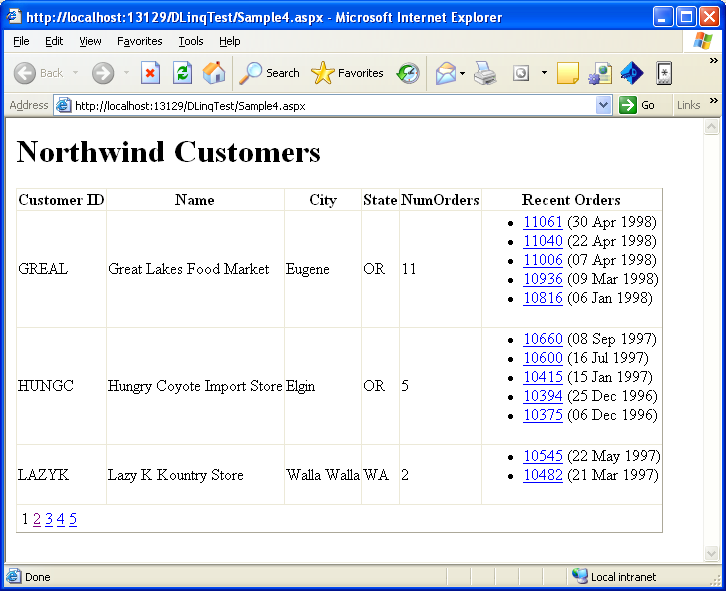
Summary
The combination of LINQ and DLINQ provide a really powerful way to-do data access. As you’ve seen above, it takes the grunge work out of data access code, and leaves you with an elegant way to easily perform data operations. You also get compiler type-checking, code intellisense and debug support for everything (along with a WYSIWYG designer for both DLINQ relationship mapping and obviously ASP.NET pages). The combination of LINQ/DLINQ and the rich control event model in ASP.NET provides a really productive and clean way to quickly build data web apps that also scale really well.
In my next few LINQ posts I’ll show how we will be able to build on top of the concepts I demonstrated above to easily add sorting, in-line editing, deleting, and selection support over our customer data – and also show how to easily Ajax enable it with Atlas.
Hope this helps,
Scott
P.S. You can download the LINQ May CTP from here and use it with both VS 2005 and the free Visual Web Developers Express edition. You can also download the completed samples I built above here.