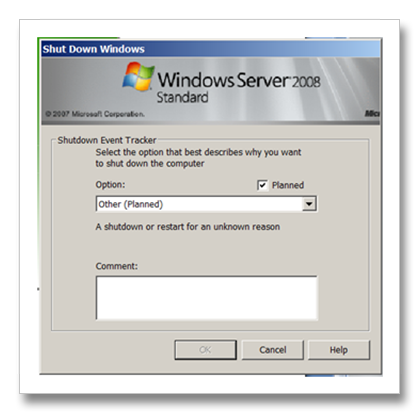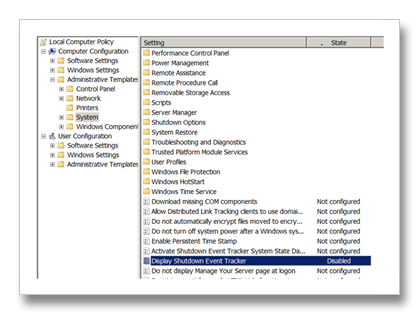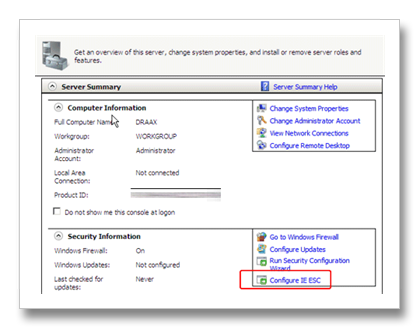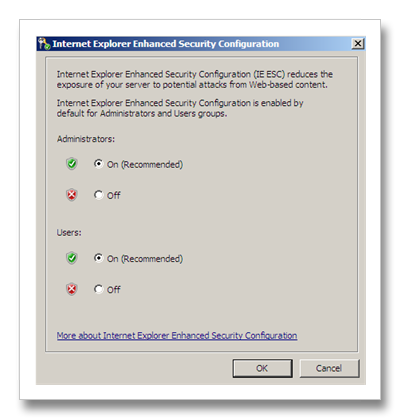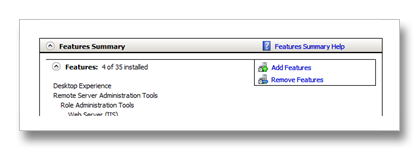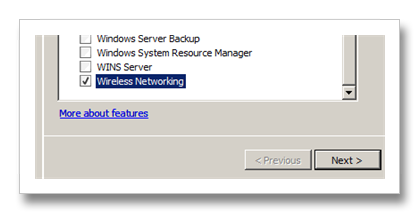Windows Server 2008 as Workstation
For years I've been working with windows server editions as my main development environments, the reasons are plenty and among of them you can find the stability and the lose of useless services at workstations versions.
Last week I've decided that enough it enough and I cannot stand Vista anymore and decided to downgrade to XP just before going through the downgrade I've received a notification from the Windows Server Beta that they finally made Windows Server 2008 RTM so I've decided to give it a try AND I LOVE IT !
The installation of Windows 2008 Server went much faster then i expected.
After the installation I've started modifying the base install and adapting the server for a high end workstation.
For anyone who might want to move like me here is my WIN2008Workstation list:
- Disable shutdown event tracker
Start->Run->"gpedit.msc" -> Administrative tools->System-> Display Shutdown event tracked -> Disable
- Disable IE Security
Start->Server Manager->Configure IE Sec->Off both options.
- Enable Wireless Support
Start->Server Manager->Features->Add Feature->Wireless LAN Services
- Enable Audio support
Start->Run->"Service.msc"->Windows Audio -> Automatic
Start->Run->Services.msc"->Windows Audio Endpoint Builder->Automatic - Install hardware drivers
I am using ThinkPad t60p so my driver list is here
Note that mobility center is missing from windows 2008 server so there is no need to install it.
IBM Network access connection will crash on you if you will not enable the wireless support (Look above) - Enable Vista Experience (look & feel including Aero, Media Player etc.)
Start->Server Manager->Features->Add Feature->Desktop Experience
More info including how to enable sleep support on windows 2008 server you may find over this kb: http://support.microsoft.com/kb/947036) - Enable Themes
Start->Run->"Service.msc"->Themes->Automatic - Enable .NET 3.0
Start->Server Manager->Features->Add Feature->.NET Framework 3.0 Features - Enable Windows Search (for searching outlook emails)
Start->Server Manager->Roles->Add Roles->File Services->Windows Search - Enable SuperFetch
Start->Run->"regedit"
HKEY_LOCAL_MACHINE\SYSTEM\CurrentControlSet\Control\Session Manager\Memory Management\PrefetchParameters
Add a new DWORD by the name of EnablePrefetcher and assign is the value of 3
Add a new DWORD by the name of EnableSuperfetch and assign is the value of 3
Start->Run->"services.msc"->SuperFetch->Automatic - Install Messenger
Latest Live Messenger will not install on Windows 2008 Server, you should install a former version (8.1 and not 8.5) and then you may copy the Live Messenger folder from a working machine and work with it.
http://www.microsoft.com/downloads/details.aspx?FamilyID=d78f2ff1-79ea-4066-8ba0-ddbed94864fc&DisplayLang=en - Install Skype
Latest Skype version will crash 2 seconds after login, you need to install a former skype version Skype 3.1.0.152 works great.
http://filehippo.com/download_skype/2473/ - Install Office 2007
- Install Visual Studio 2008
- Setting Processor Scheduling
Start->Control Panel ->System ->Advanced system settings-> Advanced -> Performance -> Settings->Advanced->Adjust best performance->Programs
update: - Changing DEP Mode
Start->Control Panel ->System ->Advanced system settings-> Advanced -> Performance -> Settings-> Data Execution Prevention-> Turn On DEP for essential Windows programs and services.
update2: - Fixing ASP.NET Development Server
After installing visual studio you might want to start working with Casini, the asp.net dev server but it seems that the ie cant find it.
Edit the hosts file located at: C:/windows/system32/drivers/etc
comment the following line :
::1 localhost
by replacing it with:
#::1
(the "::1" is use for the localhost for ipv6)