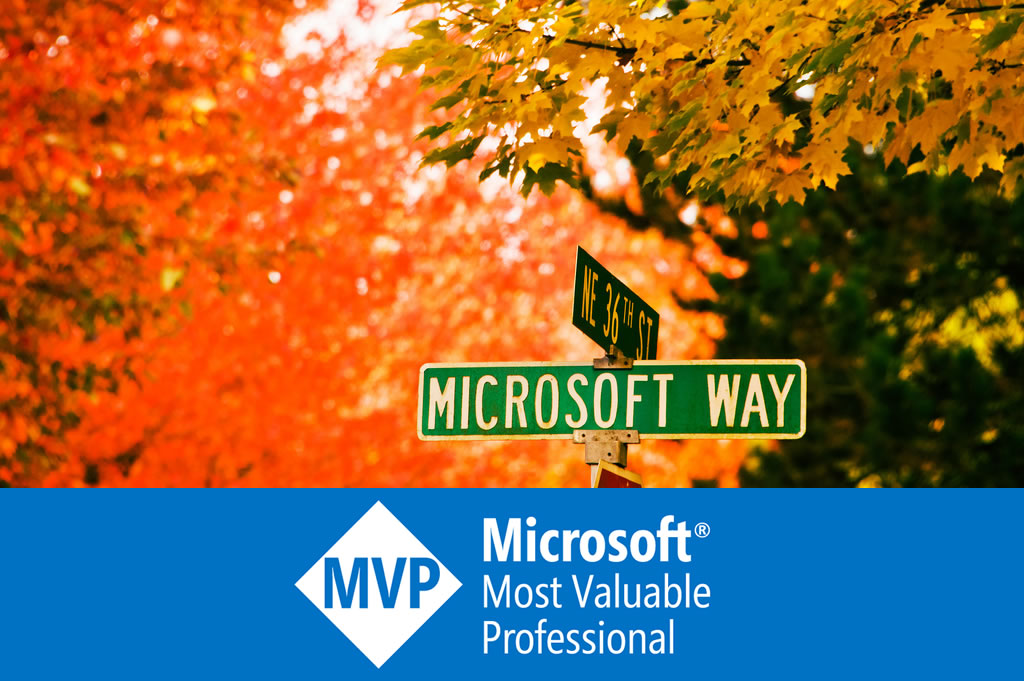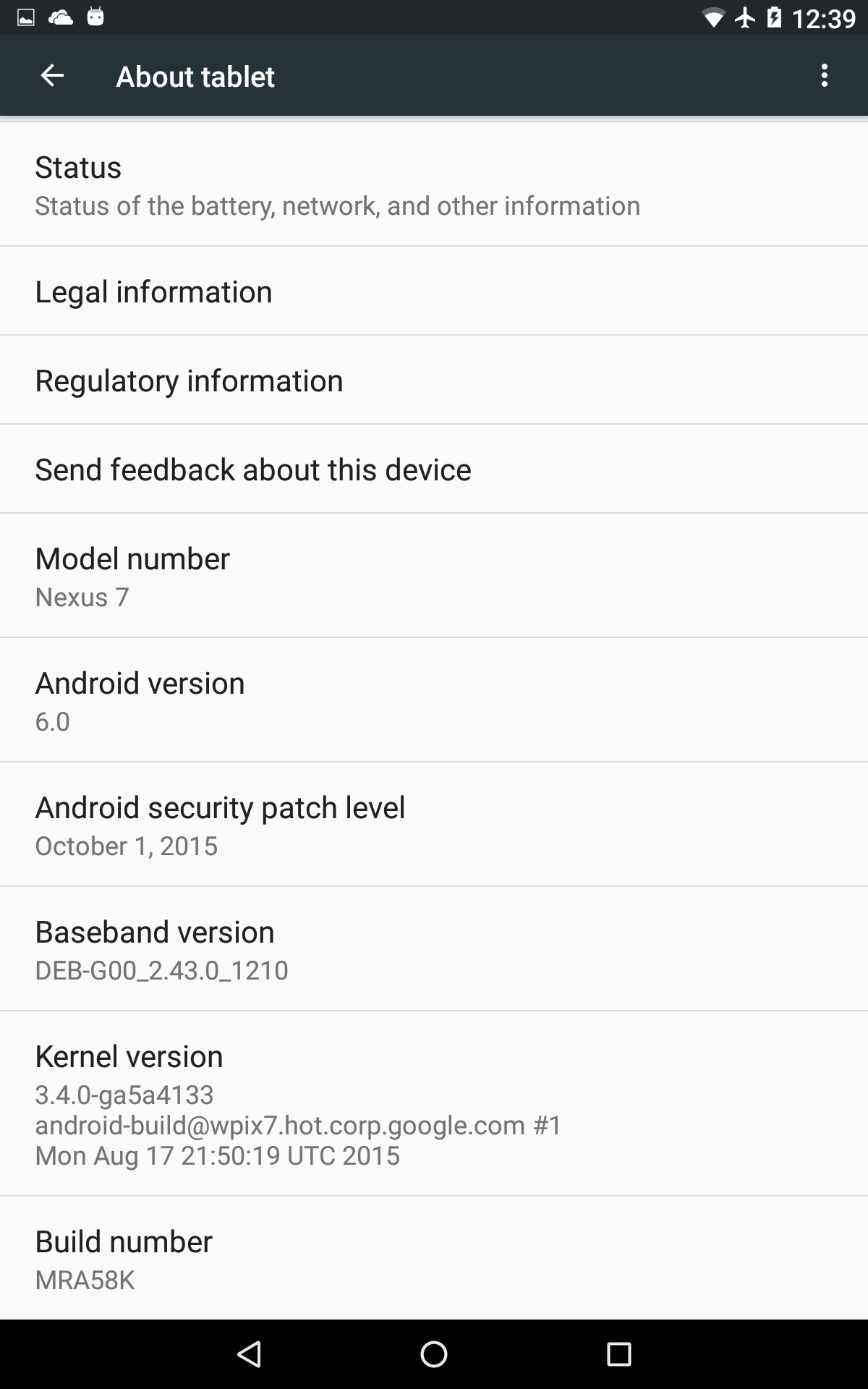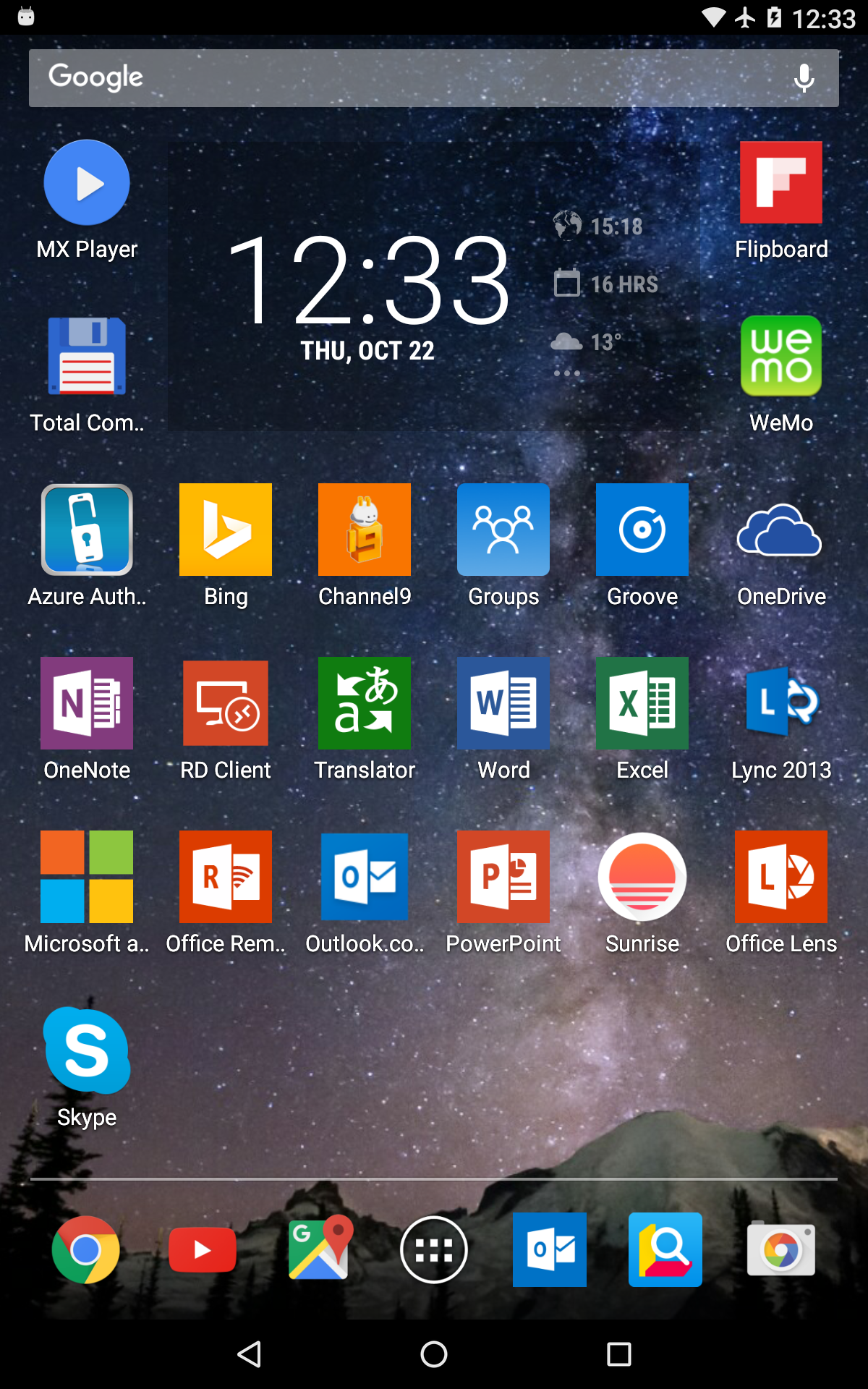Installing Android 6 Marshmallow on Nexus 7
I got a Nexus 7 in 2013. In 2014 it was upgraded to Android 5.0 Lollipop, and then became way slower. This month, Google released Android 6.0.0 factory images - build MRA58K, Nexus 7 2013 included. So maybe it is time to refresh the device.
Here are the steps of installing from Windows 10:
- Prepare Nexus
- In Settings/Developer options, enable Debug with USB.
- In Settings/Storage, change connection mode to Camera (PTP).
- Connect device to PC.
- Download USB driver, adb tool (Android debug bridge), and fastboot tool. There are 2 ways:
- Download Android SDK, and install. After that, run SDK Manager, download adb, USB driver, and fastboot.
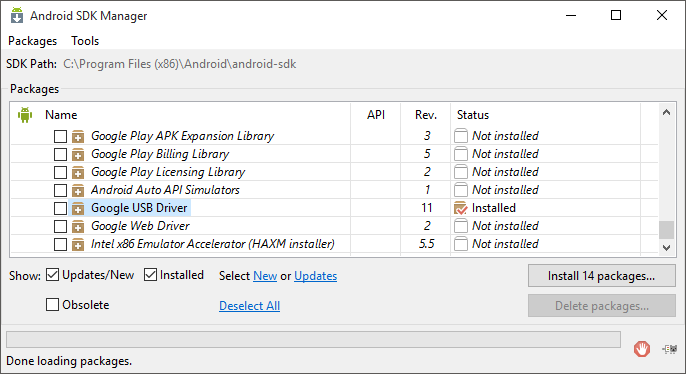
The USB driver won’t automatically installed. It can be installed manually from Device Manager. When it is done shows up: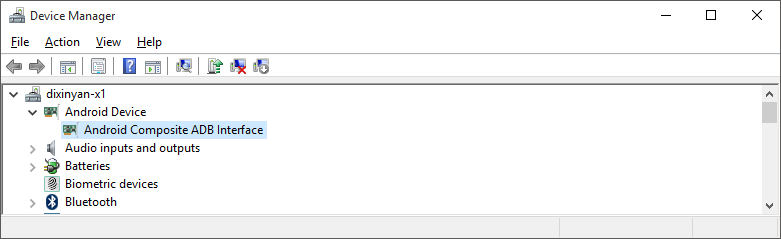
- The much faster way is to install Minimal ADB and Fastboot, and download USB driver directly.
- When this step is done, “adb devices” command should list the device:
List of devices attached
0a3d6f90 device
- Download Android SDK, and install. After that, run SDK Manager, download adb, USB driver, and fastboot.
- Unlock bootloader. Use “adb reboot bootloader” command to reboot device, then unlock it with “fastboot oem unlock”:
...
On Nexus, use the volume up/down and power buttons to confirm unlock.
(bootloader) Unlocking bootloader...
(bootloader) erasing userdata...
(bootloader) erasing userdata done
(bootloader) erasing cache...
(bootloader) erasing cache done
(bootloader) Unlocking bootloader done!
OKAY [ 77.208s]
finished. total time: 77.208s - Download the factory images from the official links, and extract the files. There will be only 6 files, including a flash-all.bat. Run it. Then it’s done
- Nexus reboots automatically. It rebooted forever for the first time. I had to hold the power button to turn it off. Then it cannot be turned on. A little scary. I held the power button for 30 seconds, it lit up.
Here is the 2 years old Nexus with Marshmallow: