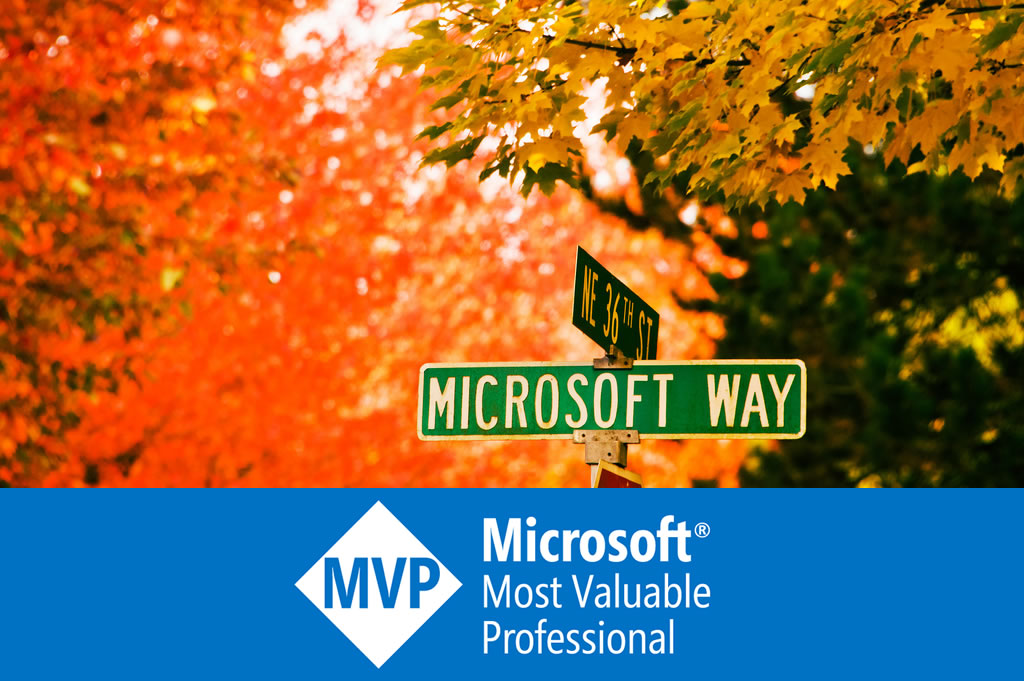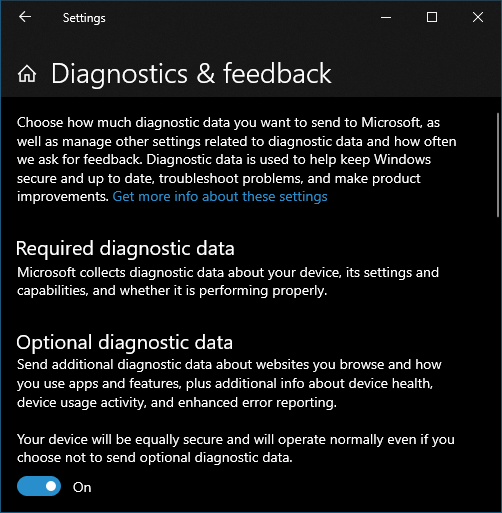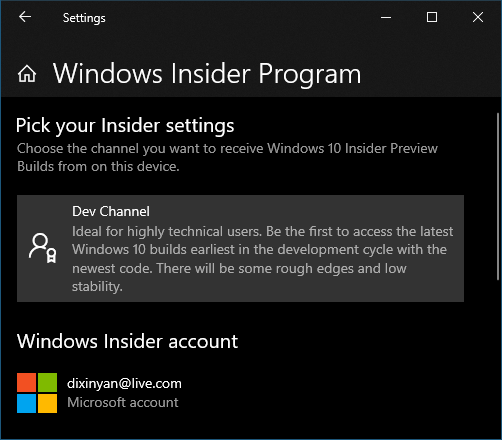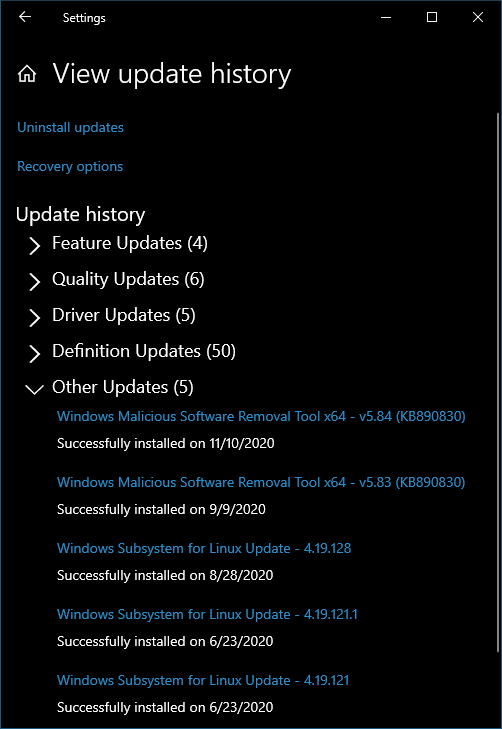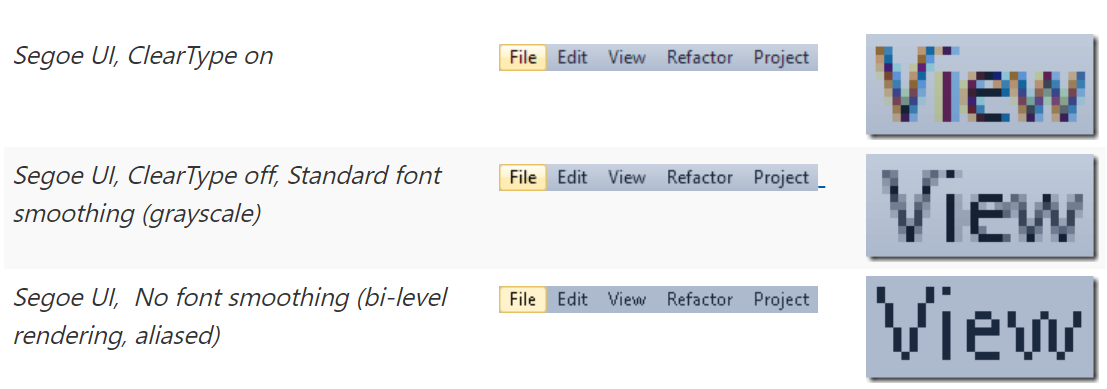Archives
-
Setup and use CUDA and TensorFlow in Windows Subsystem for Linux 2
Table of contents
- Install Windows preview
- Install WSL 2 preview
- Install Nvidia driver preview and CUDA toolkit
- Run CUDA sample application
- Install Docker and Nvidia container toolkit
- Run CUDA containers
- Troubleshoot
- Run WSL + CUDA + Docker + Jupyter + TensorFlow
- Encoding and decoding video with GPU in WSL?
GPU support is the most requested feature in Windows Subsystem for Linux (WSL). It is available in WSL 2.0 through Windows Insiders program. And Nvidia CUDA is supported. The following diagram shows the WDDM model supporting CUDA user mode driver running inside Linux guest:
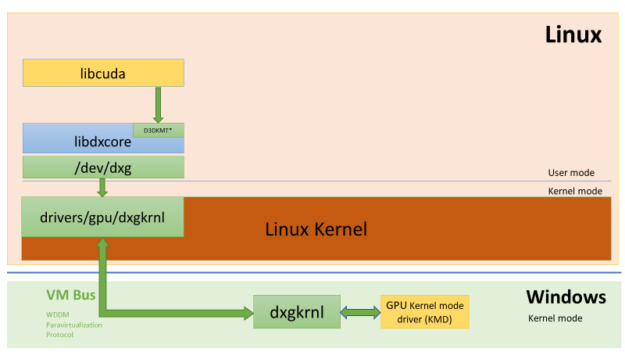
So the popular Linux AI frameworks like TensorFlow, PyTorch, etc. can work with WSL with CUDA acceleration:
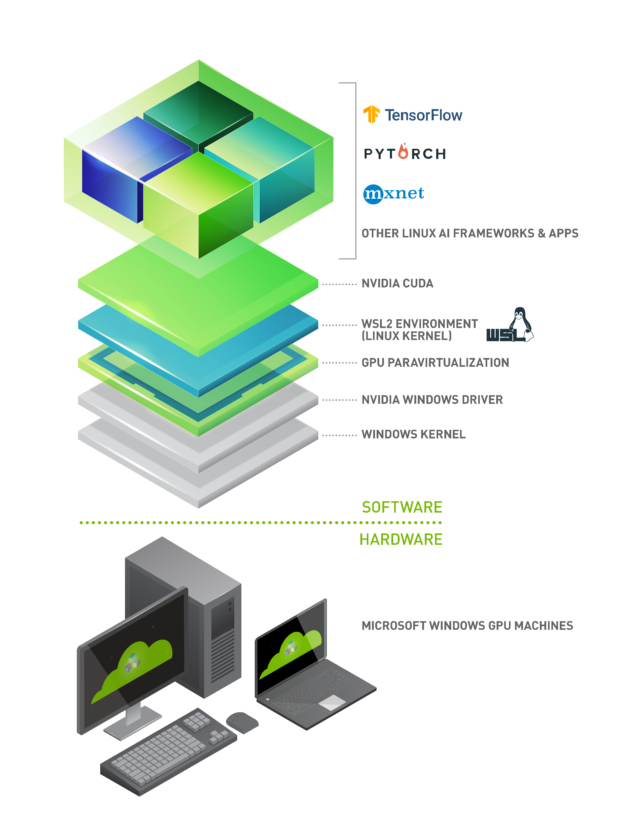
This article walks through the installation of Windows, WSL, CUDA in WSL, and Docker in WSL.
Install Windows preview
First, you must enable “Optional diagnostic data”, otherwise Windows cannot join Windows Insiders.
Then, join Windows Insiders program with Microsoft account (an account can be created if you don’t have one: https://insider.windows.com/). The channel must be Dev:
Then run Windows Update. It will download the pre=release installer. Windows will restart and reinstall.
Install WSL 2 preview
In Windows, make sure the following Windows features are enabled:
- WSL:
dism.exe /online /enable-feature /featurename:Microsoft-Windows-Subsystem-Linux /all /norestart - Virtual machine platform:
dism.exe /online /enable-feature /featurename:VirtualMachinePlatform /all /norestart
Now restart Windows, then Windows will have WSL and the wsl command line tool. Run Windows Update again to get the latest WSL 2. When this is done, in the update history, it must show 4.19.121 or later:
Then manually install this patch: https://wslstorestorage.blob.core.windows.net/wslblob/wsl_update_x64.msi. And then run the following command as administrator to update the kernel to the latest version:
C:\WINDOWS\system32>wsl --update
Checking for updates...
Downloading updates...
Installing updates...
This change will take effect on the next full restart of WSL. To force a restart, please run 'wsl --shutdown'.
Kernel version: 5.4.72 -
Update code font from Consolas to Cascadia Code with ligature
A decade ago, I blogged that I switched my code font from Courier New to Consolas. They are both monospaced. The difference is:
- Courier New is an old font introduced in Windows 3.1.
- Consolas is introduced with Windows Vista/Office 2007/Visual Studio 2010. It always uses ClearType, which is designed for LCD screens and other flat panels which arrange their pixels in vertical stripes of red, green and blue.
-
Installing SQL Server 2017/2019 LocalDB and resolve the engine versioning problem
SQL Server LocalDB is a minimal SQL Server database engine, it can be installed and used with zero configuration.