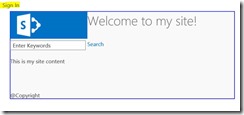Hide the Sign In link from SharePoint 2013 publishing site
When you build a publishing site in SharePoint 2013, once you convert your html file to SharePoint master page, you may notice a sign in link appear in the top corner of the page. Today I am going to explain how you can hide the sign-in link from a SharePoint site.
For the purpose of demonstration, I made a simple html file and converted it to SharePoint 2013 master page. Once the master page is applied to the site, it looks as follows.
See the highlighted Sign in button. When a HTML file is converted to SharePoint 2013 master page, SharePoint adds some tags as HTML comments to the file. So SharePoint adds this sign in control to your file. If you evaluate your html file after conversion, you will find the below block.
<!--MS:<SharePoint:SPSecurityTrimmedControl runat="server" AuthenticationRestrictions="AnonymousUsersOnly">-->
<!--MS:<wssucw:Welcome runat="server" EnableViewState="false">-->
<!--ME:</wssucw:Welcome>-->
<!--ME:</SharePoint:SPSecurityTrimmedControl>-->
This code block brings the sign in button to the page, and as you can see this only visible to Anonymous Users. You can easily remove this block from your html file and the sign in button will be disappeared.
Further Reading
With SharePoint 2013, Microsoft made it possible for the HTML designers to work directly in the SharePoint master pages. Now designers can apply custom branding to SharePoint site without depending on a SharePoint developer. Follow the below MSDN link to understand more about SharePoint 2013 master pages and page layouts.
http://msdn.microsoft.com/en-us/library/office/dn205271%28v=office.15%29.aspx