HTPC – Wireless Security Cameras
Moving along in my adventure with my Home Theatre PC I decided to add in support for my D-Link DCS Wireless Cameras. Here are the steps that I took in order to get that online.
1. Install the Cameras, and configure them appropriately.
2. (Optional) Install the WHS Add-In [More Info]. This allows for Snapshot/Video storage.
3. On your HTPC, run the D-Link D View Cam installation [Direct Download], [Product Page] (See bottom of this post for v3 Info)
4. Walk through the wizard to find and setup your Cameras in the software. Since I changed the passwords on each camera, I had to set each individually once the Wizard found both of them.
Here is a preview of my setup:
Side Note: If you didn't notice I actually switched from RDP administration for the HTPC over to UltraVNC. I really didn't like how RDP forces the desktop (on the TV) to log off.
5. Next step is to configure your remote to work with EventGhost to essentially Task Switch over to the Dlink View Application. Not covered here is the Logitec remote control setup, but if you are familiar with that application then choose a spare button and map that into EG. I chose Yellow, with a name of “Security”.
In EventGhost, I created a new Macro, (Launch Application), and pointed it to: “C:\Program Files\D-Link\D-Link D-ViewCam\Bin\DVC2.0.exe” and a working directory of “C:\Program Files\D-Link\D-Link D-ViewCam\Bin\”
Maximized window, normal priority.
Now, on your remote point it at your IR Receiver and press the button which you programmed in for “Security”. It should show up in the Log on the left of EventGhost.
Click and drag that new event into the new Macro we just created. Binding that event to the action which we want it to take.
Note: You may also want to add a “Find Window”, “Bring to Front”, and Maximize actions in that Macro as well. Force it be front and center.
Last minute update…
After looking around for more information on the DLink D-View Cam software I managed to stumble upon their forums, and specifically one discussion for version 3 of the Software. Download v3 here, Manual.
In order to get this running, I first exited the application (right click the system tray icon, exit) and then uninstalled the v2 software and ran the v3 installation. I love the Single Video, Full Screen and Auto Scan set to 5 seconds.
Don't forget to update EventGhost to point to the new install.
Here is the Screenshot for v3.
[backup] [reboot] [test]
Its as easy as that to add Security Monitoring to your Home Theater Experience!
1 Comment
Comments have been disabled for this content.
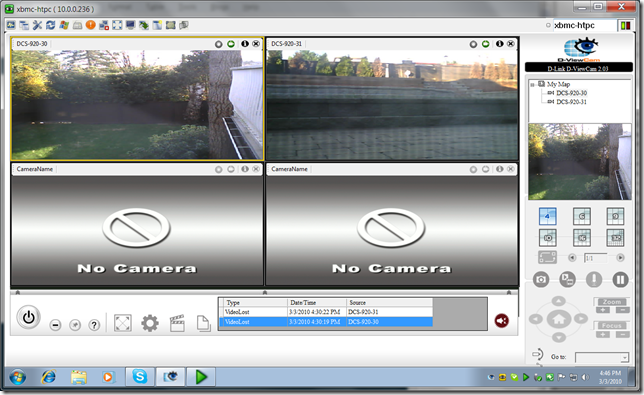
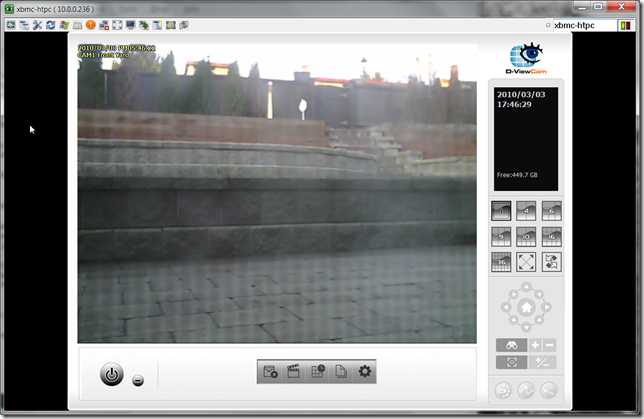
Leighton said
Actually when someone doesn't understand after that its up to other viewers that they will assist, so here it occurs.