Raj Kaimal
If it ain't broke, make it better.
-
Adding an expression based image in a client report definition file (RDLC)
In previous posts, I showed you how to create a report using Visual Studio 2010 and how to add a hyperlink to the report.
In this post, I show you how to add an expression based image to each row of the report. This is similar to displaying a checkbox column for Boolean values. A sample project is attached to the bottom of this post.
To start off, download the project we created earlier from here. The report we created had a “Discontinued” column of type Boolean. We are going to change it to display an “available” icon or “unavailable” icon based on the “Discontinued” row value.
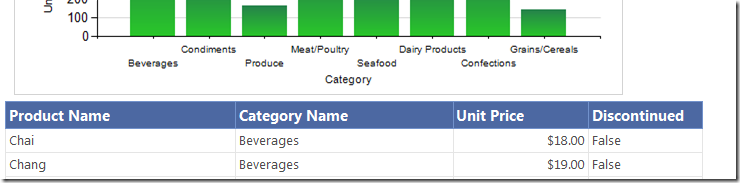
Load the project and double click on Products.rdlc. With the report design surface active, you will see the “Report Data” tool window. Right click on the Images folder and select “Add Image..”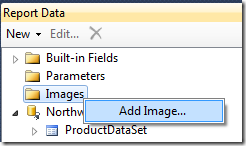
Add the available_icon.png and discontinued_icon.png images (the sample project at the end of this post has the icon png files) -
CascadingDropDown jQuery Plugin for ASP.NET MVC
Cascading Drop Down is a jQuery plug-in that can be used by a select list to get automatic population using AJAX. The plug-in and a sample ASP.NET MVC project are attached at the bottom of this post.
-
Running a Silverlight application in the Google App Engine platform
This post shows you how to host a Silverlight application in the Google App Engine (GAE) platform. You deploy and host your Silverlight application on Google’s infrastructure by creating a configuration file and uploading it along with your application files.
I tested this by uploading an old demo of mine - the four stroke engine silverlight demo. It is currently being served by the GAE over here: http://fourstrokeengine.appspot.com/ -
Pre-filtering and shaping OData feeds using WCF Data Services and the Entity Framework - Part 2
In the previous post, you saw how to create an OData feed and pre-filter the data. In this post, we will see how to shape the data. A sample project is attached at the bottom of this post.
Pre-filtering and shaping OData feeds using WCF Data Services and the Entity Framework - Part 1
Shaping the feed
The Product feed we created earlier returns too much information about our products. -
Pre-filtering and shaping OData feeds using WCF Data Services and the Entity Framework - Part 1
The Open Data Protocol, referred to as OData, is a new data-sharing standard that breaks down silos and fosters an interoperative ecosystem for data consumers (clients) and producers (services) that is far more powerful than currently possible. It enables more applications to make sense of a broader set of data, and helps every data service and client add value to the whole ecosystem. WCF Data Services (previously known as ADO.NET Data Services), then, was the first Microsoft technology to support the Open Data Protocol in Visual Studio 2008 SP1. It provides developers with client libraries for .NET, Silverlight, AJAX, PHP and Java. Microsoft now also supports OData in SQL Server 2008 R2, Windows Azure Storage, Excel 2010 (through PowerPivot), and SharePoint 2010. Many other other applications in the works. *
This post walks you through how to create an OData feed, define a shape for the data and pre-filter the data using Visual Studio 2010, WCF Data Services and the Entity Framework. A sample project is attached at the bottom of Part 2 of this post.
Pre-filtering and shaping OData feeds using WCF Data Services and the Entity Framework - Part 2 -
Adding a hyperlink in a client report definition file (RDLC)
This post shows you how to add a hyperlink to your RDLC report. In a previous post, I showed you how to create an RDLC report.
We have been given the requirement to the report we created earlier, the Northwind Product report, to add a column that will contain hyperlinks which are unique per row. The URLs will be RESTful with the ProductID at the end.
Clicking on the URL will take them to a website like so: http://localhost/products/3 where 3 is the primary key of the product row clicked on.
To start off, open the RDLC and add a new column to the product table. -
Pages in IE render differently when served through the ASP.NET Development server and Production Server
You see differences in the way IE renders your web application locally on the ASP.NET Development server compared to your production server. Comparing the response from both servers including response headers and CSS show no difference.
The issue may occur because of a setting in IE. In IE, go to Tools –> Compatibility ViewSettings.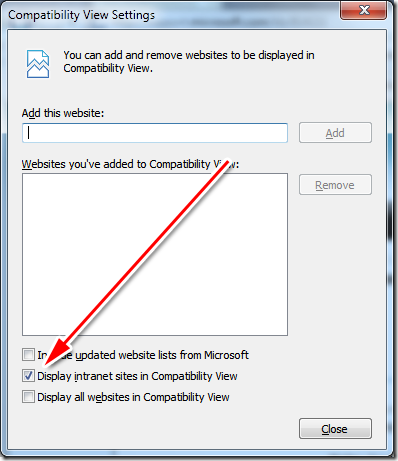
-
Running ASP.NET Webforms and ASP.NET MVC side by side
One of the nice things about ASP.NET MVC and its older brother ASP.NET WebForms is that they are both built on top of the ASP.NET runtime environment. The advantage of this is that, you can still run them side by side even though MVC and WebForms are different frameworks.
-
Creating an ASP.NET report using Visual Studio 2010 - Part 3
We continue building our report in this three part series.
Creating an ASP.NET report using Visual Studio 2010 - Part 1
Creating an ASP.NET report using Visual Studio 2010 - Part 2
Adding the ReportViewer control and filter drop downs.
Open the source code for index.aspx and add a ScriptManager control. This control is required for the ReportViewer control. Add a DropDownList for the categories and suppliers. Add the ReportViewer control. The markup after these steps is shown below. -
Creating an ASP.NET report using Visual Studio 2010 - Part 2