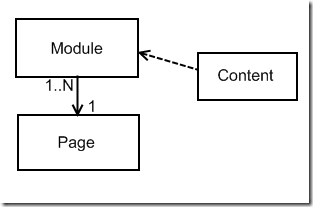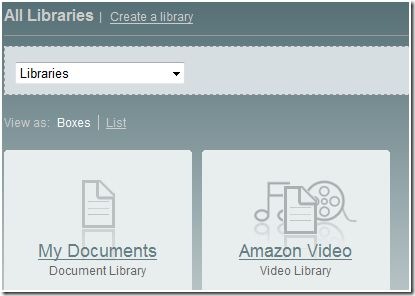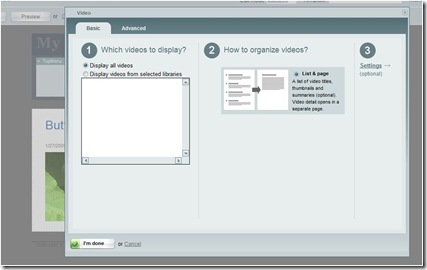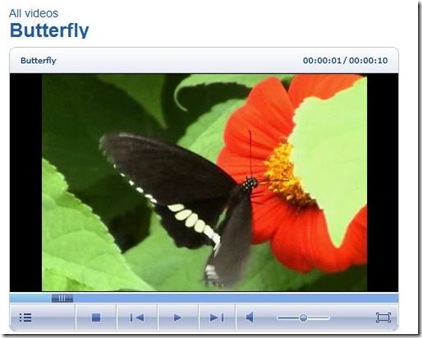Adding streaming video content to your site
In my last post, I showed how to turn on Amazon S3 support in Sitefinity. In this post, I will show how to create a simple video site using the video library support that is bundled with 3.6 release. It is often required that you want to add a streaming video content to your site, either it could be a product demonstration or a getting started tutorial. Using third party video provider is one way to get the job done but sometimes it requires a lot of manual work, thus headache for managing them as the library grows bigger. 3.6 release breaks you free from all these and provides an easy way for creating , uploading and managing video content.
Now, uploading video content and publishing them requires a few easy steps. You can either decide to store / stream it from your hosting server or from Amazon S3, typically which can be divided into following.
- Configure the data provider
- Create a video library
- Upload videos
- Create a page and add the video content control onto it.
- Publish it.
Sitefinity uses RadMediaPlayer (comes as part of Telerik Rad controls suit), a cool Silverlight media player made on top of the basic MediaPlayer with out of the box features that can get you on the groove right away. As I mentioned already, Sitefinity is a combination of content, modules and pages. Modules can have their own data providers, own handlers, whereas each page can control its content presentation by using the revolutionary control designer.
Coming back, to start creating our simple video site first we need to create a module (which is a video library). We can either choose to use the default data provider "Libraries" or we can define our own custom provider. To define one by ourselves we must ensure the following
- Create an entry under <cmsEngine> that looks like "<add name=Libraries..." or like the one described in Amazon S3 post.
- Add related meta fields under <metaFields> that are same as the default ones with only prefix = name, you have given to the data provider
<add key="Libraries.Description" valueType="ShortText" visible="True" searchable="True" sortable="True" defaultValue="" />
This converters to the following where name = "MyLib". Similar goes for the rest.
<add key="MyLib.Description" valueType="ShortText" visible="True" searchable="True" sortable="True" defaultValue="" />
- Map it with "Libraries" module under libraries.genericContentproviders
<libraries defaultGenericProvider="Libraries"> <genericContentProviders> <add providerName="MyLib" publicationDateField="Publication_Date" /> ......... .........
- Under cmsEngine.providers.add (where name="MyLib/Libraries") there is a key called applicatinName, which is set to "/Libraries" but we can set it to "/MyOwnApplciation" to ensure that it does not mess data up with the default one.
For multiple data providers you will see a dropdown in the library create wizard, to upload under the specific one, we just need to select and start uploading.
So, once we have created a video library it will automatically take us to the upload view and once it is done, we can see the preview right away. Next, we just need to drag and drop the video control onto the page. To further customize it, we can play around with designer that is tied with it (click on the "edit" link) we can set things like the max width for the thumbnail or video player and tweak labels and meta datas as we go.
We have already seen how to set up multiple data providers and select specific libraries from designer. Moreover, we can set custom provider from advance mode of the content control. This applies to all Sitefinity content controls like Events, Blogs, etc that implements the same generic content base class.
Finally, if all are set, we will see a video page like the one shown just below. While we are uploading video, each will have a thumbnail generated from the video itself that will be shown in the list view. Each items in list view is tied with a detail view (similar to video sites), where you can play the video, leave comments and bookmark it in your favorite social networking site.
We have already seen in my previous post that we can set the urlRewriteFormat in the data provider declaration. For local libraries , when urlRewriteFormat="~/{LibraryName}/[Name].sflb.ashx" the video detail permalink will be http://<hostname>/<applicationPath>/<pagename>/MyLib/ButterFly.aspx, that means the video content control (detail view) will have the same mirror URL terminating with "*.aspx". So, if you change the URL format in library data provider it will reflect in the content control as well.
So far, that's all for the simple video site. Let us know, how you like to shape it for you and what features you really want to add in it. You can grab a free community edition and of course any feedback will really make us feel better.
Hope that helps