Activate internet tethering on Samsung Focus with Rogers Canada
Disclaimer: All this works today (tested on several phones), but might not work tomorrow…
Warning: After this setup you won’t be able to sync your phone with the Zune software via a cable, only via WiFi. Unless you manually switch back to cable mode (painful). You won’t be able to deploy apps you build with VS2010 as well…
This setup works for the Samsung Focus phone provided by Rogers Canada carrier.
Please note this is for educational only, hoping for Microsoft to activate this feature in the near future… Waiting for that I am not responsible for any damage to your computer or phone.
So here is the setup to activate internet tethering to share your phone’s data connection with your Windows 7 laptop:
Download and install the drivers on your computer
http://mirror.batteryboss.org/SAMSUNG_USB_Driver_for_Mobile_Phones.exe
Activate the diagnostic menu
- On the phone go to the keypad and dial ##634# and hit the call button.
- A diagnostic screen appear with a keypad
- Dial *#7284# which will bring up the USB Path Control settings (Zune Sync, Modem Tethered Call, and Modem USB Diag)
- Choose Modem Tethered Call
Configure the modem
Start menu, type and select "device manager"
Click "Modems"
Verify that the modem is here 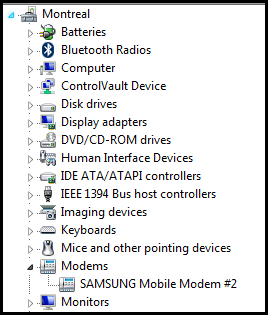
Then type this for "Extra initialization commands":
+cgdcont=1,"IP","internet.com"
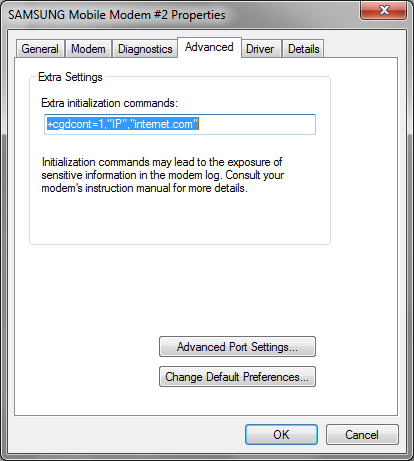
Setup the connection
Start menu, type "Network and sharing center"
Set up a new connection
Choose: "Set up a dial-up connection"
Enter the following info:
phone number = *99***1#
user name = wapuser1
password = wap
Disable IP Header Compression
Right-click on your dial-up connection, click properties and select “Networking” tab
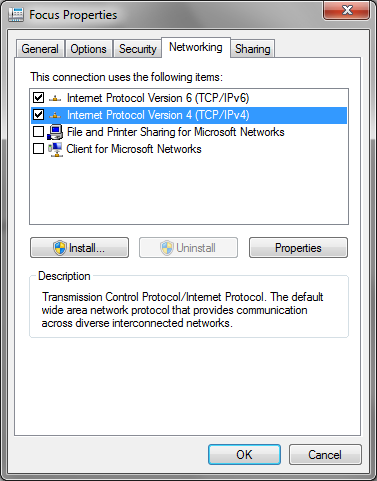
Properties / Advanced / uncheck “Use IP header compression”
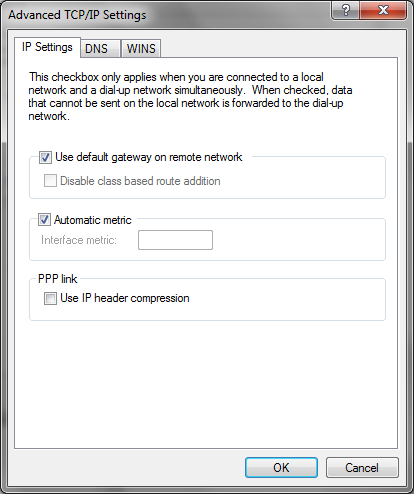
That’s all folks!
so 1996…..