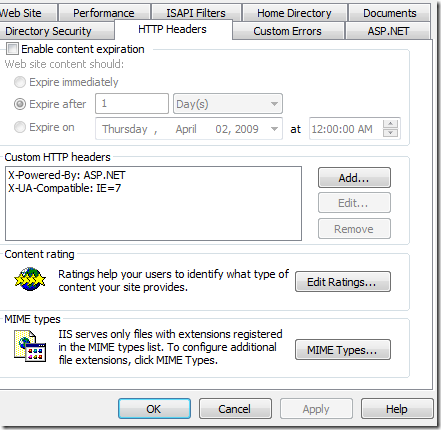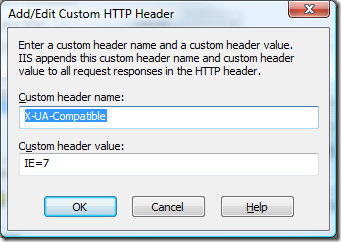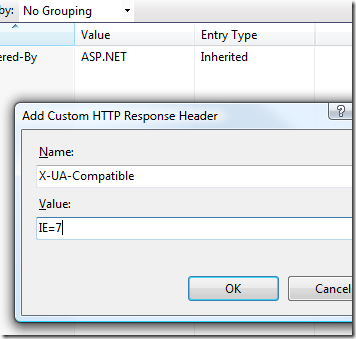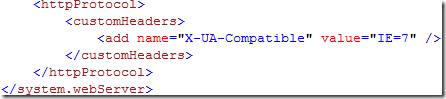Force IE7 Compatibility Mode in IE8 with IIS settings
There a ton of examples on the web of how you can force IE8 into IE7 compatibility mode using a meta tag in the header.
This tag needs to be first in the <head> (before any css):
<meta http-equiv="X-UA-Compatible" content="IE=7" />
That really stinks if you need to add that to a lot of pages or sites. It’s much easier just to add the header as real HTTP Header via IIS. This can be done via IIS 6 or 7.
IIS 6
Go to the website, bring up the properties for it, and click on the HTTP Headers tab.
HTTP Headers tab of an IIS 6 Website
Then, add a new header as below:
IIS 7
IIS 7 is much the same. Just go to the site and click on “HTTP Response Headers”.
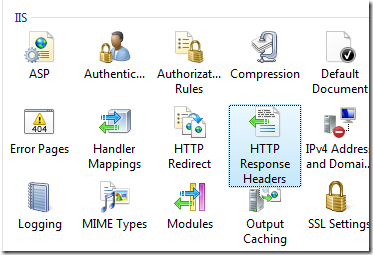 IIS 7 Website Properties – IIS Section
IIS 7 Website Properties – IIS Section
Then, just add the header:
Incidentally, this just sets a value in the web.config, as below:
More later - jv