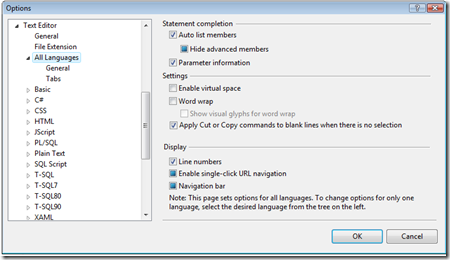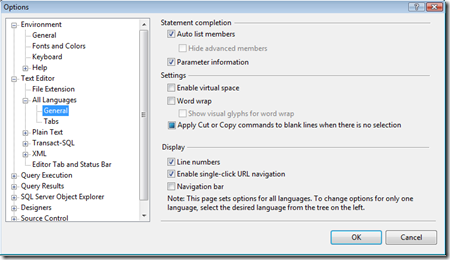Machine Setup: How to enable Line Numbers in Visual Studio and SQL Server Management Studio
I like to have line numbers visible when working in both Visual Studio and SQL Server Management Studio. By default, line numbers are turned off in both environments. One of the first things I do when setting up a new development machine is to open Visual Studio and SQL Server Management Studio, enable line numbers, and then close both of them so that the setting is saved for the future.
In Microsoft Visual Studio, to enable line numbers open the Options dialog by going to Tools > Options…
Then expand the Text Editor node and then the All Languages node. Now you will see a Line Number checkbox under the Display section on the right-hand side. Check this box to display line numbers.
It is a nearly identical procedure to enable line numbers in Microsoft SQL Server Management Studio:
Tools > Options… > Text Editor > All Languages > Line Numbers checkbox