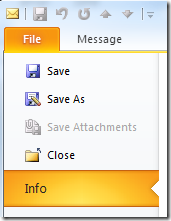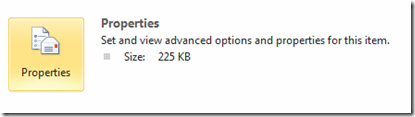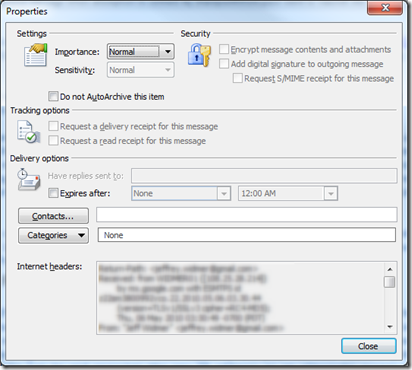How to view Outlook 2010 Internet headers for an email
In Outlook 2010 getting to the Internet headers for an email has been moved to the File Menu for a particular email message.
In Outlook 2007 (and previous versions) you used to be able to view the internet headers of an email message by right-clicking on any email message and choosing the “Options” menu option from the context menu that appeared. In Outlook 2010 this has moved to the File menu.
To get to the Internet Headers of an email in Outlook 2010:
Open the email message in its own window (by double clicking on the message).
Then go to File > Info for that message:
And then in the right-hand pane click on the Properties button
This will bring up the Properties dialog with the Internet headers located at the bottom: