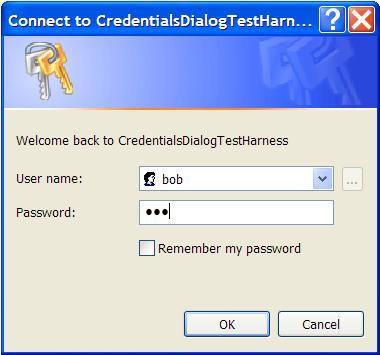User Credentials CommandDialog with SecureString password
Now that VS2005 and .NET 2.0 is on the street, I started to port some of my tools and projects from .NET 1.1. Since I was working on authentication in a Winform client application, one of the common scenarios is “credential gathering”. This is typically a dialog that asks the user credentials when logging on to the application or accessing some restricted area of it.So I went back to get my UICredentialsHelper class in NCrypto project and not only ported to v2.0 but redesign it and added dome goodies as well. You can download the code from here. Let’s summarize its features:
- Shows up the standard Windows dialog for credential gathering (see CredUIPromptForCredentials API).
- Inherits from CommonDialog so it has a base standard API and IDE integration.
- Return the sensitive information like the user password in a SecureString type.
- Flexible to configure according to the features exposed by the CredUIPromptForCredentials API.
Sample Usage
Let’s see the basic usage of this dialog:
| using (CredentialsDialog dialog = new CredentialsDialog()){ if (dialog.ShowDialog() == DialogResult.OK) { // validate credentials against an authentication authority // ... // If credentials are valid // and the user checked the "remember my password" option if (dialog.SaveChecked) { dialog.ConfirmCredentials(true); } }} |
The “dialog.ShowDialog()” function call will show up the following dialog:
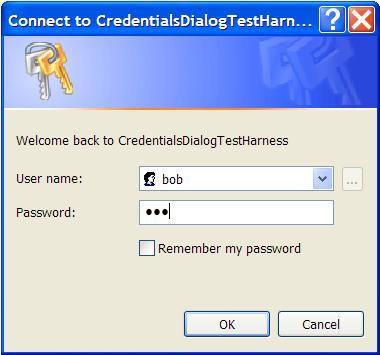 An interesting sample that you have included in the downloaded solution is the one that can run a process under the credentials account supplied.Let’s see the sample:
An interesting sample that you have included in the downloaded solution is the one that can run a process under the credentials account supplied.Let’s see the sample:
| using (CredentialsDialog dialog = new CredentialsDialog()){ if (dialog.ShowDialog() == DialogResult.OK) { ProcessStartInfo info = new ProcessStartInfo("notepad.exe"); info.UseShellExecute = false; info.UserName = dialog.User; info.Password = dialog.Password; info.Domain = dialog.Domain; using (Process install = Process.Start(info)) { install.WaitForExit(); Console.WriteLine(install.ExitCode); }
}
} |
As you can see, is pretty straightforward to use this dialog and you even can customize its appearance like changing its caption, text message, banner bitmat or event setting the user textbox as read only. Enjoy it!
This posting is provided "AS IS" with no warranties, and confers no rights.