Dynamics CRM 2011 Developer Toolkit for Visual Studio 2012
The existing CRM Developer Toolkit doesn't install on Visual Studio 2012. The reason is the installer has a check on a registry key which points to Visual Studio 2010. The way to get around this is to edit the MSI and modify this key. To modify MSI files there is a tool called Orca.
NOTE: Skip right to the end if you don't want to get your hands dirty :)
NOTE 2: See Ben's comment below if you already have VS 2010 and 2012 installed side by side with the old Developer Toolkit

Once you've opened up the installer in Orca, scroll down the list of tables until you find ReqLocator, then double click on the Key and change "10.0" to "11.0".
Click on File > Save and close orca and run the installer.
The CRM Developer Toolkit will now install without errors. However when you open Visual Studio 2012 you won't see the "Dynamics CRM" project template. To fix this issue we need to copy the project templates and item templates from the installer to the VS 2012 templates directory.
Once the installation finishes navigate to: C:\Program Files (x86)\Microsoft Visual Studio 11.0\Common7\IDE\Extensions\Microsoft\Dynamics CRM 2011 Developer Tools\1.0
Open another Explorer window and navigate to: C:\Users\<user>\Documents\Visual Studio 2012\Templates
Then navigate to ProjectTemplates from both locations and go into Visual C# and CSharp
Copy the “Dynamics CRM” folder to the destination
Now go back to the Templates and navigate to ItemTemplates\Visual C# and CSharp, copy the folders across.
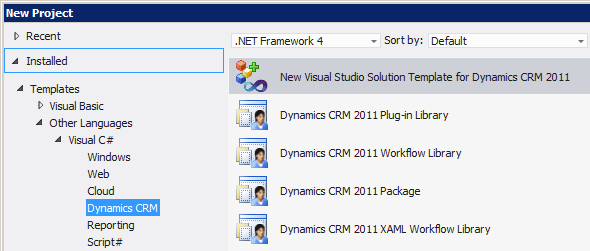
If you want to skip all that manual editing, copying and pasting download the zip file from the link below, extract then run installer.bat
http://dl.dropbox.com/u/12792922/crmdevelopertools_installer.zip
Enjoy!