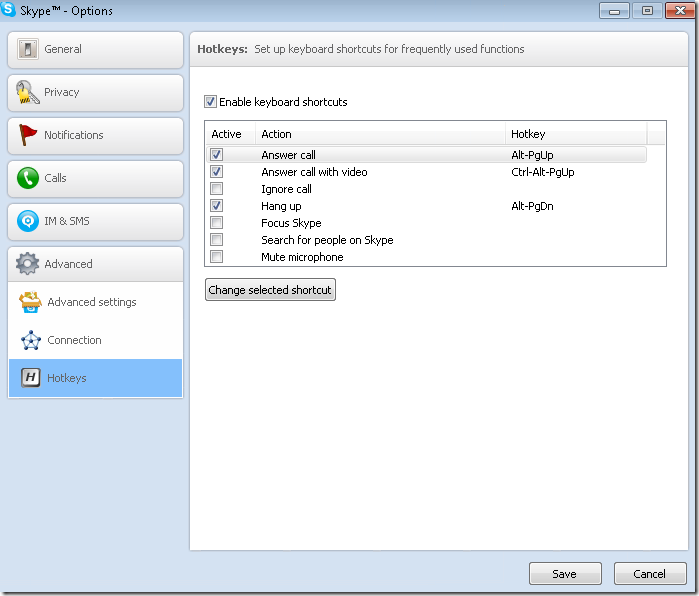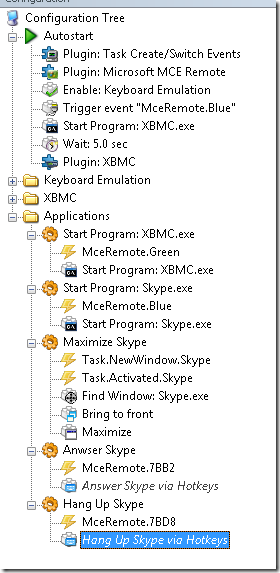HTPC - Skype
I managed to get round one completed for integrating Skype into my Home Theater Experience. Here are the steps:
1. Install the Microphone and Web Camera onto the HTPC
Note: You might want to grab a decent quality Web Camera, especially if your using it in a larger living room/viewing space.
2. Install Skype and use its wizard to setup the hardware integration, full with Speakers, Microphone and Web Camera. I setup a new/free account for this machine. Since all of my calls will be incoming and from the Skype network (friends and family) the free account is perfect.
3. In Skype, to go Tools, Options, and in the Advanced tab, Choose “HotKeys”. In HotKeys “Enable Keyboard Shortcuts” should be checked, and “Answer Call”, “Answer Call with Video” and “Hang Up” all should be checked as well. Take note of each Hotkey listed in the grid.
Save your changes and minimize the Skype Application.
4. Next we will need to have EventGhost to respond to your custom commands from your remote, and relay those to the custom Skype HotKeys. Here is my EG setup:
Take note in the above screen shot about Starting Skype, responding to the Blue button on my Remote, and the Green is set to Start XBMC. This allows me to task switch between the two applications.
I also have the “Maximize Skype” node which will detect whenever Skype starts or the Window becomes activated which will in turn maximize that Window. This is used for full screen viewing during Video Calls.
Finally the last two macros for Answering and Hang Up of Skype are mapped to custom buttons on my Logitec (you can use whichever buttons you like for this).
“Answer Skype via Hotkeys”, includes the HotKeys of: {Ctrl+Alt+PageUp} and if you do NOT have video you can use {Alt+PageUp}
“Hang Up Skype via Hotkeys”, includes the HotKeys of: {Alt+PageDown}