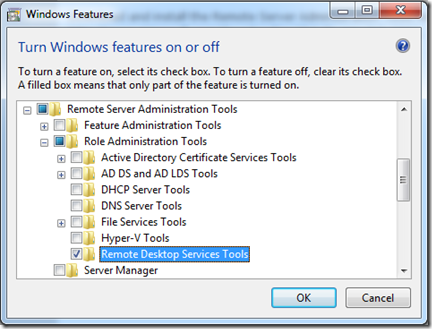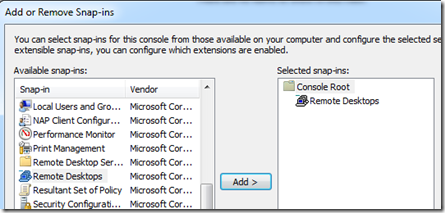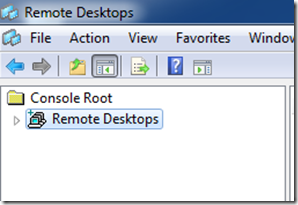Remote Desktops MMC Snap-in on Windows 7
Windows Server 2008 has a nice MMC Snap-in called “Remote Desktops” which provides a tree view of all of the Remote Desktop Connections for the various servers that you manage and then allows you to switch between them easily by just clicking on one of them in the tree view. Windows 7 does not have this snap-in built-in by default but you can get it from the Remote Server Administration Tools update for Windows 7. Below are instructions on how to configure your Windows 7 computer to use the Remote Desktops MMC Snap-in.
Download and install the Remote Server Administration Tools for Windows 7 - http://www.microsoft.com/download/en/details.aspx?id=7887.
Browse to Control Panel > Programs > Turn Windows features on or off.
Scroll down to the “Remote Server Administration Tools” > “Role Administration Tools”.
Check the “Remote Desktop Services Tools” checkbox.
Now you will have the Remote Desktops Snap-in which allows you to have a tree view of the various Windows servers that you manage.
Start > Run > mmc.exe
File > Add/Remove Snap-in…
And then add the Remote Desktops snap-in: