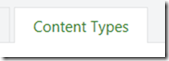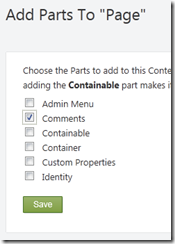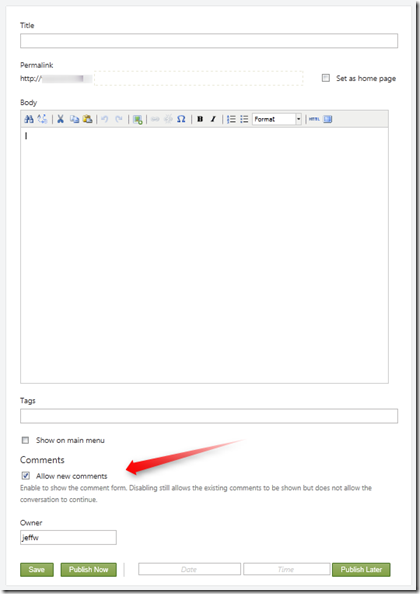How to create a page in Orchard that allows comments
I am setting up a new Orchard site. I want to use it for a simple list of articles and allow users to post comments on the articles. Out of the box this seems like it is enabled since the Orchard documentation for Adding Pages to Your Site indicates that you can enable user comments by just clicking the “Allow new comments” check box:
User Comments
To enable users to post comments on the page, select the Allow new comments check box. A form will be added to the bottom of the page for user comments. The following image shows the form that is added to the published page.
But an out of the box installation of Orchard (1.1) does not have this checkbox when you create a new page. So where is it and how do I enable comments on a Page in Orchard?
To fix this problem you need to modify the Page content type to include the Comments content part. Here are the instructions on how to do this:
How to modify the page content type in Orchard to allow comments.
Log in as an administrator and then head over to the Admin Dashboard. On the left hand navigation, select the Content item.
Then click on the Content Types tab at the top.
Find the Page Content Type and click the edit link.
Click the Add Parts button.
And then check the Comments part check box.
Click Save on this page and then Save again on the Page content type.
Now when you create a new Page in your Orchard site you will see the Allow new comments check box so that your users can leave comments on the page/article that you create.